Loading ...
Loading ...
Loading ...
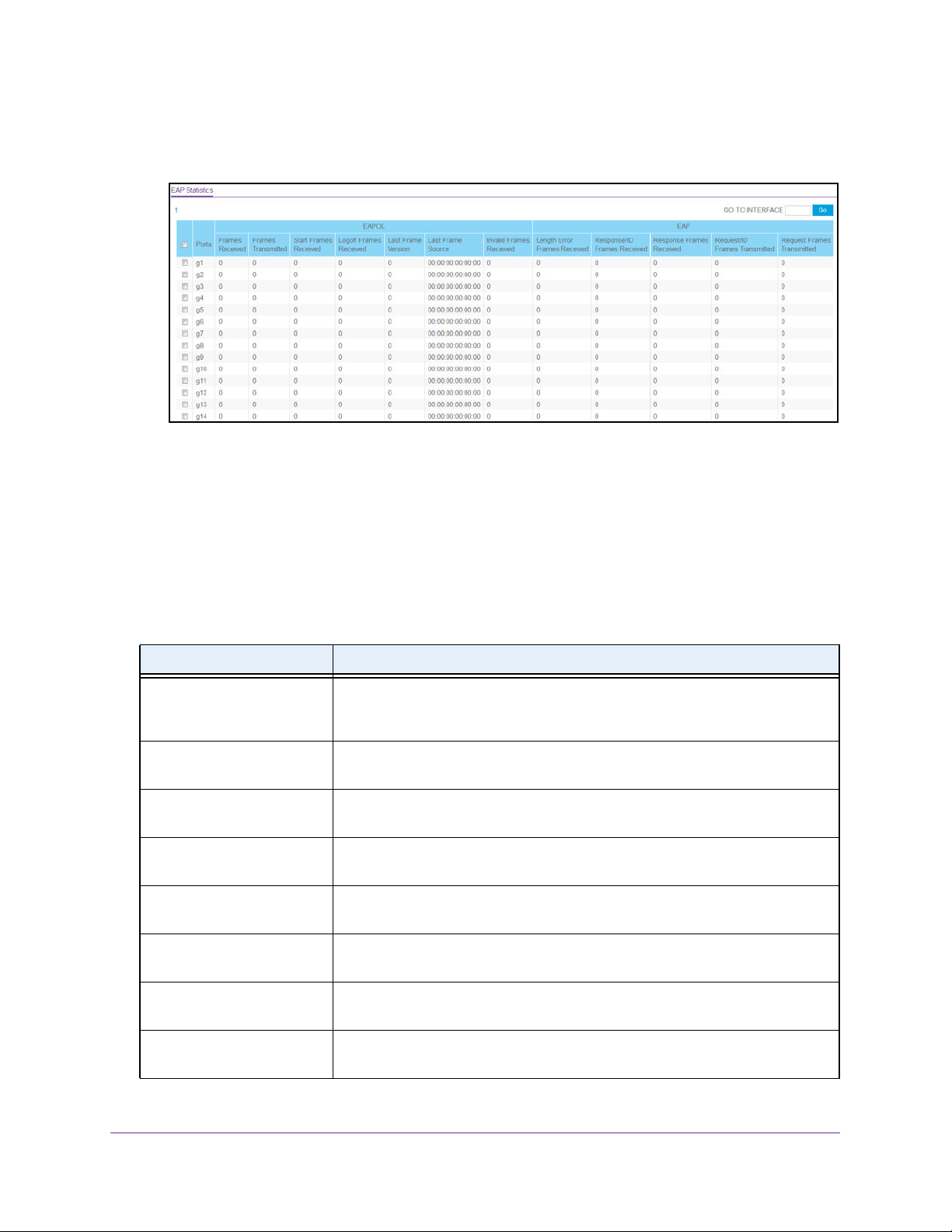
Monitor the System
261
NETGEAR 24-Port Gigabit Smart Managed Pro Switch with PoE+ and 2 SFP Ports Model GS724TPv2
The System Information page displays.
5. Select Monitoring > Ports > EAP Statistics.
6. To refresh the page with the latest information about the switch, click the Update button.
7. To clear the counters for a specific port, select the check box associated with the port and
click the Clear button.
8. To clear all the EAP counters for all ports on the switch, select the check box in the row
heading and click the Clear button.
Clicking the button resets all statistics for all ports to default values.
The following table describes the EAP statistics on the page.
Table 55. EAP statistics
Field Description
Port Selects the port to be displayed. When the selection is changed, a page update
occurs causing all fields to be updated for the newly selected port. All physical
interfaces are valid.
EAPOL Frames Received This displays the number of valid EAPoL frames of any type that were received
by this authenticator.
EAPOL Frames Transmitted This displays the number of EAPoL frames of any type that were transmitted by
this authenticator.
EAPOL Start Frames
Received
This displays the number of EAPoL start frames that were received by this
authenticator.
EAPOL Logoff Frames
Received
This displays the number of EAPoL logoff frames that were received by this
authenticator.
EAPOL Last Frame Version This displays the protocol version number carried in the most recently received
EAPoL frame.
EAPOL Last Frame Source This displays the source MAC address carried in the most recently received
EAPoL frame.
EAPOL Invalid Frames
Received
This displays the number of EAPoL frames that were received by this
authenticator in which the frame type is not recognized.
Loading ...
Loading ...
Loading ...