Loading ...
Loading ...
Loading ...
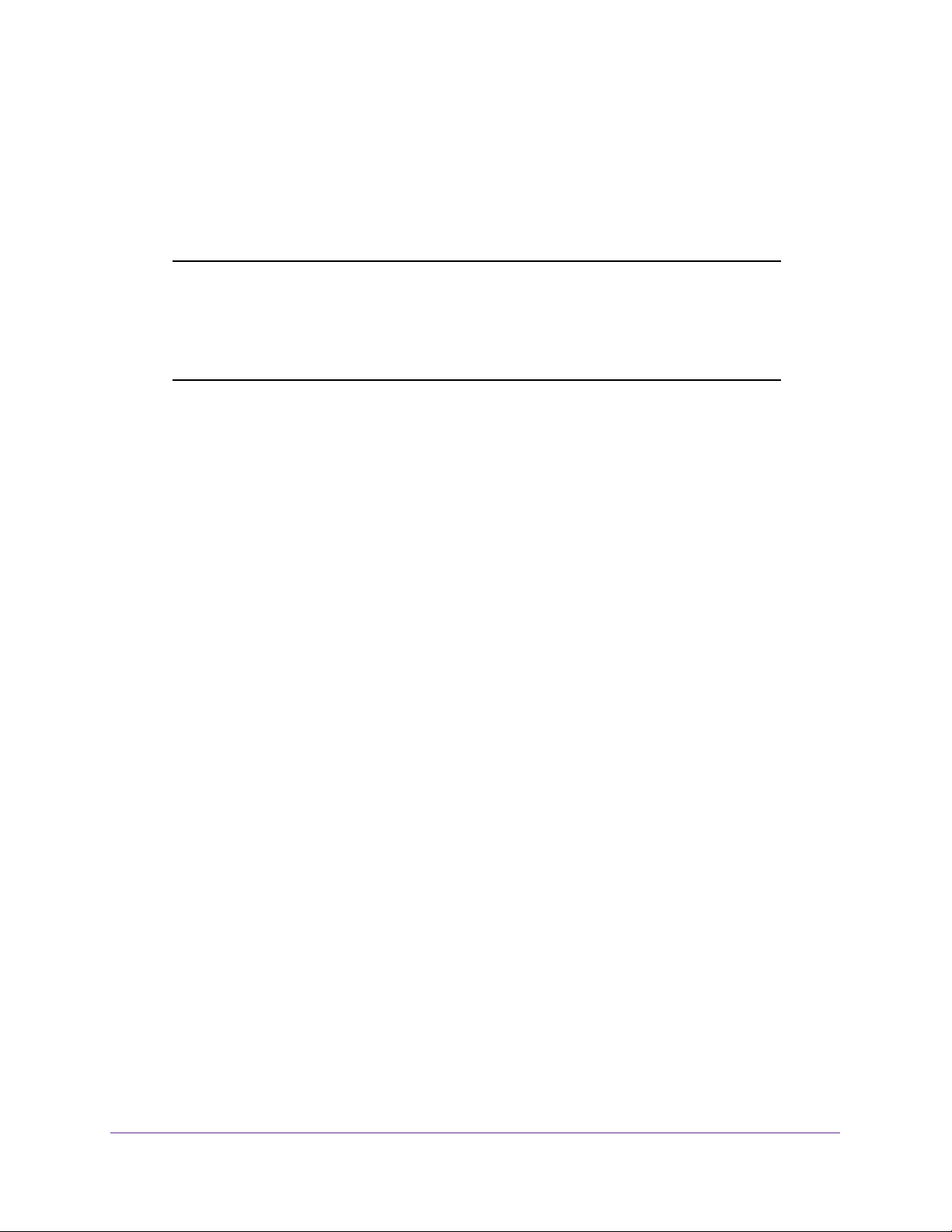
Manage Device Security
180
NETGEAR 24-Port Gigabit Smart Managed Pro Switch with PoE+ and 2 SFP Ports Model GS724TPv2
The entered password is displayed in dots.
9. Click the Apply button.
The updated configuration is sent to the switch. Configuration changes take effect
immediately.
Note: If you forget the password and are unable to log in to the switch
management interface, press the Factory Defaults button on the
front panel of the switch for more than five seconds. The device
reboots, and all switch settings, including the password, are reset to
the factory default values.
Configure RADIUS Servers
RADIUS servers provide additional security for networks. The RADIUS server maintains a
user database, which contains per-user authentication information. The switch passes
information to the configured RADIUS server, which can authenticate a user name and
password before authorizing use of the network. RADIUS servers provide a centralized
authentication method for the following:
• Web access
• Access control port (802.1X)
Configure the Global RADIUS Server Settings
You can add information about one or more RADIUS servers on the network.
Consider the maximum delay time when you are configuring RADIUS maximum retransmit
and RADIUS time-out values. If multiple RADIUS servers are configured, the maximum
retransmit period on each server runs out before the next server is attempted. A retransmit
does not occur until the configured time-out period on that server passes without a response
from the RADIUS server. Therefore, the maximum delay in receiving a response from the
RADIUS application equals the retransmit time x time-out period for all configured servers. If
the RADIUS request was generated by a user login attempt, all user interfaces are blocked
until the RADIUS application returns a response.
To configure the global RADIUS server settings:
1. Connect your computer to the same network as the switch.
You can use a WiFi or wired connection to connect your computer to the network, or
connect directly to a switch that is off-network using an Ethernet cable.
2. Launch a web browser.
3. In the address field of your web browser, enter the IP address of the switch.
If you do not know the IP address of the switch, see
Change the Default IP Address of the
Switch
on page 9.
Loading ...
Loading ...
Loading ...