Loading ...
Loading ...
Loading ...
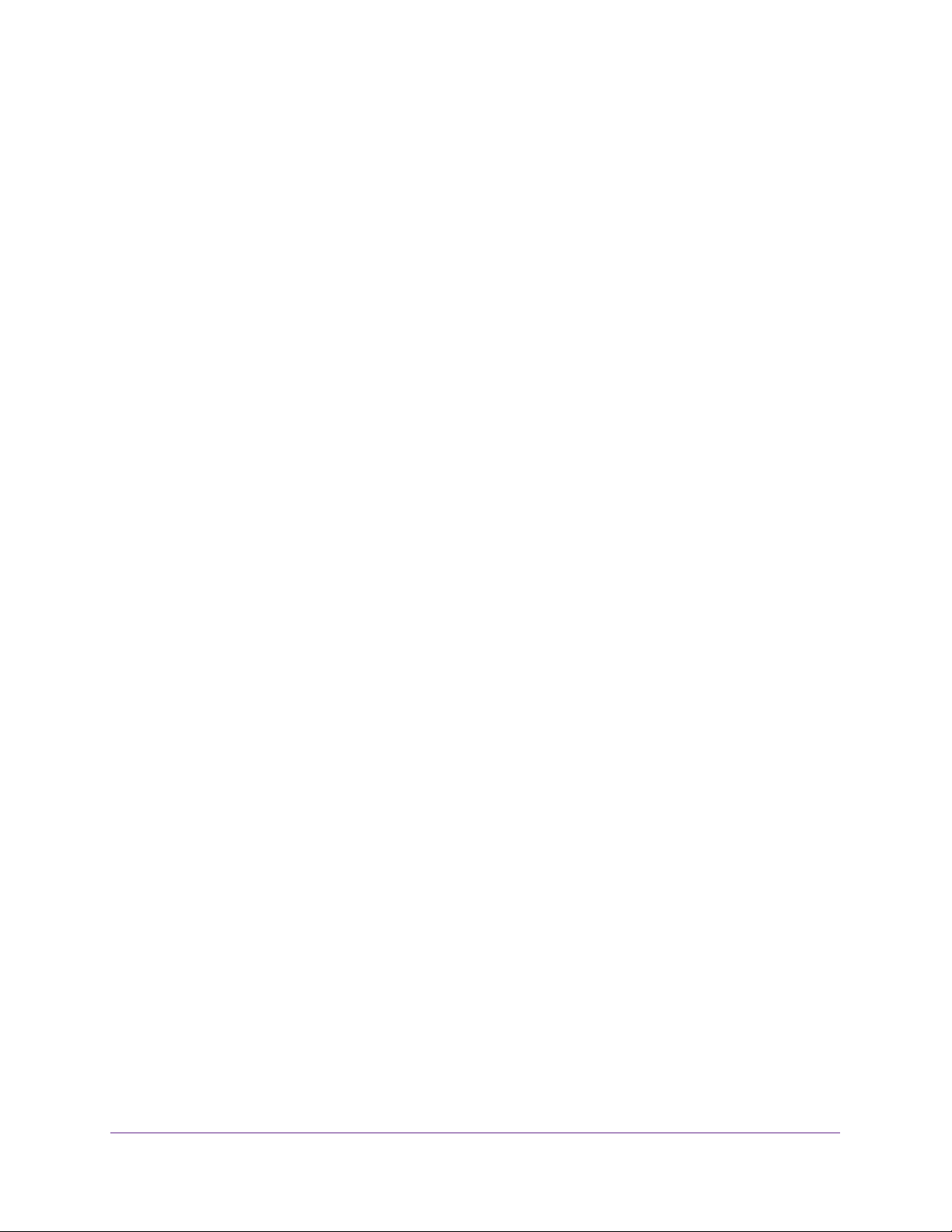
Manage Device Security
185
NETGEAR 24-Port Gigabit Smart Managed Pro Switch with PoE+ and 2 SFP Ports Model GS724TPv2
The default password is password.
The System Information page displays.
5. Select Security > Management Security > RADIUS > Server Configuration.
The Server Configuration page displays.
6. Select the check box next to the server IP address.
7. Modify the configuration for the selected server.
8. Click the Apply button.
The updated configuration is sent to the switch. Configuration changes take effect
immediately.
Remove a RADIUS Authentication Server From the Switch
To a remove a RADIUS authentication server from the switch:
1. Connect your computer to the same network as the switch.
You can use a WiFi or wired connection to connect your computer to the network, or
connect directly to a switch that is off-network using an Ethernet cable.
2. Launch a web browser.
3. In the address field of your web browser, enter the IP address of the switch.
If you do not know the IP address of the switch, see
Change the Default IP Address of the
Switch on page 9.
The login window opens.
4. Enter the switch’s password in the Password field.
The default password is password.
The System Information page displays.
5. Select Security > Management Security > RADIUS > Server Configuration.
The Server Configuration page displays.
6. Select the check box next to the IP address of the server to remove.
7. Click the Delete button.
The RADIUS server is removed.
8. Click the Apply button.
The updated configuration is sent to the switch. Configuration changes take effect
immediately.
Loading ...
Loading ...
Loading ...