Loading ...
Loading ...
Loading ...
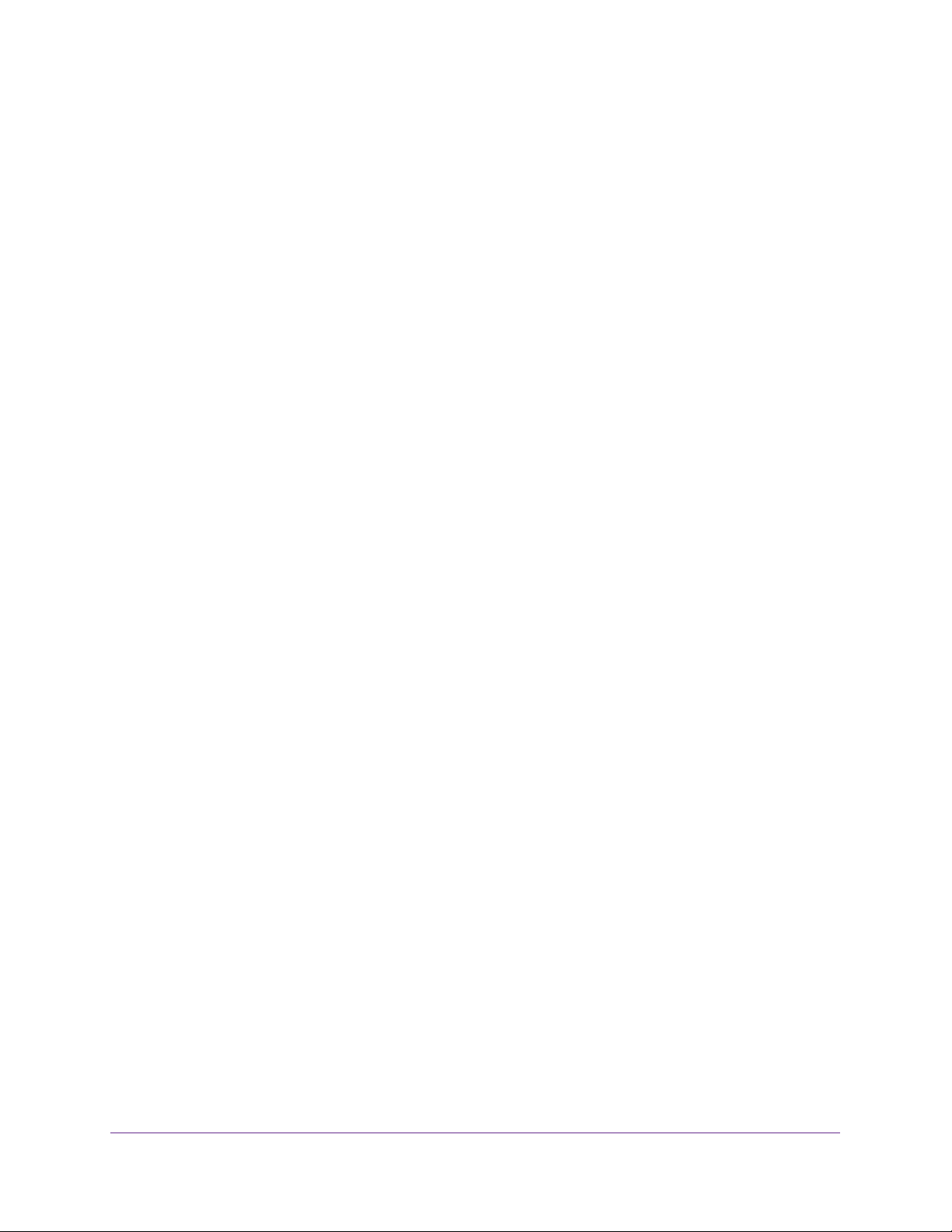
Manage Device Security
244
NETGEAR 24-Port Gigabit Smart Managed Pro Switch with PoE+ and 2 SFP Ports Model GS724TPv2
The System Information page displays.
5. Select Security > ACL > Advanced > IP Extended Rules.
The IP Rules page displays.
6. From the ACL ID menu, select the ACL that includes the rule that you want to modify.
7. In the Extended ACL Rule Table, click the rule.
The rule is a hyperlink. The Extended ACL Rule Configuration page displays.
8. Modify the extended IP ACL rule criteria.
9. Click the Apply button.
The updated configuration is sent to the switch. Configuration changes take effect
immediately.
Delete an Extended IP ACL Rule
To delete an extended IP ACL rule:
1. Connect your computer to the same network as the switch.
You can use a WiFi or wired connection to connect your computer to the network, or
connect directly to a switch that is off-network using an Ethernet cable.
2. Launch a web browser.
3. In the address field of your web browser, enter the IP address of the switch.
If you do not know the IP address of the switch, see
Change the Default IP Address of the
Switch on page 9.
The login window opens.
4. Enter the switch’s password in the Password field.
The default password is password.
The System Information page displays.
5. Select Security > ACL > Advanced > IP Extended Rules.
The IP Rules page displays.
6. From the ACL ID menu, select the ACL that includes the rule that you want to delete.
7. In the Extended ACL Rule Table, select the check box that is associated with the rule.
8. Click the Delete button.
The rule is removed.
Configure IP ACL Interface Bindings
You can assign ACL lists to ACL priorities and interfaces. When an ACL is bound to an
interface, all the rules that are defined are applied to the selected interface.
If resources on the switch are insufficient, an attempt to bind an ACL to an interface fails.
Loading ...
Loading ...
Loading ...