Loading ...
Loading ...
Loading ...
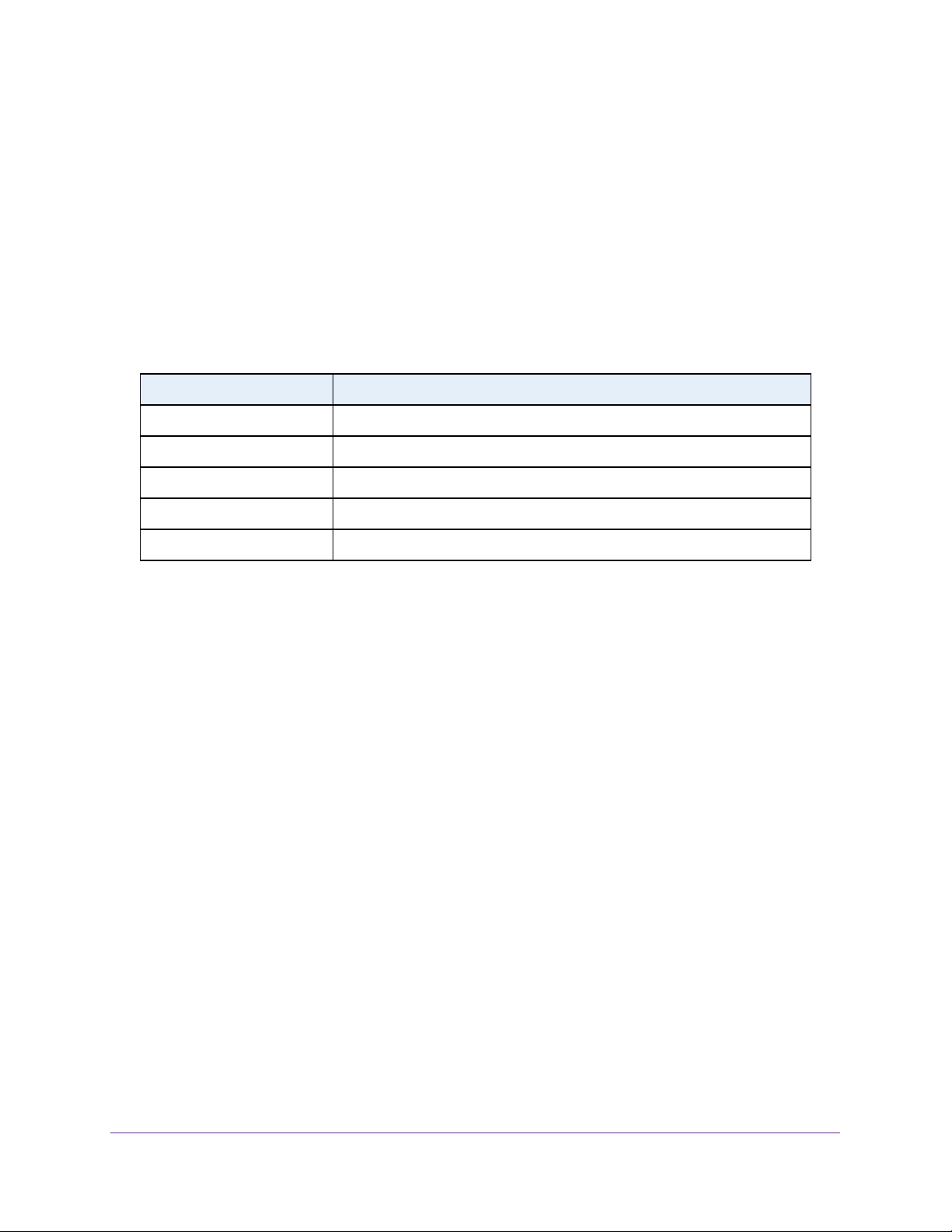
Configure System Information
56
NETGEAR 24-Port Gigabit Smart Managed Pro Switch with PoE+ and 2 SFP Ports Model GS724TPv2
6. Select the check box next to the entry to update.
7. Enter the new information in the appropriate field.
8. Click the Apply button.
The updated configuration is sent to the switch. Configuration changes take effect
immediately.
9. To clear all the dynamic host name entries from the list, click the Clear button.
The Dynamic Host Mapping table shows host name-to-IP address entries that the switch
learned. The following table describes the dynamic host fields.
Configure Green Ethernet Settings
Using the Green Ethernet feature allows for power consumption savings.
Configure Green Ethernet Global Settings
You can configure Green Ethernet features.
To configure the Green Ethernet settings:
1. Connect your computer to the same network as the switch.
You can use a WiFi or wired connection to connect your computer to the network, or
connect directly to a switch that is off-network using an Ethernet cable.
2. Launch a web browser.
3. In the address field of your web browser, enter the IP address of the switch.
If you do not know the IP address of the switch, see
Change the Default IP Address of the
Switch on page 9.
The login window opens.
4. Enter the switch’s password in the Password field.
The default password is password.
The System Information page displays.
5. Select System > Management > Green Ethernet > Green Ethernet Configuration.
Table 11. Dynamic Host Mapping information
Field Description
Host Lists the host name that you assign to the specified IP address.
Total Time since the dynamic entry was first added to the table.
Elapsed Time since the dynamic entry was last updated.
Type The type of the dynamic entry.
Addresses Lists the IP address associated with the host name.
Loading ...
Loading ...
Loading ...