Loading ...
Loading ...
Loading ...
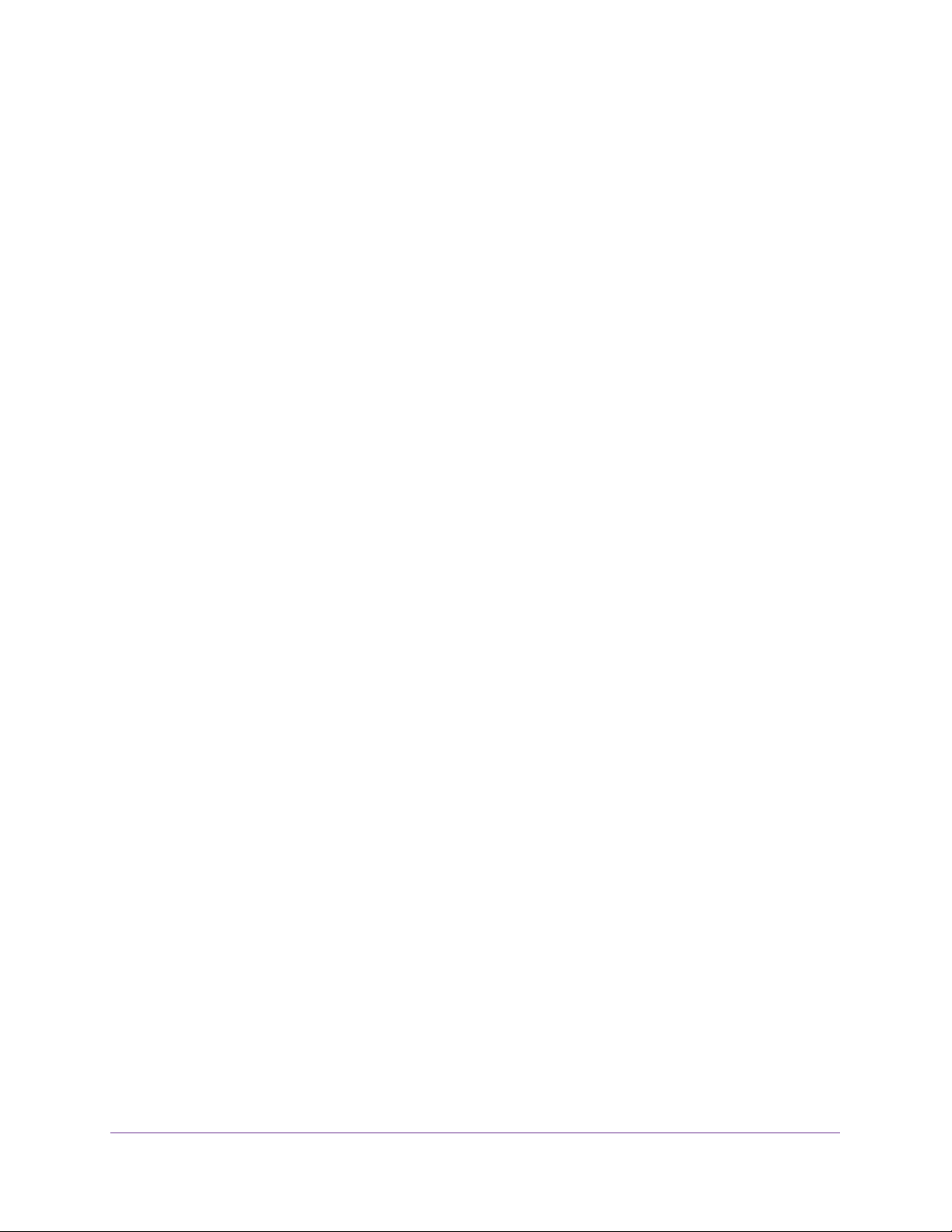
Monitor the System
249
NETGEAR 24-Port Gigabit Smart Managed Pro Switch with PoE+ and 2 SFP Ports Model GS724TPv2
Monitor the Switch and the Ports
You can display information about the amount and type of traffic that is transmitted from and
received by the switch.
This section contains the following subsections:
• View Switch Statistics on page 249
• View Port Statistics on page 252
• View Detailed Port Statistics on page 254
• View EAP Statistics on page 260
• Perform a Cable Test on page 262
View Switch Statistics
You can display detailed statistical information about the traffic the switch handles.
To view and clear the switch statistics:
1. Connect your computer to the same network as the switch.
You can use a WiFi or wired connection to connect your computer to the network, or
connect directly to a switch that is off-network using an Ethernet cable.
2. Launch a web browser.
3. In the address field of your web browser, enter the IP address of the switch.
If you do not know the IP address of the switch, see
Change the Default IP Address of the
Switch on page 9.
The login window opens.
4. Enter the switch’s password in the Password field.
The default password is password.
The System Information page displays.
5. To view the switch statistics, select Monitoring > Ports > Switch Statistics.
Loading ...
Loading ...
Loading ...