Loading ...
Loading ...
Loading ...
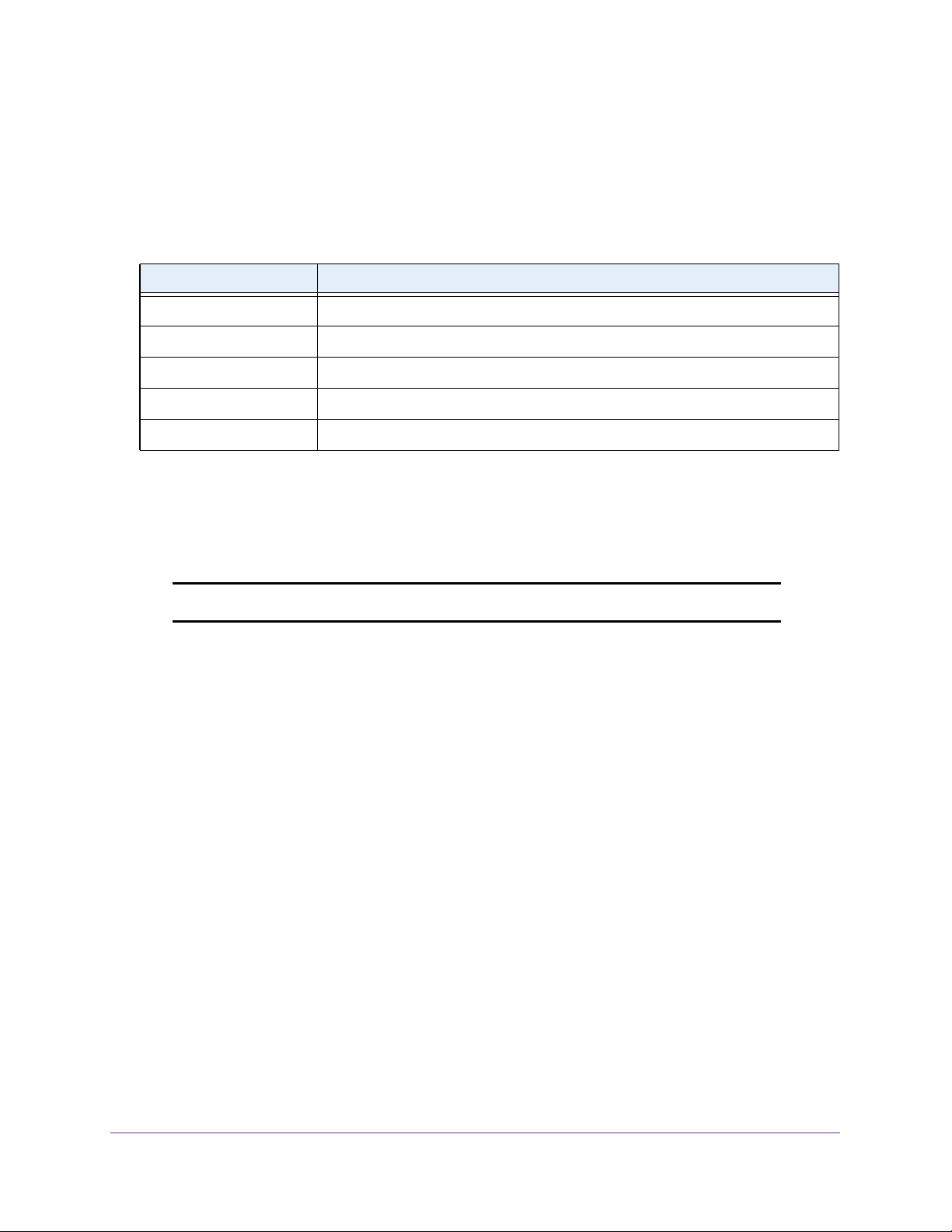
Manage Device Security
201
NETGEAR 24-Port Gigabit Smart Managed Pro Switch with PoE+ and 2 SFP Ports Model GS724TPv2
The updated configuration is sent to the switch. Configuration changes take effect
immediately.
9. To refresh the page with the latest information about the switch, click the Update button.
The following table describes the nonconfigurable information on the page.
Configure Access Rule Settings
You can add security access rules. You can apply changes to an access rule only when the
access profile is in a deactivated state.
Note: You must create an access profile before you can add rules.
To configure the access rule settings:
1. Connect your computer to the same network as the switch.
You can use a WiFi or wired connection to connect your computer to the network, or
connect directly to a switch that is off-network using an Ethernet cable.
2. Launch a web browser.
3. In the address field of your web browser, enter the IP address of the switch.
If you do not know the IP address of the switch, see
Change the Default IP Address of the
Switch on page 9.
The login window opens.
4. Enter the switch’s password in the Password field.
The default password is password.
The System Information page displays.
5. Select Security > Access > Access Control > Access Rule Configuration.
Table 43. Access profile configuration profile summary
Field Description
Rule Type The action performed when the rules are matched.
Service Type The service type chosen. The policy is restricted by the service type chosen.
Source IP Address Source IP address of the client originating the management traffic.
Mask The subnet mask of the IP Address.
Priority The priority of the rule.
Loading ...
Loading ...
Loading ...