Loading ...
Loading ...
Loading ...
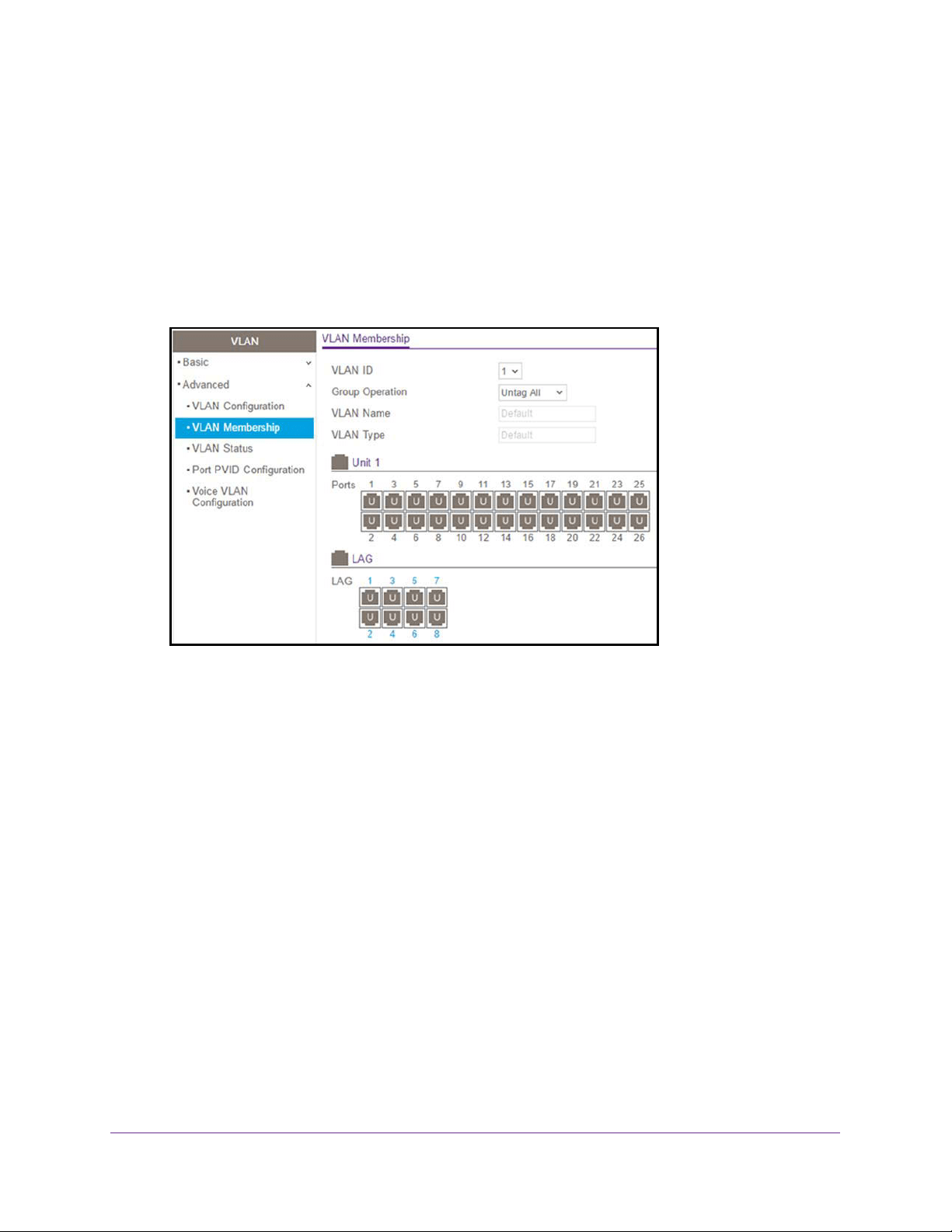
Configure Switching
104
NETGEAR 24-Port Gigabit Smart Managed Pro Switch with PoE+ and 2 SFP Ports Model GS724TPv2
If you do not know the IP address of the switch, see Change the Default IP Address of the
Switch on page 9.
The login window opens.
4. Enter the switch’s password in the Password field.
The default password is password.
The System Information page displays.
5. Select Switching > VLAN > Advanced > VLAN Membership.
6. In the VLAN ID menu, select the VLAN ID.
7. In the Group Operation menu, select one of the following options, which applies to all ports
in the VLAN:
• Untag All. For all ports that are members of the VLAN, tags are removed from all
egress packets.
• Tag All. For all ports that are members of the VLAN, all egress packets are tagged.
• Remove All. All ports that were dynamically registered through GVRP are removed
from the VLAN.
8. In the Ports table, click each port once, twice, or three times to configure one of the following
modes or reset the port to the default settings:
• T (Tagged). Select the ports on which all frames transmitted for this VLAN are tagged.
The ports that are selected are included in the VLAN.
• U (Untagged). Select the ports on which all frames transmitted for this VLAN are
untagged. The ports that are selected are included in the VLAN.
9. In the LAG table, click each LAG once, twice, or three times to configure one of the following
modes or reset the LAG to the default settings:
• T (Tagged). Select the LAGs on which all frames transmitted for this VLAN are
tagged. The LAGs that are selected are included in the VLAN.
Loading ...
Loading ...
Loading ...