Loading ...
Loading ...
Loading ...
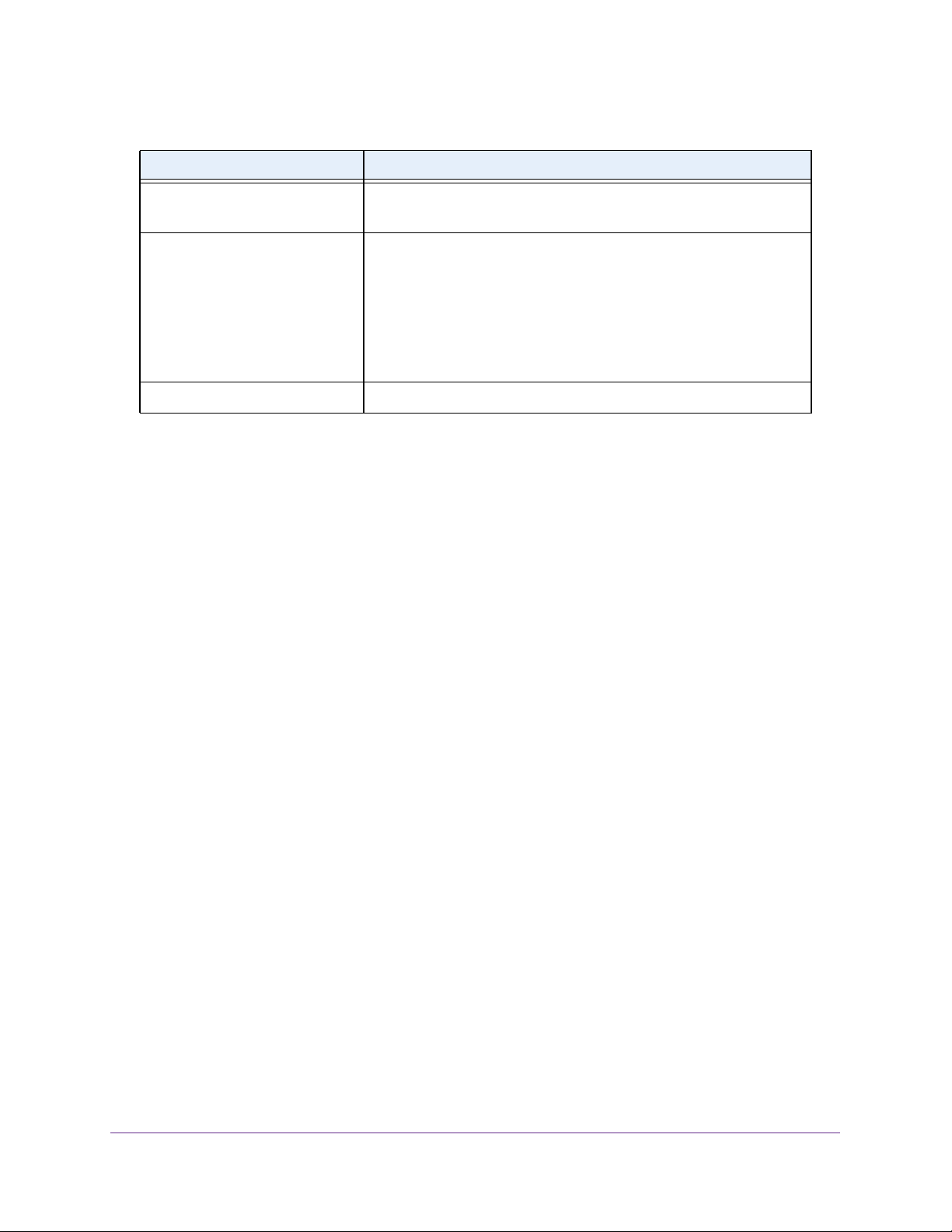
Configure System Information
35
NETGEAR 24-Port Gigabit Smart Managed Pro Switch with PoE+ and 2 SFP Ports Model GS724TPv2
Configure the Time Settings
The switch supports the Simple Network Time Protocol (SNTP). As its name suggests, it is a
less complicated version of Network Time Protocol, which is a system for synchronizing the
clocks of networked computer systems, primarily when data transfer is handled through the
Internet. You can also set the system time manually.
Configure the Time Setting Manually
You can view and adjust the date and time settings.
To manually configure the time setting:
1. Connect your computer to the same network as the switch.
You can use a WiFi or wired connection to connect your computer to the network, or
connect directly to a switch that is off-network using an Ethernet cable.
2. Launch a web browser.
3. In the address field of your web browser, enter the IP address of the switch.
If you do not know the IP address of the switch, see
Change the Default IP Address of the
Switch on page 9.
The login window opens.
4. Enter the switch’s password in the Password field.
The default password is password.
The System Information page displays.
5. Select System > Management > Time > Time Configuration.
IsRtr • true (1). The neighbor machine is a router.
• false (2). The neighbor machine is not a router.
Neighbor State The state of the neighboring switch:
• reachable (1). The neighbor is reachable by this switch.
• stale (2). Information about the neighbor is scheduled for deletion.
• delay (3). No information was received from the neighbor during
the delay period.
• probe (4). The switch is attempting to probe for this neighbor.
• unknown (5). Unknown status.
Last Updated The last sysUpTime that this neighbor was updated.
Table 4. IPv6 network interface neighbor table information (continued)
Field Description
Loading ...
Loading ...
Loading ...