Loading ...
Loading ...
Loading ...
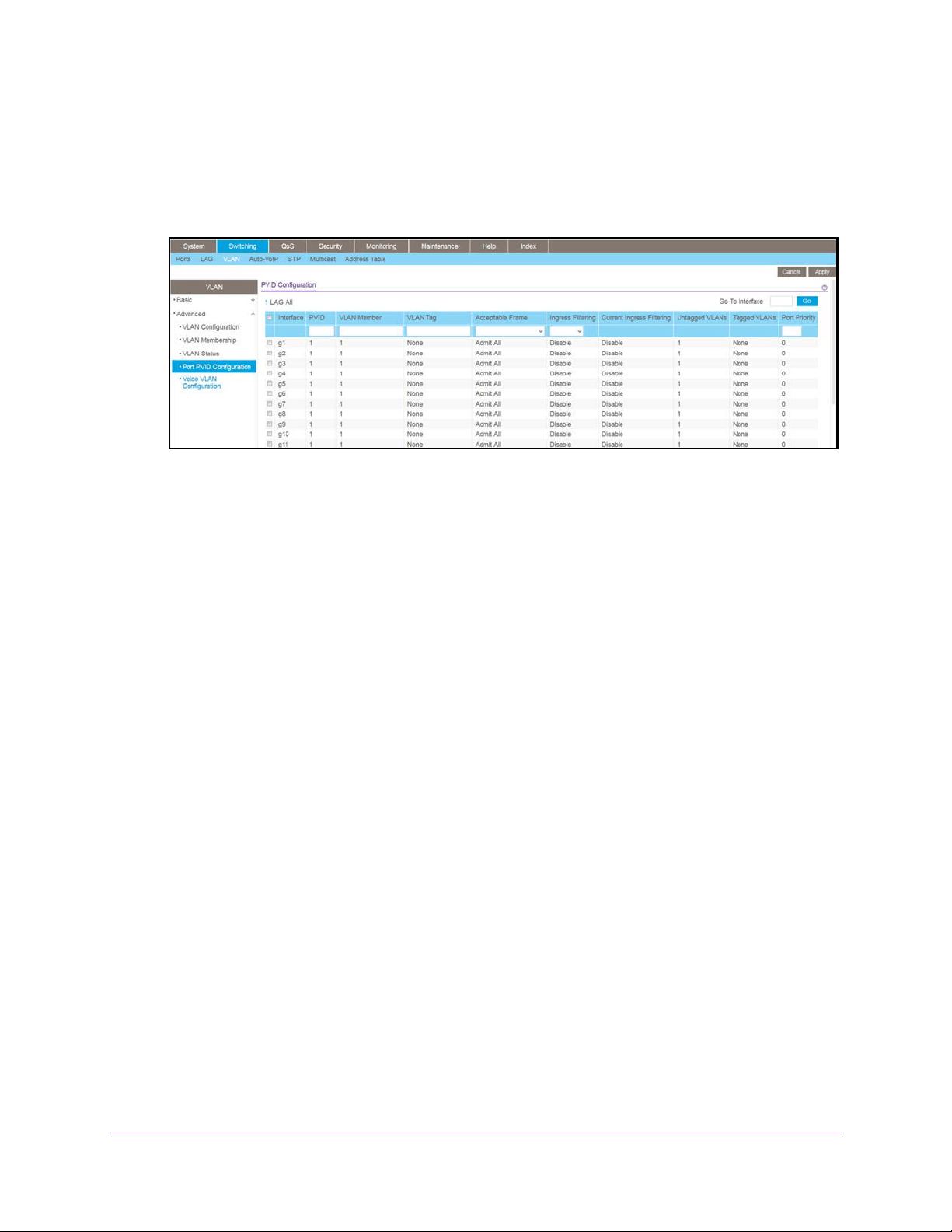
Configure Switching
107
NETGEAR 24-Port Gigabit Smart Managed Pro Switch with PoE+ and 2 SFP Ports Model GS724TPv2
4. Enter the switch’s password in the Password field.
The default password is password.
The System Information page displays.
5. Select Switching > VLAN > Advanced > Port PVID Configuration.
6. To display information for all physical ports and LAGs, click the ALL link.
7. Select interfaces by selecting the Interface check boxes next to the interfaces.
You can select multiple interfaces. To select all the interfaces, select the Interface check
box in the heading row.
8. In the PVID field, specify the VLAN ID to assign to untagged or priority-tagged frames
received on this port.
The default is 1.
9. In the VLAN Member field, specify the VLAN ID or list of VLANs of a member port.
VLAN IDs range from 1 to 4093. The default is 1. Use a hyphen (-) to specify a range or a
comma (,) to separate VLAN IDs in a list. Spaces and zeros are not permitted.
10. In the VLAN Tag field, specify the VLAN ID or list of VLANs of a tagged port.
VLAN IDs range from 1 to 4093. Use a hyphen (-) to specify a range or a comma (,) to
separate VLAN IDs in a list. Spaces and zeros are not permitted. To reset the VLAN tag
configuration to the defaults, use the None keyword. Port tagging for the VLAN can be
set only if the port is a member of this VLAN.
11. From the Acceptable Frame menu, specify the types of frames that can be received on this
port.
The options are VLAN only and Admit All:
• VLAN only. Untagged frames or priority-tagged frames received on this port are
discarded.
• Admit All. Untagged frames or priority-tagged frames received on this port are
accepted and assigned the value of the port VLAN ID for this port. With either option,
VLAN-tagged frames are forwarded in accordance to the 802.1Q VLAN specification.
Loading ...
Loading ...
Loading ...