Loading ...
Loading ...
Loading ...
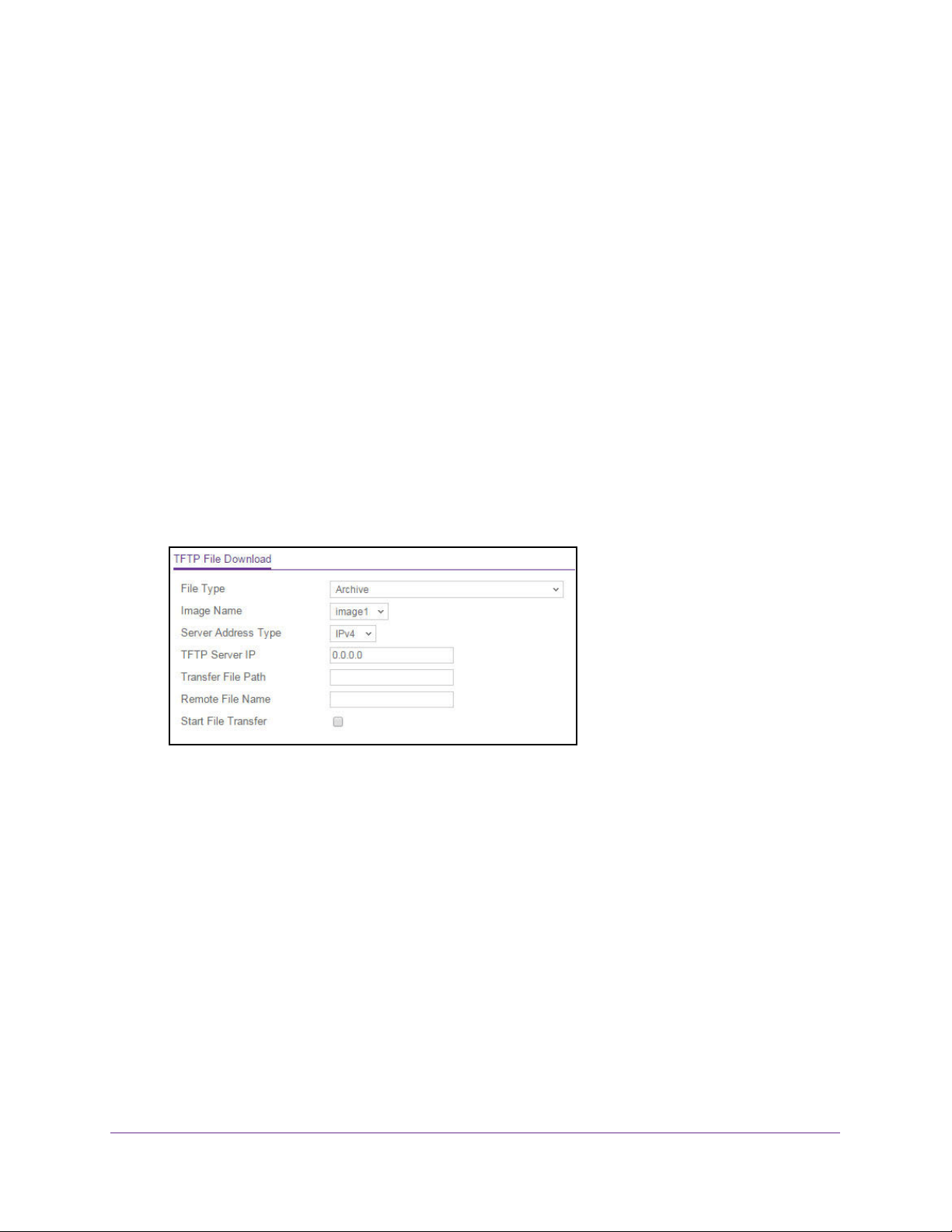
Maintenance
281
NETGEAR 24-Port Gigabit Smart Managed Pro Switch with PoE+ and 2 SFP Ports Model GS724TPv2
You can also download files by using HTTP. See Download a File to the Switch Using HTTP
on page 282 for additional information.
To download a file to the switch from a TFTP server:
1. Connect your computer to the same network as the switch.
You can use a WiFi or wired connection to connect your computer to the network, or
connect directly to a switch that is off-network using an Ethernet cable.
2. Launch a web browser.
3. In the address field of your web browser, enter the IP address of the switch.
If you do not know the IP address of the switch, see
Change the Default IP Address of the
Switch on page 9.
The login window opens.
4. Enter the switch’s password in the Password field.
The default password is password.
The System Information page displays.
5. Select Maintenance > Download > TFTP File Download.
6. From the File Type menu, select the type of file:
• Archive. The archive is the system software image, which is saved in one of two flash
sectors called images (image1 and image2). The active image stores the active copy,
while the other image stores a second copy. The device boots and runs from the
active image. If the active image is corrupted, the system automatically boots from the
nonactive image. This is a safety feature for faults occurring during the boot upgrade
process. The default setting is Archive.
• Text Configuration. A text-based configuration file enables you to edit a configured
text file (startup-config) offline as needed. The most common usage of
text-based configuration is to upload a working configuration from a device, edit it
offline to personalize it for another similar device (for example, change the device
name or IP address), and download it to that device.
7. If the selection from the File Type menu is Archive, the Image Name menu is displayed
and you must select the software image that must be downloaded to the switch:
• image1. Select image1 to upload image1.
• image2. Select image2 to upload image2.
Loading ...
Loading ...
Loading ...