Loading ...
Loading ...
Loading ...
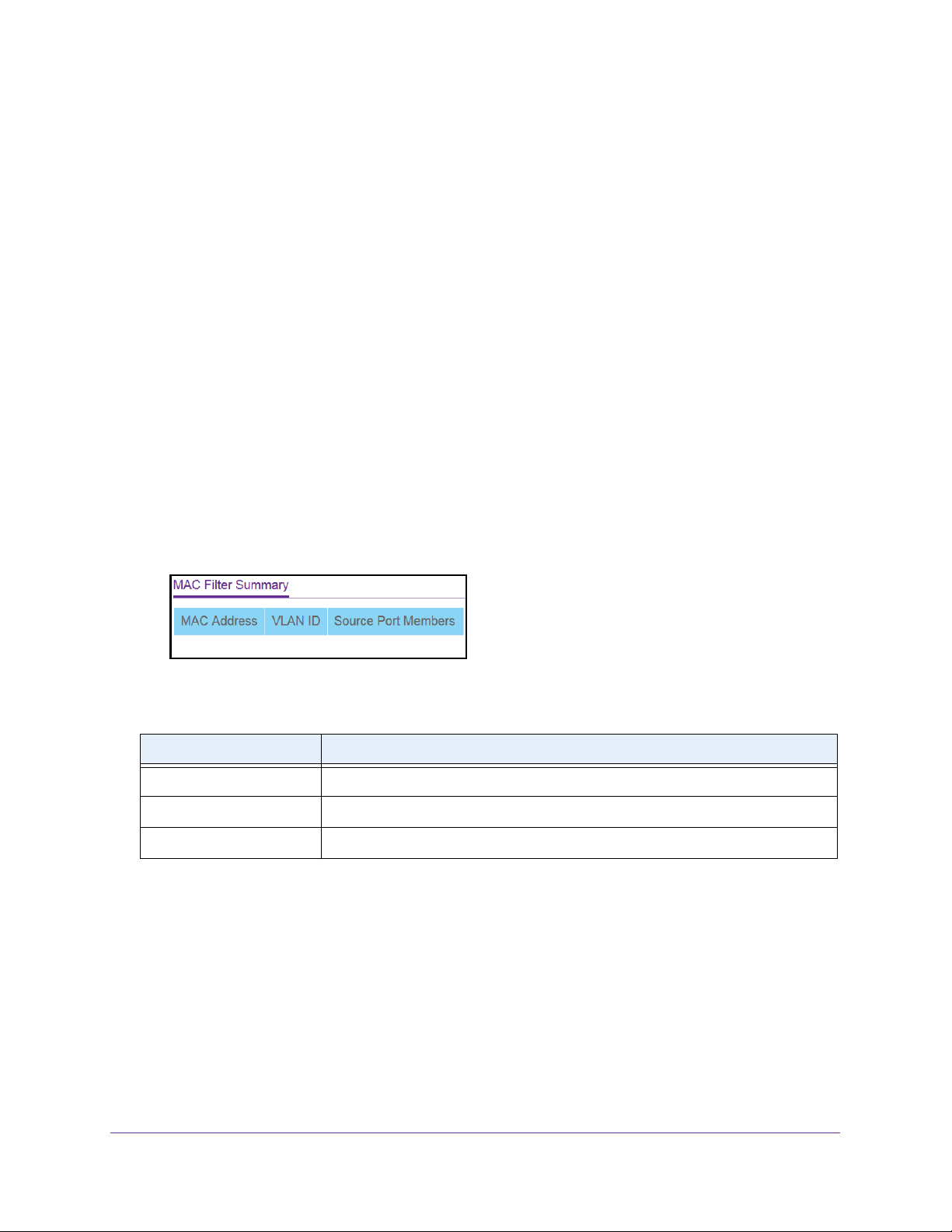
Manage Device Security
212
NETGEAR 24-Port Gigabit Smart Managed Pro Switch with PoE+ and 2 SFP Ports Model GS724TPv2
MAC Filter Summary
You can view the MAC filters that are configured on the switch.
To view the MAC filter summary:
1. Connect your computer to the same network as the switch.
You can use a WiFi or wired connection to connect your computer to the network, or
connect directly to a switch that is off-network using an Ethernet cable.
2. Launch a web browser.
3. In the address field of your web browser, enter the IP address of the switch.
If you do not know the IP address of the switch, see
Change the Default IP Address of the
Switch on page 9.
The login window opens.
4. Enter the switch’s password in the Password field.
The default password is password.
The System Information page displays.
5. Select Security > Traffic Control > MAC Filter > MAC Filter Summary.
The following table describes the nonconfigurable information on the page.
Configure Storm Control
A broadcast storm is the result of an excessive number of broadcast messages
simultaneously transmitted across a network by a single port. Forwarded message
responses can overload network resources, cause the network to time out, or do both.
The switch measures the incoming packet rate per port for broadcast, multicast, unknown,
and unicast packets and discards packets if the rate exceeds the defined value. You enable
storm control per interface, by defining the packet type and the rate at which the packets are
transmitted.
Table 46. MAC Filter Summary information
Field Description
MAC Address The MAC address of the filter in the format XX:XX:XX:XX:XX:XX.
VLAN ID The VLAN ID used with the MAC address to fully identify packets you want filtered.
Source Port Members A list of ports to be used for filtering inbound packets.
Loading ...
Loading ...
Loading ...