Loading ...
Loading ...
Loading ...
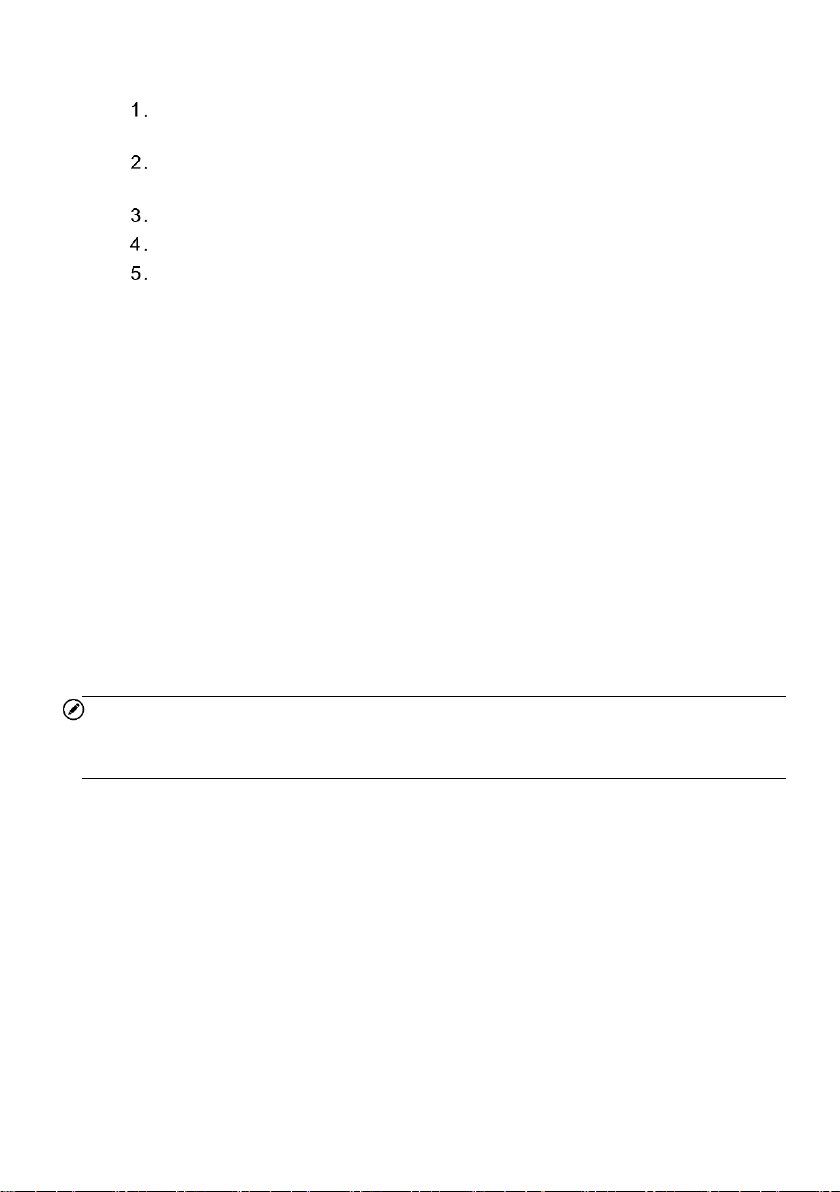
42
To set a trigger
Tap the drop-down button on the right side of a parameter name to open a
submenu.
Tap the Trigger button on the right side of the submenu to open the trigger
settings dialog box.
Tap the MIN button on the right side, and enter the required minimum value.
Tap the MAX button on the right side, and enter the required maximum value.
Tap OK to save the setting and return to the Live Data screen, or tap Cancel
to exit without saving.
When the trigger is successfully set, a trigger mark displays in front of the parameter.
The mark is gray when it is not triggered, and displays orange when triggered. Moreover,
two horizontal lines display on each of the data graphs (when Waveform Graph Mode is
applied) to indicate the threshold values. The limit lines are shown in different colors to
differentiate them from the parameter waveforms.
③ Function Buttons
The operations of all the available function buttons on Live Data screen are described
below:
Cancel All — cancels all selected parameter items.
Show Selected/Show All — switches between the two options; one displays the
selected parameters, the other displays all the available items.
Graph Merge — merges selected data graphs (for Waveform Graph Mode only).
This function is very useful when making comparison between different parameters.
NOTE
This mode supports Graph Merge for 2 to 3 parameter items only, so select no less than
2 or no more than 3 items each time when making graph merge.
To cancel Graph Merge mode, tap the drop-down button on the right side of the
parameter name, and select a data display mode.
To top — moves a selected data item to the top of the list.
Setting — sets recording duration.
Loading ...
Loading ...
Loading ...
