Loading ...
Loading ...
Loading ...
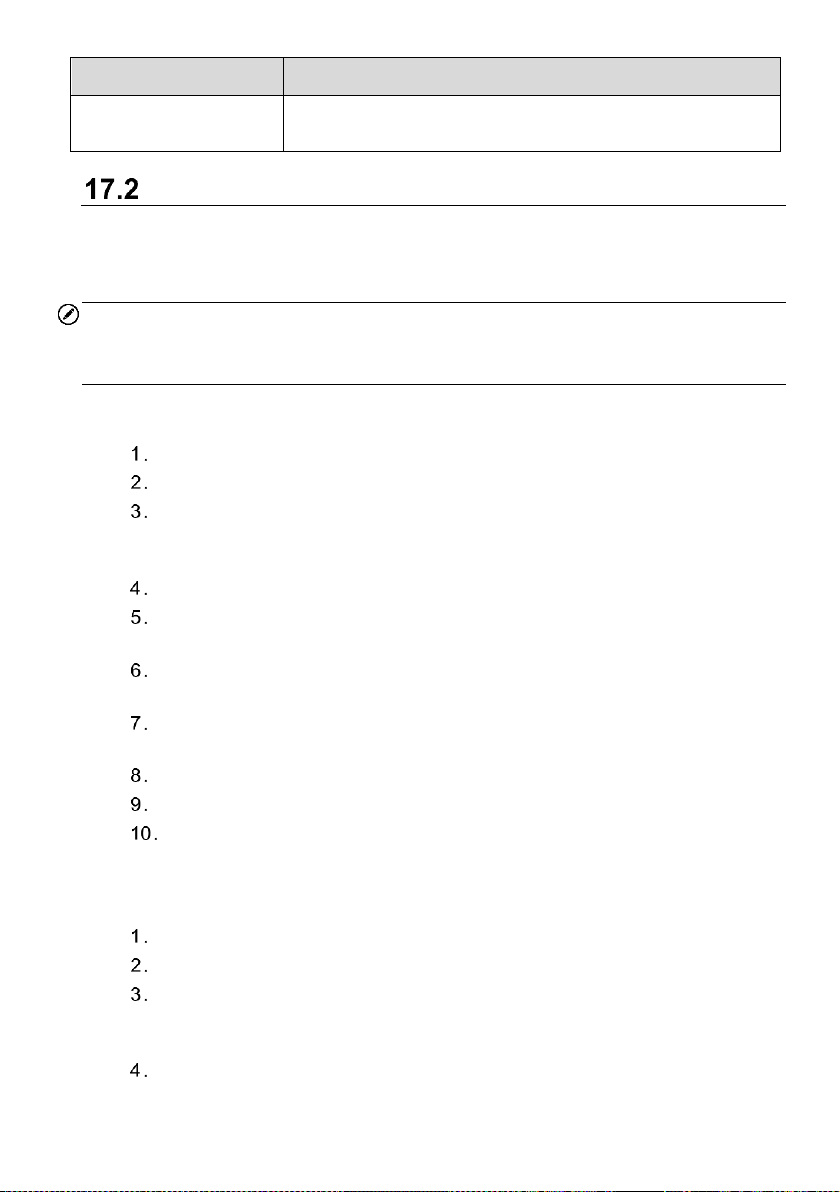
126
Item
Description
Weight
0.3 kg for 8.5 mm diameter imager head
0.2 kg for 5.5 mm diameter imager head
Operations
Before opening the MaxiVideo application, the imager head cable must be connected to
the tablet using the USB cable. Install the correct imager head accessories according to
the specific needs.
NOTE
When in operation, the imager head cable can be manipulated so as to better access
confined or awkward spaces.
To take images using the MaxiVideo application
Connect the imager head cable to the USB port on the top of the tablet.
Power up the tablet.
Tap the MaxiVideo application on the MaxiCOM Job Menu. The MaxiVideo
interface displays, showing a camera operating screen. The imager head
camera is used by default.
Select the Camera icon at the lower-right corner to take images.
Focus the image to be captured in the viewfinder by adjusting and properly
locating the imager head cable.
Tap the blue ring on the screen. The viewfinder now displays the captured
picture and auto-saves the taken photo.
Tap the thumbnail image on the top-right corner of the screen to view the
stored image. Slide the screen left and right to view the images.
Tap on the selected image and the edit toolbar instantly displays.
Tap the corresponding button to share or delete an image.
Tap the Back or Home button on the Navigation Bar at the bottom of the
screen to exit the MaxiVideo application.
To record a video using the MaxiVideo application
Connect the imager head cable to the USB port on the top side of the tablet.
Power up the tablet.
Tap the MaxiVideo application on the MaxiCOM Job Menu. The MaxiVideo
interface displays, showing a camera operating screen. The Imager head
camera is used by default.
Select the Video icon at the lower-right corner to record a video.
Loading ...
Loading ...
Loading ...
