Loading ...
Loading ...
Loading ...
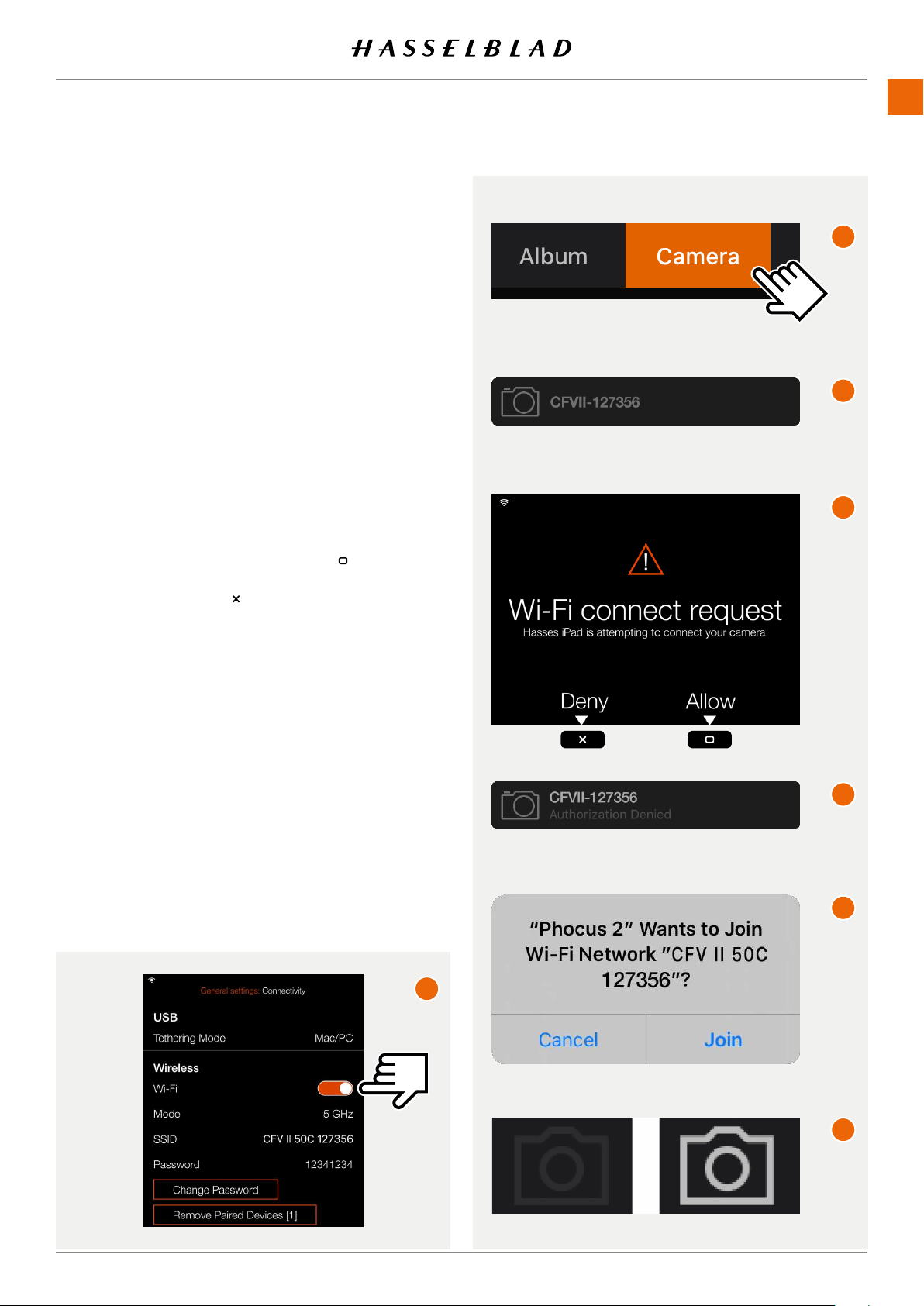
PHOCUS
9.4 CONNECT THE CAMERA TO AN IPAD
PRO OVER WI-FI
The following assumes that Phocus Mobile 2 is installed on a
compatible iPad (iPad Pro or iPad Air 2019). It is available as a
free download from the Apple App Store.
Two methods are available to connect the iPad to the camera.
BLUETOOTH ASSISTED WI-FI CONNECTION
1 Make sure that Bluetooth is activated on the iPad.
2 Start Phocus Mobile 2 on the iPad.
3 Start the camera and activate Wi-Fi
(A)
.
4 In Mobile 2, go to the Camera Tab
(B)
.
5 Mobile2startstosearchforcameras.Whennished,alist
of available cameras will be shown
(C)
.
6 Select your camera from the list.
7 Ifthisisthersttimethecameraisconnectedtothis
iPad, the camera will show the dialogue
(D)
toconrmthe
connection. Press the Rectangle Button ( )toconrmthe
connection. If you want to deny the connection request,
press the Cross Button ( ).
8 The iPad will show the dialogue
(E)
.
9 Ifyouconrmtheconnectionrequest,thecamerawill
automatically send the Wi-Fi password (shown in the
Connectivitymenu)totheiPad.Toconrmthisconnection,
you will have to tap Join in the dialogue
(F)
that appears
on the iPad.
10 When the connection is established, the Camera Icon in
the upper left corner of the App window will change from
grey to white
(G)
.
Note!
Thisprocessissimpliedwhenacamerahasbeenpreviously
connected to this iPad. Then only steps
(A)
,
(B)
and
(F)
are
required.
Also see “Connectivity settings” on page 129.
ConnectedNot connected
www.hasselblad.comCONTENTS
C
D
F
E
G
A
B
107
907X 50C USER GUIDE
Loading ...
Loading ...
Loading ...