Loading ...
Loading ...
Loading ...
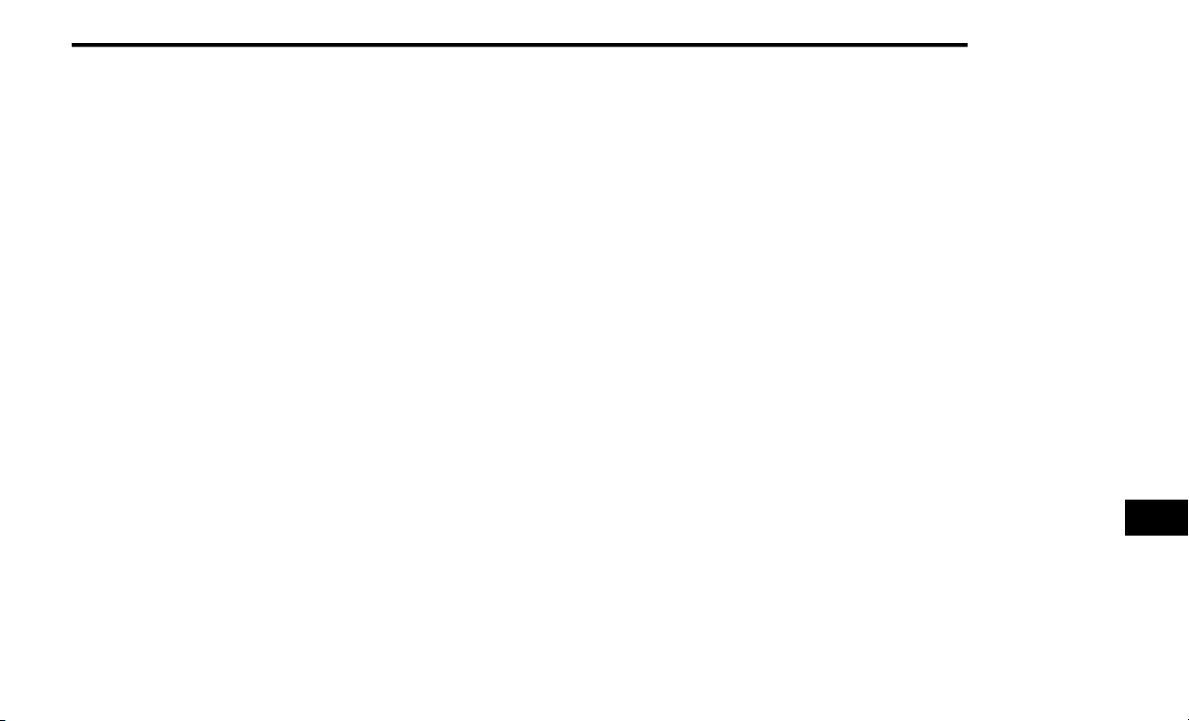
MULTIMEDIA 433
NOTE:
For devices which are not made a favorite, the
dev
ice priority is determined by the order in
which it was paired. The latest device paired will
have the higher priority.
You can also use a following VR command to
bri
ng up a list of paired audio devices:
“Show Paired Phones” or
“Connect My Phone”
Connecting To A Particular Mobile Phone Or
Aud
io Device After Pairing
Uconnect Phone will automatically connect to
the
highest priority paired phone and/or Audio
Device within range. If you need to choose a
particular phone or Audio Device follow these
steps:
1. Press the Phone Settings button on the
to
uchscreen.
2. Press the Paired Phones or Paired Audio
So
urces button on the touchscreen.
3. Press to select the particular Phone or the
pa
rticular Audio Device. A pop-up menu will
appear, press “Connect Phone”.
4. Press the X button to exit out of the Settings
sc
reen.
Disconnecting A Phone Or Audio Device
1. Press the Phone Settings button on the
to
uchscreen.
2. Press the Paired Phones or Paired Audio
De
vices button on the touchscreen.
3. Press the Settings button located to the
ri
ght of the device name.
4. The options pop-up will be displayed.
5.
Press the Disconnect Device button on the
to
uchscreen.
6. Press the X button to exit out of the Settings
sc
reen.
Deleting A Phone Or Audio Device
1. Press the Phone Settings button on the
to
uchscreen.
2. Press the Pair Phones or Paired Audio
De
vices button on the touchscreen.
3. Press the Settings button located to the
ri
ght of the device name for a different
Phone or Audio Device than the currently
connected device.
4. The options pop-up will be displayed.
5.
Press the Delete Device button on the
to
uchscreen.
6. Press the X button to exit out of the Settings
sc
reen.
Making A Phone Or Audio Device A Favorite
1. Press the Phone Settings button on the
to
uchscreen.
2. Press the Paired Phones or Paired Audio
De
vices button on the touchscreen.
3. Press the Settings button located to the
ri
ght of the device name.
4. The options pop-up will be displayed.
5.
Press the Make Favorite button on the
to
uchscreen; you will see the chosen device
move to the top of the list.
6. Press the X to exit out of the Settings
sc
reen.
9
Loading ...
Loading ...
Loading ...