Loading ...
Loading ...
Loading ...
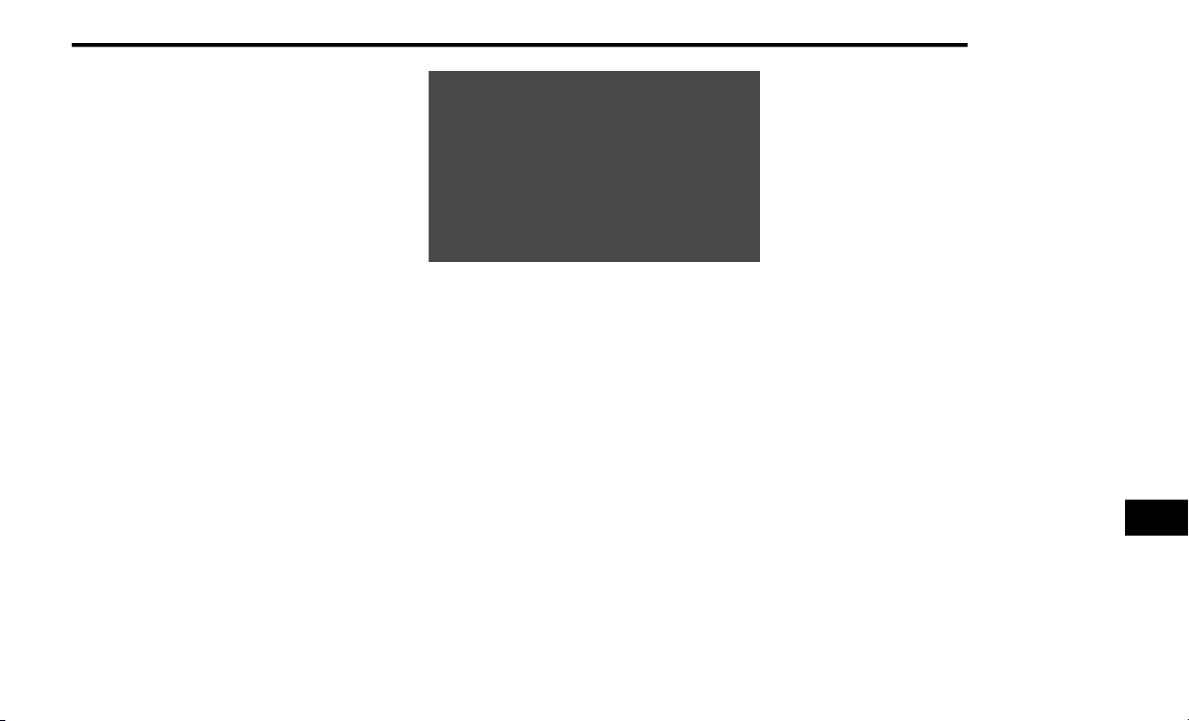
MULTIMEDIA 425
the very first connection only, and then use the
following procedure:
1. Connect your iPhone® to one of the media
US
B ports in your vehicle.
NOTE:
Be sure to use the factory-provided Lightning
c
ab
le that came with your phone, as after-
market cables may not work.
2. O
nce the device is connected and recog-
ni
zed, the “Phone” icon on the drag & drop
men
u bar changes to the Apple CarPlay®
Icon. Apple CarPlay® should launch, but if
not, refer to “Android Auto™ And Apple
CarPlay® Tips And Tricks” in this section for
the procedure to enable the feature “Auto
-
Show”. You can also touch the Apple
C
ar
Play® icon on the touchscreen to
launch it.
Apple CarPlay®
Once Apple CarPlay® is up and running on your
U
co
nnect system, the following features can be
utilized using your iPhone’s® data plan:
Phone
Music
Messages
Maps
NOTE:
To use Apple CarPlay® make sure that cellular
dat
a is turned on, and that you are in an area
with cellular coverage. Your data and cellular
coverage is shown on the left side of the radio
screen.
NOTE:
Requires compatible iPhone®. See dealer for
p
ho
ne compatibility. Data plan rates apply.
Vehicle user interface is a product of Apple®.
Apple CarPlay® is a trademark of Apple® Inc.
iPhone® is a trademark of Apple® Inc., regis
-
tered in the US and other countries. Apple®
ter
ms of use and privacy statements apply.
Apple CarPlay® Phone
With Apple CarPlay®, press and hold the VR
but
ton on the steering wheel to activate a Siri
voice recognition session. You can also press
and hold the Home button within Apple
CarPlay® to start talking to Siri. This allows you
to make calls or listen to voice mail as you
normally would using Siri on your iPhone®.
9
Loading ...
Loading ...
Loading ...