Loading ...
Loading ...
Loading ...
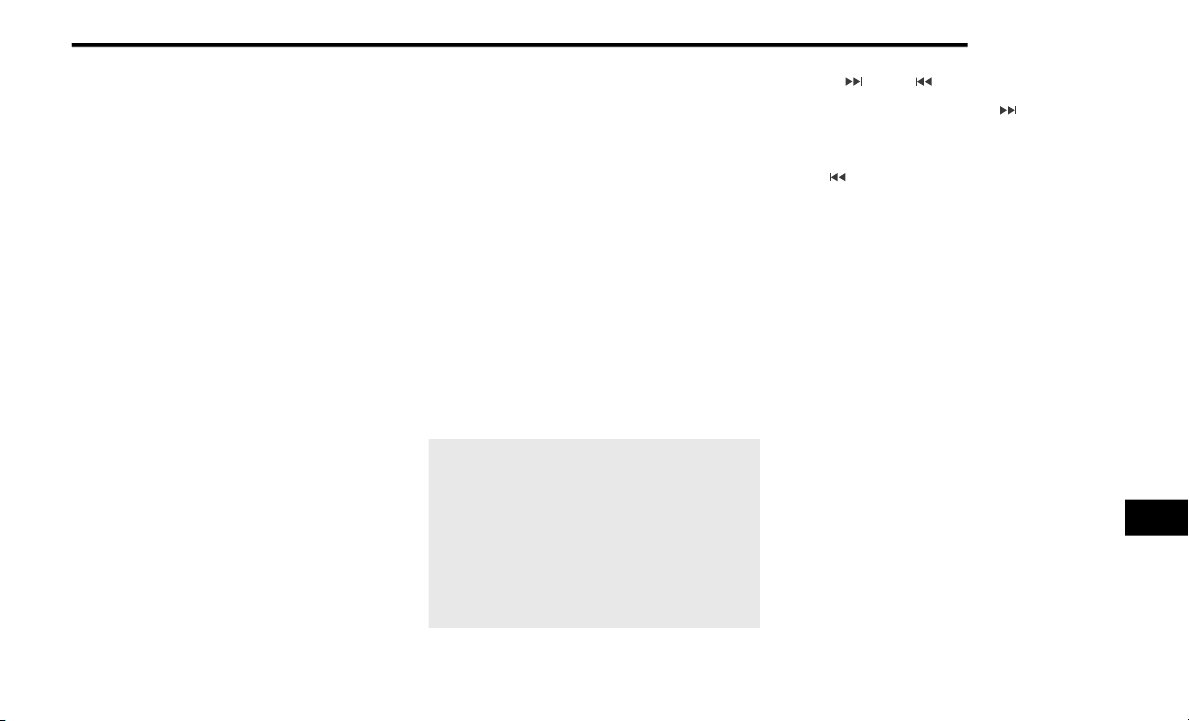
MULTIMEDIA 421
Gently insert the Auxiliary device cable into the
AUX Port. If you insert an Auxiliary device with
the ignition and the radio on, the unit will switch
to AUX mode and begin to play when you insert
the device cable.
Controlling The Auxiliary Device
The control of the auxiliary device (e.g.,
s
ele
cting playlists, play, fast forward, etc.)
cannot be provided by the radio; use the device
controls instead. Adjust the volume with the
Volume/Mute rotary knob, or with the volume of
the attached device.
NOTE:
The radio unit is acting as the amplifier for audio
out
put from the Auxiliary device. Therefore, if
the volume control on the Auxiliary device is set
too low, there will be insufficient audio signal for
the radio unit to play the music on the device.
Media Mode
Press the Media button on the touchscreen to
sele
ct the desired audio source: AUX.
Audio
Refer to “Radio Mode” for adjusting the audio
s
et
tings.
BLUETOOTH® MODE
Overview
Bluetooth® Streaming Audio (BTSA) or
Blu
etooth® Mode is entered by pairing a
Bluetooth® device, containing music, to the
Uconnect System.
Before proceeding, the Bluetooth® device must
be
paired to the Uconnect Phone to
communicate with the Uconnect System.
NOTE:
See the pairing procedure in the Uconnect
Pho
ne section for more details.
To access Bluetooth® mode, press the Select
Sou
rce button on the left side of the display,
and then select Bluetooth®.
Bluetooth® Mode
Seek Up /Down
Press and release the Seek Up button on the
touchscreen for the next selection on the
Blu
etooth® device. Press and release the Seek
Down
button on the touchscreen to return to
the beginning of the current selection, or return
to
the beginning of the previous selection if the
Bluetooth® device is within the first second of
the current selection.
Media Mode
Press the Media button on the touchscreen to
sele
ct the desired audio source: Bluetooth®.
Tracks
If the Bluetooth® device supports this feature,
p
re
ss the Tracks button on the touchscreen to
display a pop-up with the Song List. The
currently playing song is indicated by a red
arrow and lines above and below the song title.
Pressing the Tracks button on the touchscreen
whi
le the pop-up is displayed will close the
pop-up.
Audio
Refer to “Radio Mode” for adjusting the audio
set
tings.
9
Loading ...
Loading ...
Loading ...