Loading ...
Loading ...
Loading ...
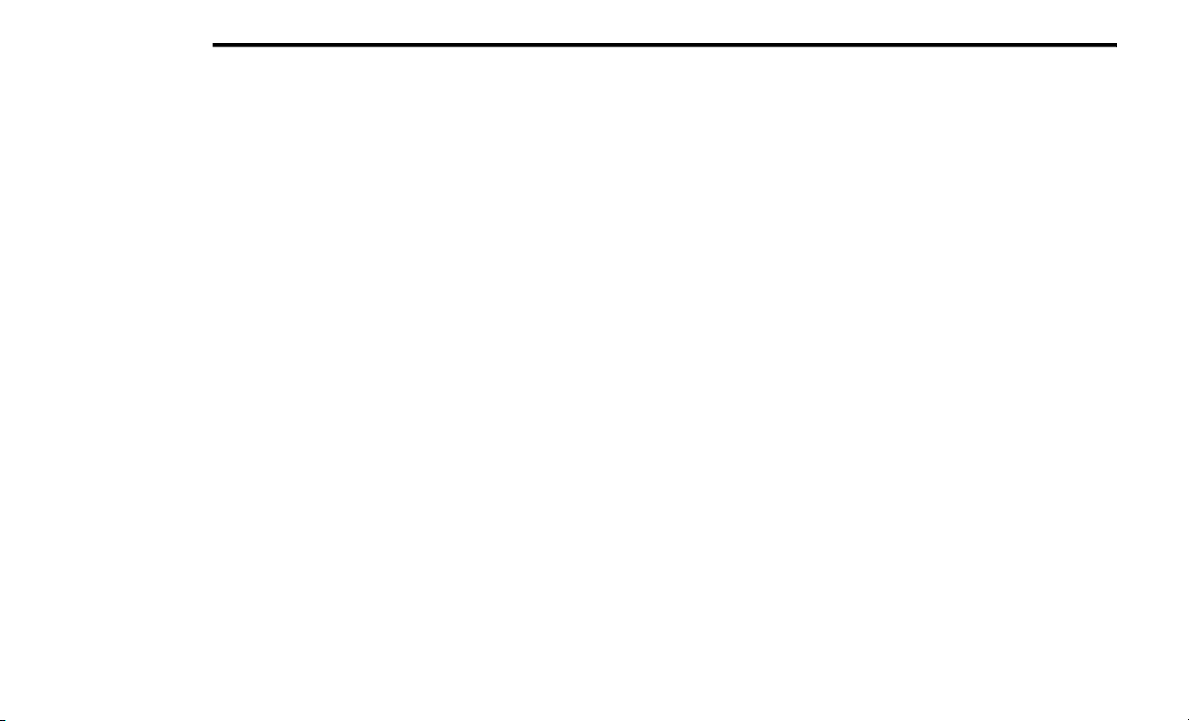
420 MULTIMEDIA
Media Mode
USB/iPod® Mode
Overview
USB/iPod® Mode is entered by either inserting
a U
SB device or iPod® and cable into the USB
Port or by pressing the Select Source button on
the left side of the display, and then selecting
USB 1, or USB 2 (if equipped).
Seek Up /Seek Down
P
ress and release the Seek Up button on the
tou
chscreen for the next selection on the USB
device/iPod®. Press and release the Seek
Down button on the touchscreen to return to the
beginning of the current selection or to return to
the beginning of the previous selection if the
USB device/iPod® is within the first three
seconds of the current selection.
Browse
Press the Browse button on the touchscreen to
d
is
play the browse window. The left side of the
browse window displays a list of ways you can
browse through the contents of the USB device/
iPod®. If supported by the device, you can
browse by Folders, Artists, Playlists, Albums,
Songs, etc. Press the desired button on the left
side of the screen. The center of the browse
window shows items and its sub-functions,
which can be scrolled by pressing the Up and
Down buttons to the right. The Tune/Scroll knob
can also be used to scroll.
Media Mode
Press the Media button on the touchscreen to
sele
ct the desired audio source: USB.
Repeat
Press the Repeat button on the touchscreen to
t
og
gle the repeat functionality. The Repeat
button on the touchscreen is highlighted when
active. The Radio will continue to play the
current track, repeatedly, as long as the repeat
is active. Press the Repeat button on the
touchscreen a second time to turn this feature
off.
Shuffle
Press the Shuffle button on the touchscreen to
p
la
y the selections on the USB/iPod® device in
random order to provide an interesting change
of pace. Press the Shuffle button on the
touchscreen a second time to turn this feature
off.
Info
Press the Info button on the touchscreen to
dis
play the current track information. Press the
Info button on the touchscreen a second time to
cancel this feature.
Tracks
Press the Tracks button on the touchscreen to
d
is
play a pop up with the Song List. The
currently playing song is indicated by an arrow
and lines above and below the song title. When
in the Tracks List screen, you can rotate the
Tune/Scroll knob to highlight a track (indicated
by the line above and below the track name)
and then push the Enter/Browse knob to start
playing that track.
Pressing the Tracks button on the touchscreen
whi
le the pop up is displayed will close the pop
up.
Audio
Refer to “Radio Mode” for adjusting the audio
set
tings.
AUX Mode
Overview
AUX (Auxiliary Mode) is entered by inserting an
AUX
device using a cable with a 3.5 mm audio
jac
k into the AUX port or by pressing the AUX
button on the left side of the display.
Inserting Auxiliary Device
Loading ...
Loading ...
Loading ...