Loading ...
Loading ...
Loading ...
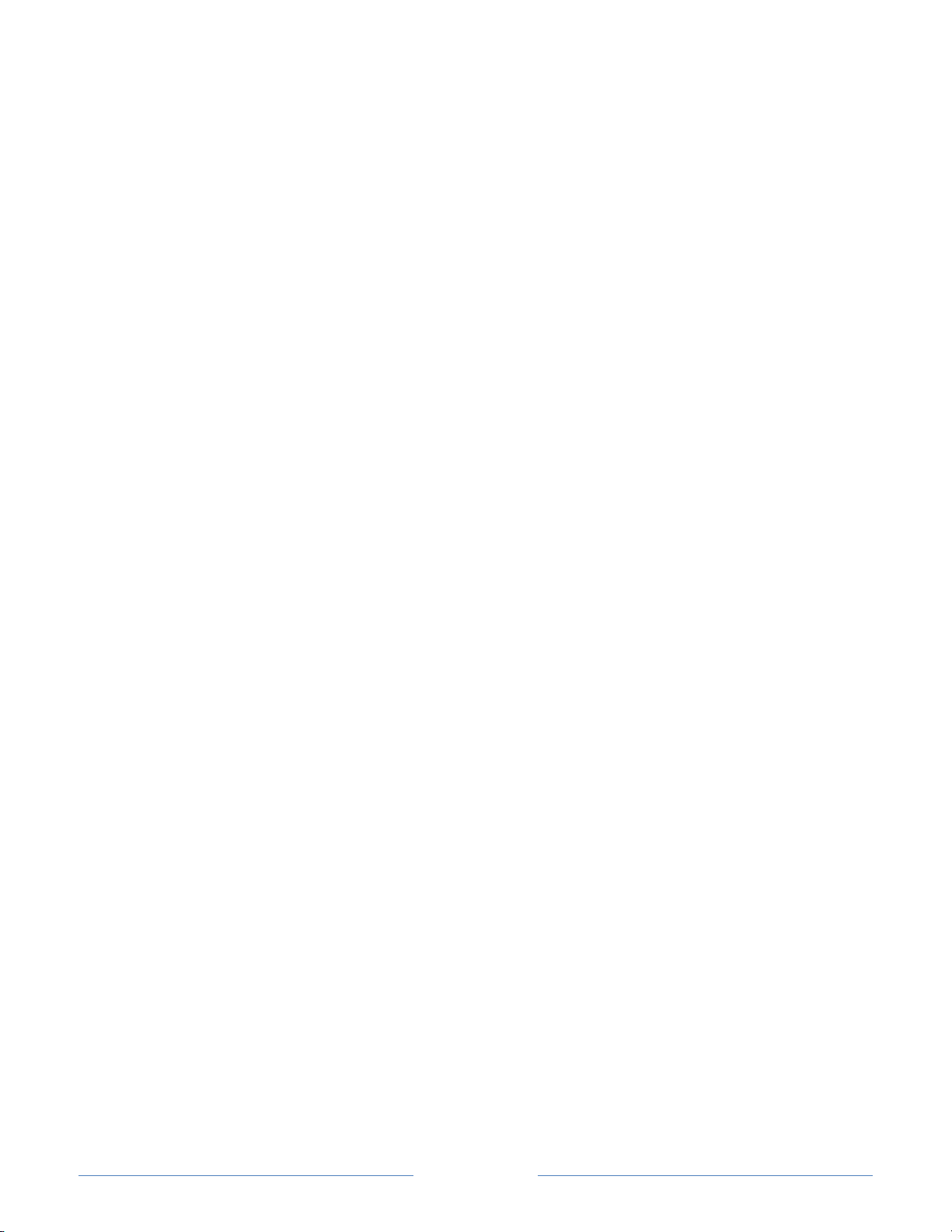
Page 83
Configure accessibility (U.S. models only)
Accessibility settings enable users with vision or hearing impairment to use the TV more
effectively. Accessibility settings are located under Settings > Accessibility.
Captions mode
Captions mode specifies when closed captions appear. Access caption settings from the
Home screen by selecting Settings > Accessibility > Captions mode. At this point, you
can choose among the following options:
• Off – No captions appear.
• On always– Captions appear whenever they are available from the program
source.
• On replay– Captions appear only when you use the replay feature, and only
when you are watching a streaming program that supports instant replay or
watching a TV channel after enabling Live TV Pause.
• On mute – Captions appear only when the TV is muted.
Tips:
• You can change the captions mode while watching a program. To do so, press
to display the Options menu, and then select Closed Captioning.
• Some streaming channels require you to enable captions through a setting
within their channel even though you have turned on captions everywhere else.
Note: Once enabled, the selected captions mode applies to all inputs that support
captions and remains enabled until you turn it off.
Captions style
Captions style lets you control how closed captions look when displayed on your TV.
Access caption style settings from the Home screen by selecting Settings > Accessibility
> Captions style. At this point, you can choose among the following options:
• Text style – Choose from a list of fonts. As you move the highlight to each font,
you can see a sample of the result in an adjacent panel.
• Text edge effect – Choose from a list of edge effect styles, such as raised,
depressed, and various shadows. As you move the highlight to each effect, you
can see a sample of the result in an adjacent panel.
• Text size – Choose from a list of sizes. As you move the highlight to each size, you
can see a sample of the result in an adjacent panel.
Loading ...
Loading ...
Loading ...