Loading ...
Loading ...
Loading ...
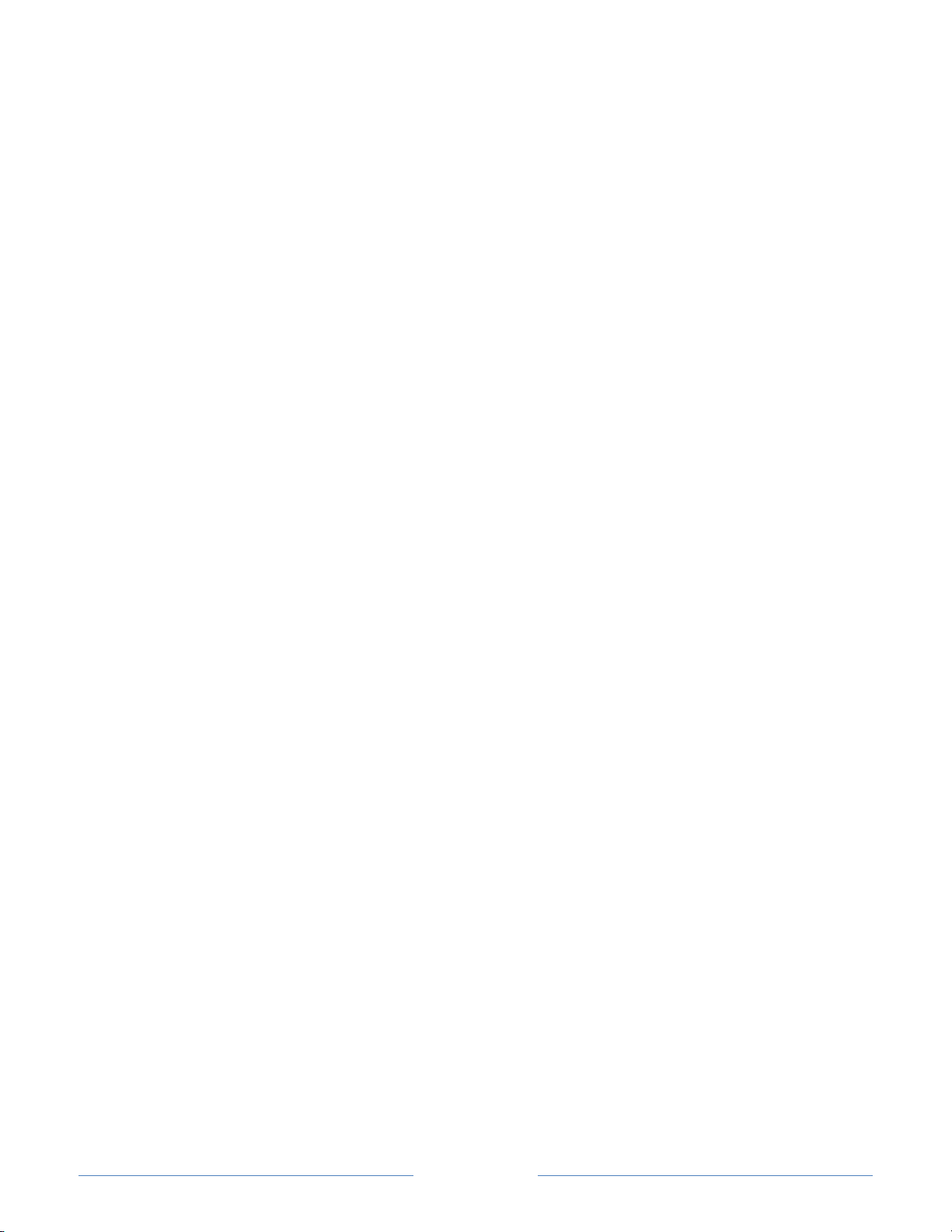
Page 57
Note: The phone, tablet, or computer must be on the same wireless network to
which you are connecting the TV.
4. Connect to the network named on your TV screen. The actual network name
varies.
Note: The previous step connects your smartphone, tablet, or computer directly to
the TV. No connection charges apply and the connection does not impact your
device’s data plan.
5. The wireless connection process prompts you for a password. Enter the password
as shown on the TV screen. The actual password varies.
6. Start the web browser on your smartphone, tablet, or computer. When you
attempt to open any web page, the restricted connection will prompt you for
whatever information it needs. In most cases, you must agree to terms and
conditions, provide identifying information, or enter a password, PIN, or room
number to proceed. The information requested depends on the organization that
controls the wireless connection.
7. After you enter the requested information, the TV automatically proceeds to
complete its connection and resumes normal operation.
8. If the TV prompts you to link to your Roku account, use your smartphone, tablet,
or computer to complete the pairing operation and activate your Roku TV.
Enhanced Remote Control (select models only)
Only on TVs with the Roku Enhanced Remote Control: The following topics explain how
to get the most out of your TV when it includes an Enhanced Remote Control.
Finding your Enhanced Remote Control
When your remote control has found its way down into the sofa cushions or your dog has
hidden it in the corner, you can use the Find Remote feature to find out where it’s hiding.
This feature has a limited range, and is designed to find your remote somewhere in the
same room as the TV.
Select Find Remote on the Settings > Remote menu to see brief instructions on how to
activate the Find Remote feature. Note, however, that selecting this option doesn’t
actually activate the feature. Here are the complete instructions:
Loading ...
Loading ...
Loading ...