Loading ...
Loading ...
Loading ...
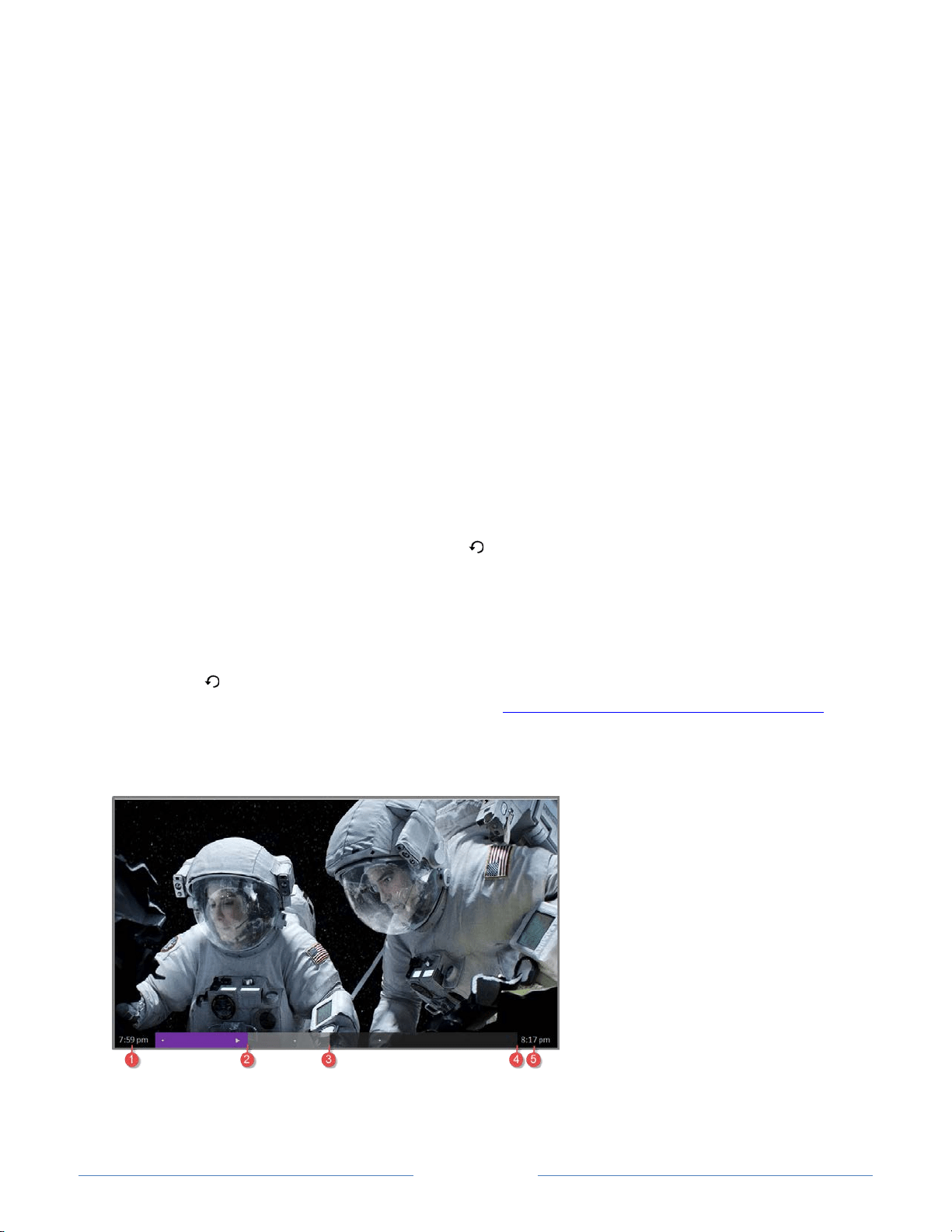
Page 48
After starting Live TV Pause setup in any of these ways, the TV prompts you through the
steps needed to enable this feature. Setup takes only a few moments.
Note: Use of a USB hub is not supported.
Using Live TV Pause
If you have used the Roku remote control to watch streaming channels, using Live TV
Pause should be very familiar to you.
• While watching a digital broadcast TV channel, press the PLAY/PAUSE button to
pause or play the content. After the TV program has been paused for 90 minutes,
the TV resumes playing.
• After watching a channel for a while, press REWIND to jump back up to the point
where you first started watching the channel, up to 90 minutes.
• After pausing or rewinding, press FAST FORWARD to jump ahead up to the point
where you are once again watching the live TV program.
• Press FAST FORWARD or REWIND repeatedly to cycle through 1x, 2x, and 3x skip
speeds. Press the INSTANT REPLAY button to play back the last several
seconds of the program.
• When the program is paused, press the LEFT and RIGHT arrow keys to move
forward and backward through the program approximately 10 seconds per press.
Small frames appear across the screen to identify your location in the program.
Note: If is not available on your remote control, you can use this feature in the
Roku mobile app. For more information, see Getting and using the Roku mobile app
.
Whenever you use any of the Live TV Pause features, the TV momentarily displays a
progress bar:
1. Time at current playback position.
Loading ...
Loading ...
Loading ...