Loading ...
Loading ...
Loading ...
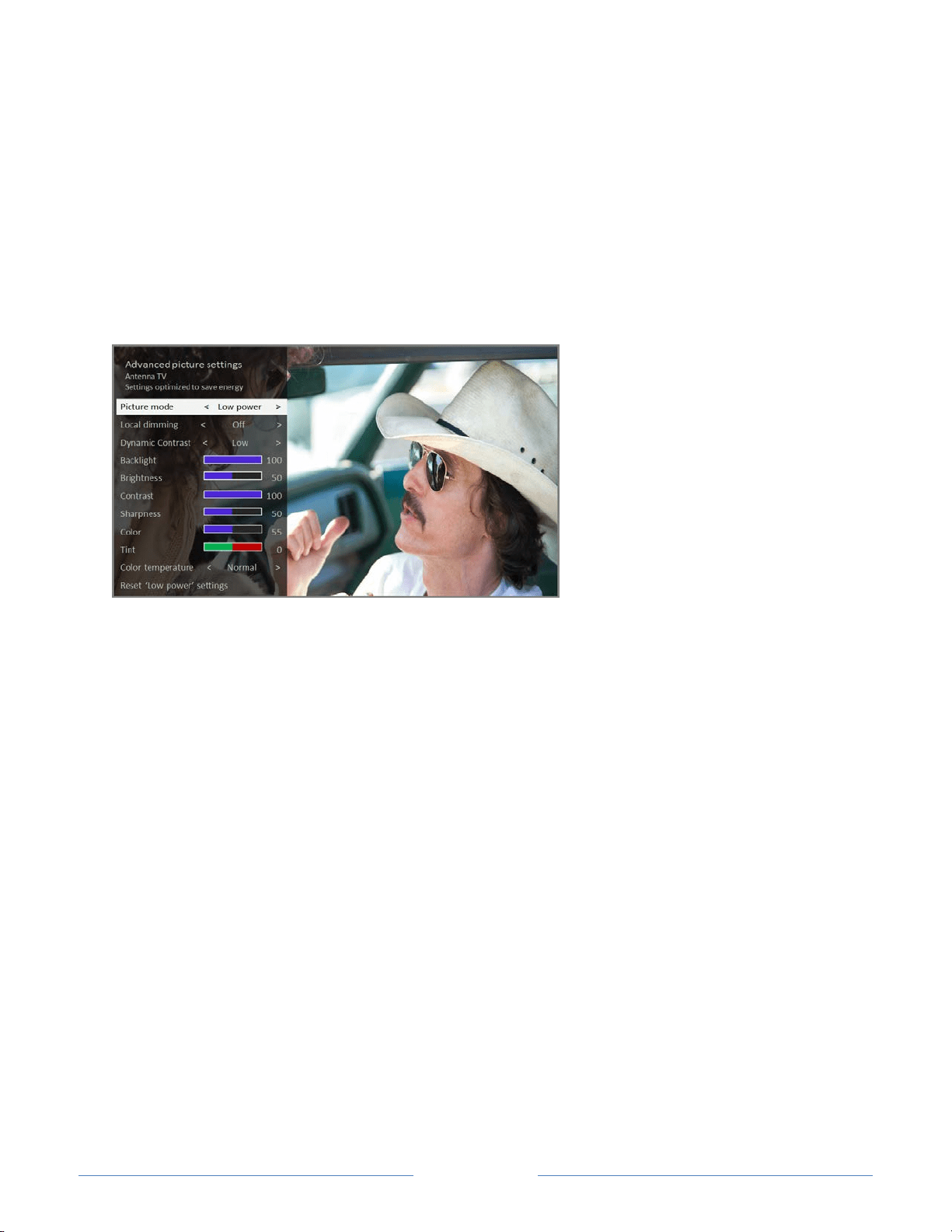
Page 67
Advanced picture settings
The Advanced picture settings menu for each TV input provides settings for fine tuning
the appearance of the picture. All of the settings in this menu apply only to the currently-
selected input.
To use the Advanced picture settings menu, first press to display the Options menu.
Then select Advanced picture settings.
Typical Advanced picture settings menu
Advanced picture settings menu options
• Picture mode – Provides picture presets for various viewing preferences. This
setting duplicates the one on the Options menu. When you change the Picture
mode, other picture settings adjust accordingly. For example, setting the Picture
mode to Vivid sets Brightness, Contrast, Sharpness, and other values to produce
a very vibrant picture. Setting Picture mode to Movie changes the settings to
produce a picture suitable for enjoying movies in a darkened room. If you make
changes to the individual picture settings—for example, Contrast, or Sharpness—
these settings are saved for the current input and the current picture mode. In this
way, you can set HDMI 1 input’s Movie picture mode to use different settings than
the HDMI 2 input’s Movie picture mode and Antenna TV’s Movie picture mode.
Use Reset picture settings, described below, to return the input’s selected picture
mode to its original values.
• Local dimming or Local contrast – Only on select models: Sets the amount of
dimming multiple “local” areas of the screen’s backlight intensity. This setting can
make dark areas darker without affecting the brightness of light areas. This option
is disabled when Game mode is enabled.
Loading ...
Loading ...
Loading ...