Loading ...
Loading ...
Loading ...
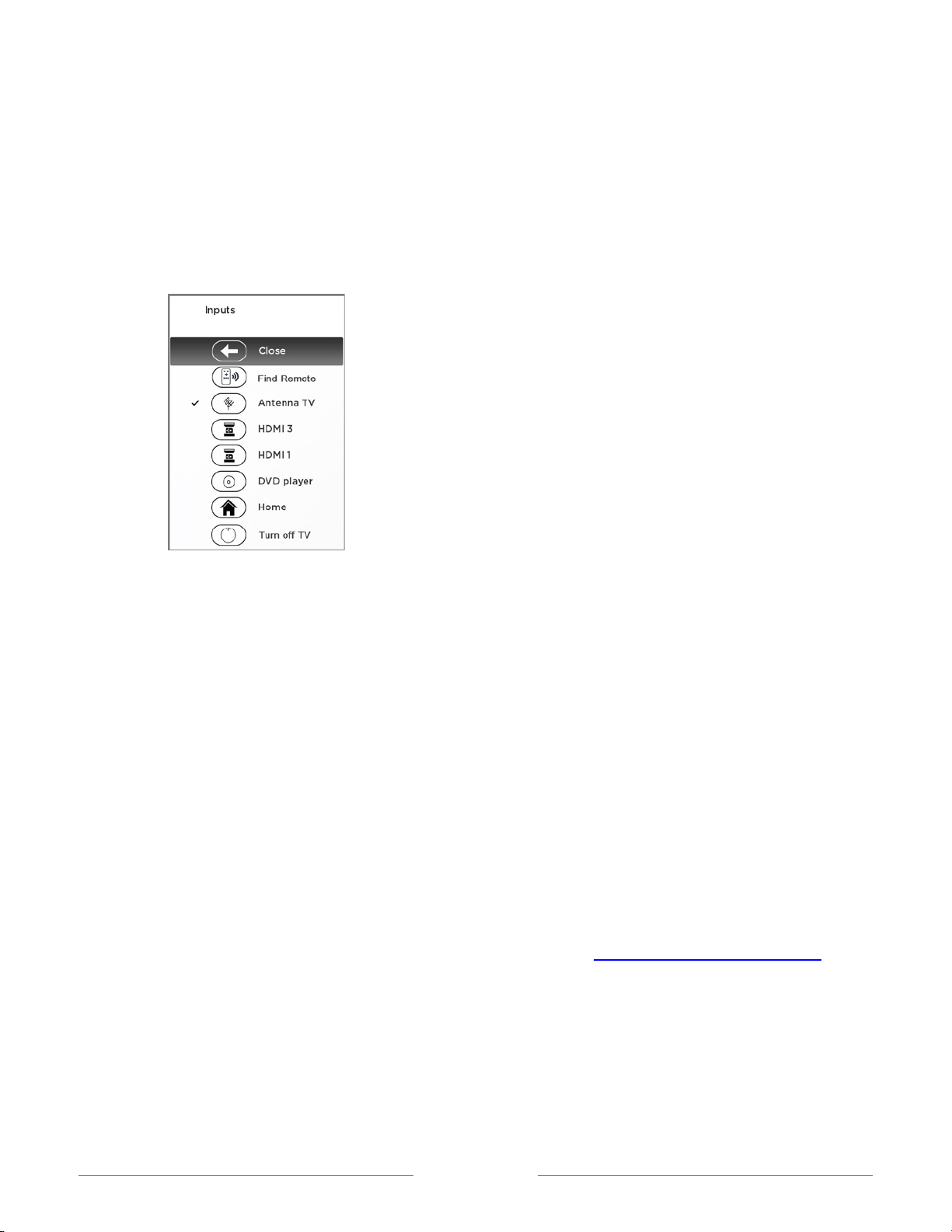
Page 58
Activate Find Remote
• If your TV has a game controller-style control on the back right side of the TV,
press the Left or Right pad to open the Inputs menu, and then press the Right pad
once to scroll down to Find Remote.
• If your TV has a column of labeled panel buttons on the left or right edge of the TV,
press the INPUT button to open the Inputs menu, and then press the INPUT
button again until you highlight Find Remote.
A moment or two after highlighting Find Remote, the remote control starts emitting your
selected Find Remote sound to let you know where it is hiding. The sound automatically
stops after a minute, or after you find the remote and press any button.
Changing and previewing the Enhanced Remote Control finder sound
If you prefer to customize the sound your remote control makes when you use the Find
Remote feature, navigate to Settings > Remote > Change remote finder sound. Select
the sound you want to use from the available settings.
To preview the sound you have chosen, select Preview remote finder sound, and then
hold down the OK button on the remote control to play the sound. When you release the
OK button, the sound will stop.
Note: When you preview the remote finder sound, the sound comes from the TV
speakers ,not from the remote control. To hear the sound you have chosen through the
remote control, activate the Remote Finder as explained in Finding your remote control
.
Loading ...
Loading ...
Loading ...