Loading ...
Loading ...
Loading ...
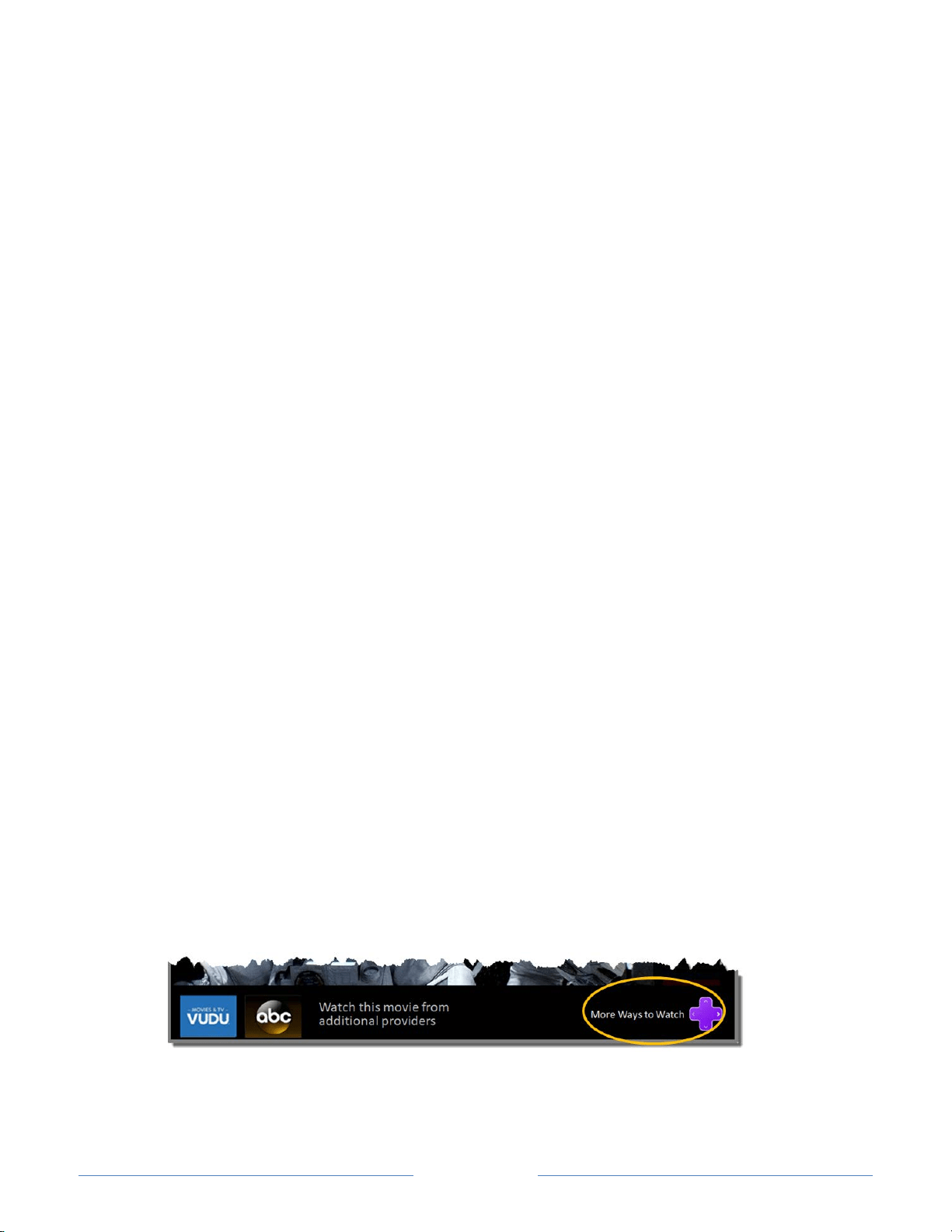
Page 51
Disable More Ways to Watch
If you decided you want to disable More Ways to Watch, follow these steps:
1. From the Home screen, go to Settings > More Ways to Watch.
2. Navigate to the right to highlight Enable More Ways to Watch.
3. Press OK on the remote control to clear the check box.
Disable Auto Notifications
If you want to keep More Ways to Watch enabled, but you do not want to see
notifications popping up while you are watching shows, you can disable notifications. To
do so, follow these steps:
1. From the Home screen, go to Settings > More Ways to Watch.
2. Navigate to the right to highlight Enable More Ways to Watch.
3. Press DOWN on the remote control to highlight Enable auto notifications.
4. Press OK on the remote control to clear the check box.
Using More Ways to Watch
Now that you’ve opted into More Ways to Watch, you are ready to start enjoying its
capabilities. As you use this feature, be aware that you’ll only see suggestions on your TV
under the following circumstances:
• You’ve enabled More Ways to Watch on your TV.
• The program you’re watching contains the information needed to identify it. Note
that some programs, such as the daily news, typically do not activate More Ways
to Watch.
• At least one participating streaming channel offers the movie or TV show you are
watching, or other episodes, or more shows like the one you are watching.
If all of these conditions are met, then a few seconds after you start watching a program
you can view the suggestions. A few more tips:
• If you’ve also enabled auto notifications, you’ll see a More Ways to Watch
notification at the bottom of the screen for a few seconds. This is a handy
reminder that your TV is ready to show you More Ways to Watch.
Loading ...
Loading ...
Loading ...