Loading ...
Loading ...
Loading ...
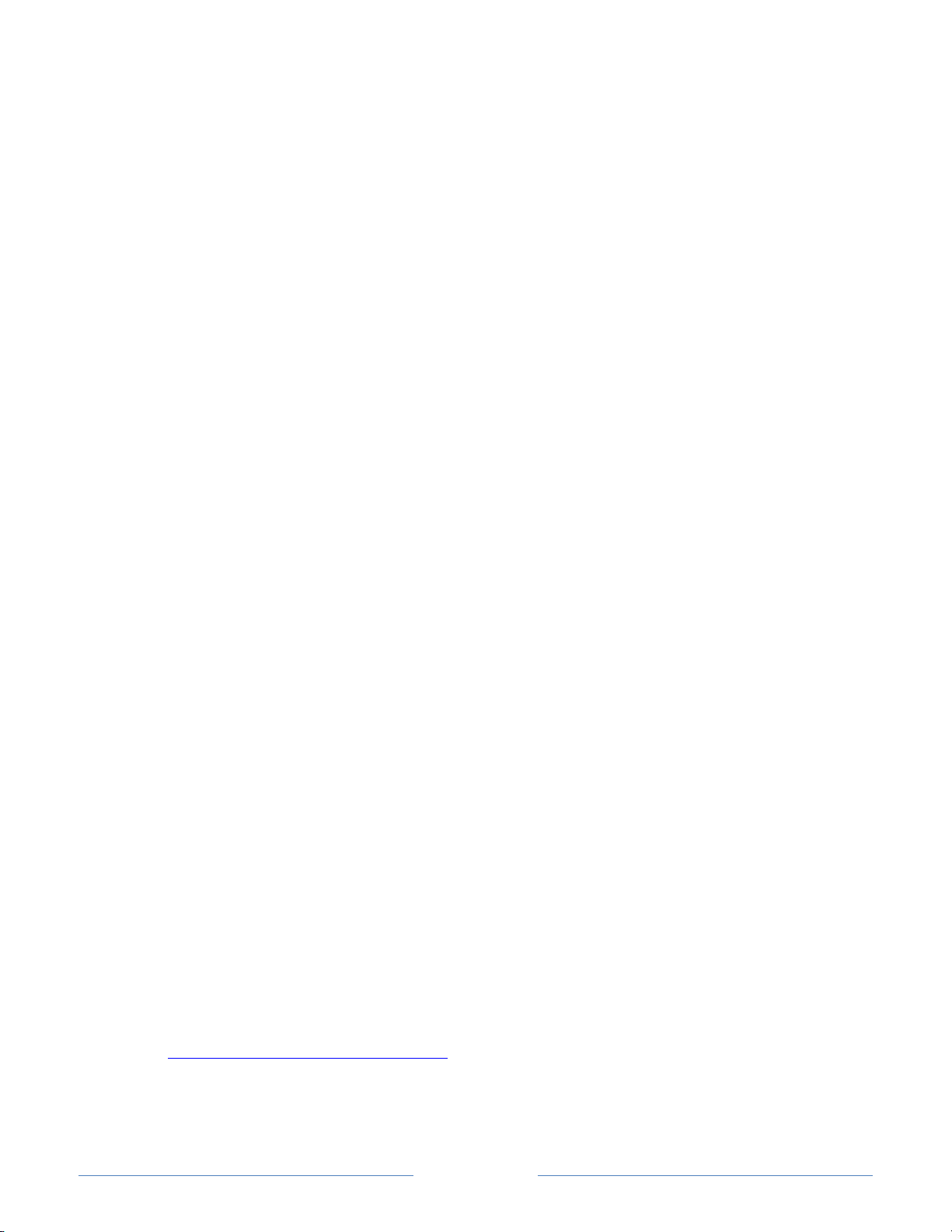
Page 68
• Dynamic contrast – Only on select models: Automatically adjusts the backlight
level to achieve the optimum contrast and prevent excessive differences between
light and dark areas of the screen. This option is disabled when Local
dimming/Local contrast is enabled.
• Backlight - Adjusts the overall light intensity of the screen. On some models, this
option is disabled when Dynamic contrast is enabled.
• Brightness – Adjusts the dark level of the black areas of the picture.
• Contrast – Adjusts the white level of the light areas of the picture.
• Sharpness – Adjusts the sharpness of the edges of objects in the picture.
• Color – Adjusts the intensity of colors in the picture. A setting of 0 removes all
color and displays a black and white picture.
• Tint – Adjusts the color balance from green to red to obtain accurate colors in the
picture.
• Color temperature – Adjusts the overall colors in the picture from Normal to
slightly more bluish (Cool) to slightly more reddish (Warm).
• Action smoothing – Only on select models: Adjusts the amount of action
smoothing applied to the video signal. A higher setting results in more smoothing,
but can cause undesirable picture artifacts in certain types of content. Each
Picture mode has a different Action smoothing default setting.
• Game mode – Only on HDMI® and AV inputs: Controls whether Game mode is
enabled. When On, the TV performs less image processing and has less input lag.
When Off, the TV performs more image processing and has more input lag, which
is less desirable for action games.
• Reset picture settings – Returns all picture settings for the input’s currently-
selected Picture mode to their original values.
Tip: To dismiss the Advanced picture settings menu, just wait a few seconds without
pressing any buttons. Or press again to dismiss the menu immediately.
Expert Picture Settings (4K models only)
4K (UHD) TV models have additional picture settings for demanding home theater
enthusiasts. Expert Picture Settings include gamma, noise reduction, 11 point white
balance adjustment, and extended color management.
You can access Expert Picture Settings only by using the Roku Mobile App on an iOS® or
Android™ mobile device. For more information, go to the following link on the Roku web
site:
go.roku.com/expertpicturesettings
Loading ...
Loading ...
Loading ...