Loading ...
Loading ...
Loading ...
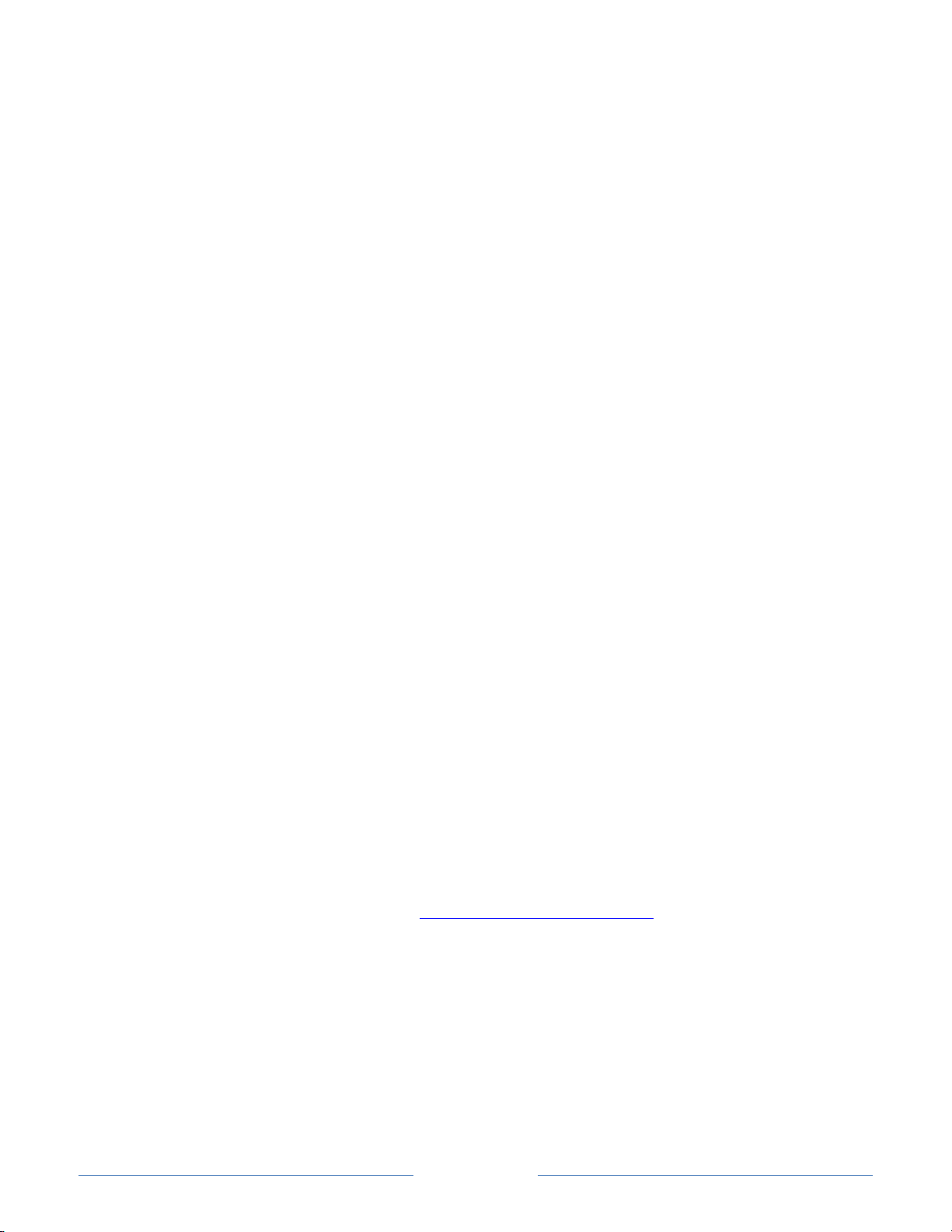
Page 96
Setting the HDMI
®
mode (4K models only)
On 4K (UHD) models, you can independently configure each HDMI® input to match the
capabilities of the connected device. From the Home screen menu, navigate to Settings >
TV inputs, and then select an enabled HDMI® input. Next, select HDMI mode and then
select one of the following settings:
• Auto – Let the TV determine the best setting. Use this option unless your HDMI®
device does not correctly communicate its HDMI® version compatibility.
• HDMI 1.4 – Configure the input for compatibility with HDMI® version 1.4, which
supports a maximum refresh rate of 30 Hz at full UHD resolution. Most HDMI®
devices will work correctly with the TV in this mode.
• HDMI 2.0 – Configure the input for compatibility with HDMI® version 2.0, which
supports a maximum refresh rate of 60 Hz at full UHD resolution. You must use
this mode to view HDR content from the device connected to this HDMI® input.
However, note that many older HDMI® devices do not work correctly when the
TV’s HDMI® input is set to this mode.
Using the TV in a home theater
Your TV has several features that make it an ideal TV for a home theater. But you might
not notice them because they remain in the background until you decide to use them.
Turning off the speakers
When you use your TV with a sound bar or an external amplifier and speakers, you’ll
probably want to turn off the internal TV speakers.
To turn off the TV’s built-in speakers, in the Home screen menu, navigate to Settings >
Audio > TV speakers and change the setting.
Tip: The TV’s internal speakers can be enabled and disabled automatically as needed by
system audio control, as described in Enable system audio control
Using the headphone
jack also turns off the internal speakers.
Loading ...
Loading ...
Loading ...