Loading ...
Loading ...
Loading ...
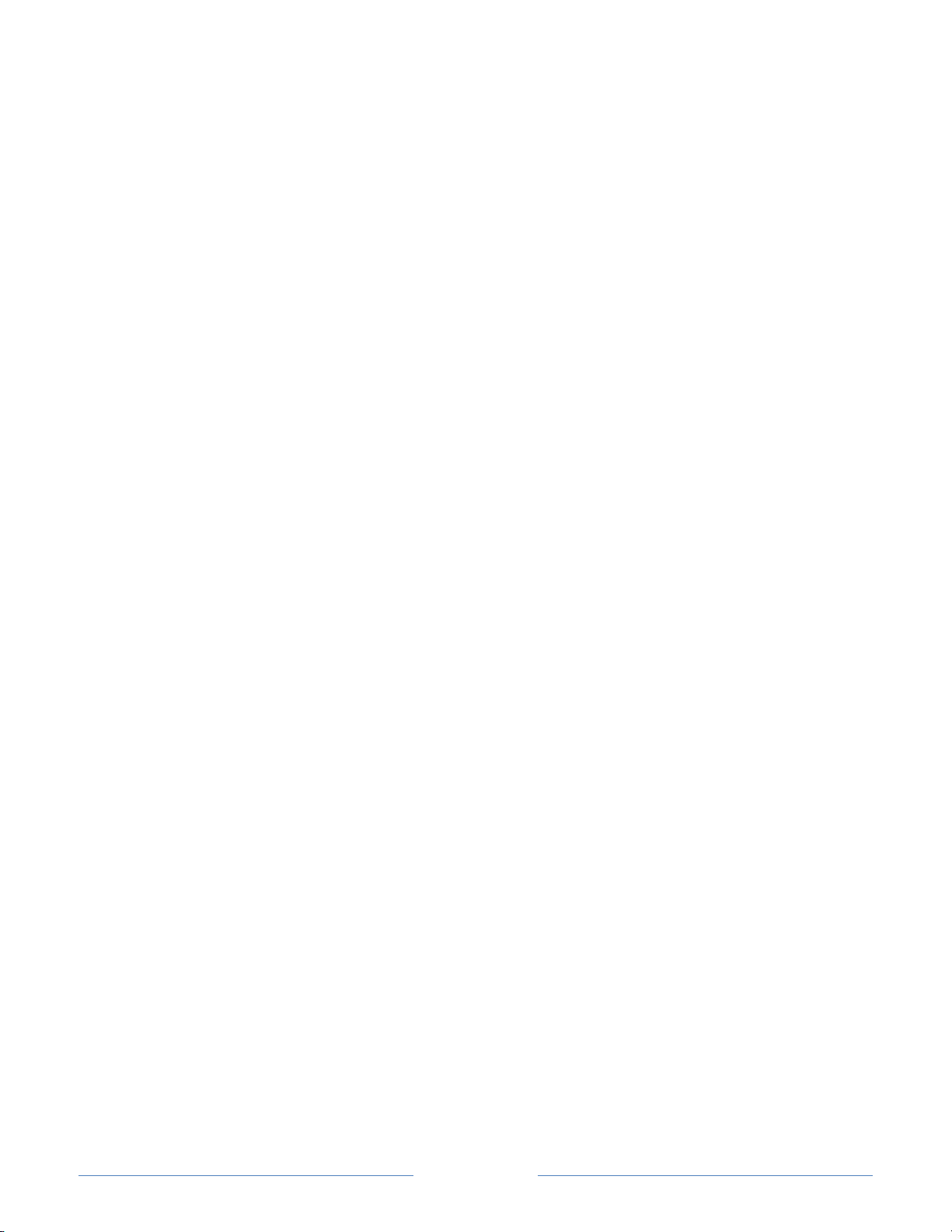
Page 10
Get the most out of your new TV
Follow these simple steps to get the most out of your new TV.
1. Connect to the Internet
• It’s simple, it’s easy, and it will unlock a world of entertainment. All you need is
a network connection. There are hundreds of free streaming channels, paid
subscription services like Netflix and Spotify, convenient ways to rent or buy a
favorite film or show with Google Play and Cineplex and more.
2. Pick your favorite streaming channels
• Find the entertainment you love. From the latest blockbuster movies to your
favorite TV shows, with tons of live sports, a broad selection of music
streaming channels, popular programming in a dozen international languages,
24x7 live news and so much more, your new Roku TV has your sweet spot. A
paid subscription or other payments may be required for some channels.
3. Pick your favorite TV channels
• Designate any number of channels as your favorites, and then easily switch
between surfing all channels or just your favorites.
4. Discover More Ways To Watch (select models only)
• Enable this optional feature, and then watch for alerts showing the streaming
channels that offer the program you’re currently watching and, if applicable,
the entire series, as well as other programs with similar themes.
5. Personalize your Home screen
• Put your favorite broadcast TV, streaming channels, gaming console and other
devices front-and-center on the Home screen. No more flipping through inputs
or wading through complicated menus. You can even customize the names of
each input and move tiles around so your most-often used devices and
streaming channels are only a click away.
6. Search for your favorite movie, TV show, actor, or director
• Once you’re connected to the internet, you can easily search across top
streaming channels by movie or TV show title, actor or director—all from one
place. Search results are organized by price so you can see the best priced
option. A paid subscription or other payments may be required for some
channels.
7. Pause live TV
• Pause, resume, fast forward, and rewind TV shows. Simply connect your own
USB drive with 16GB or bigger capacity to the TV and pause live TV for up to
90 minutes.
Loading ...
Loading ...
Loading ...