Loading ...
Loading ...
Loading ...
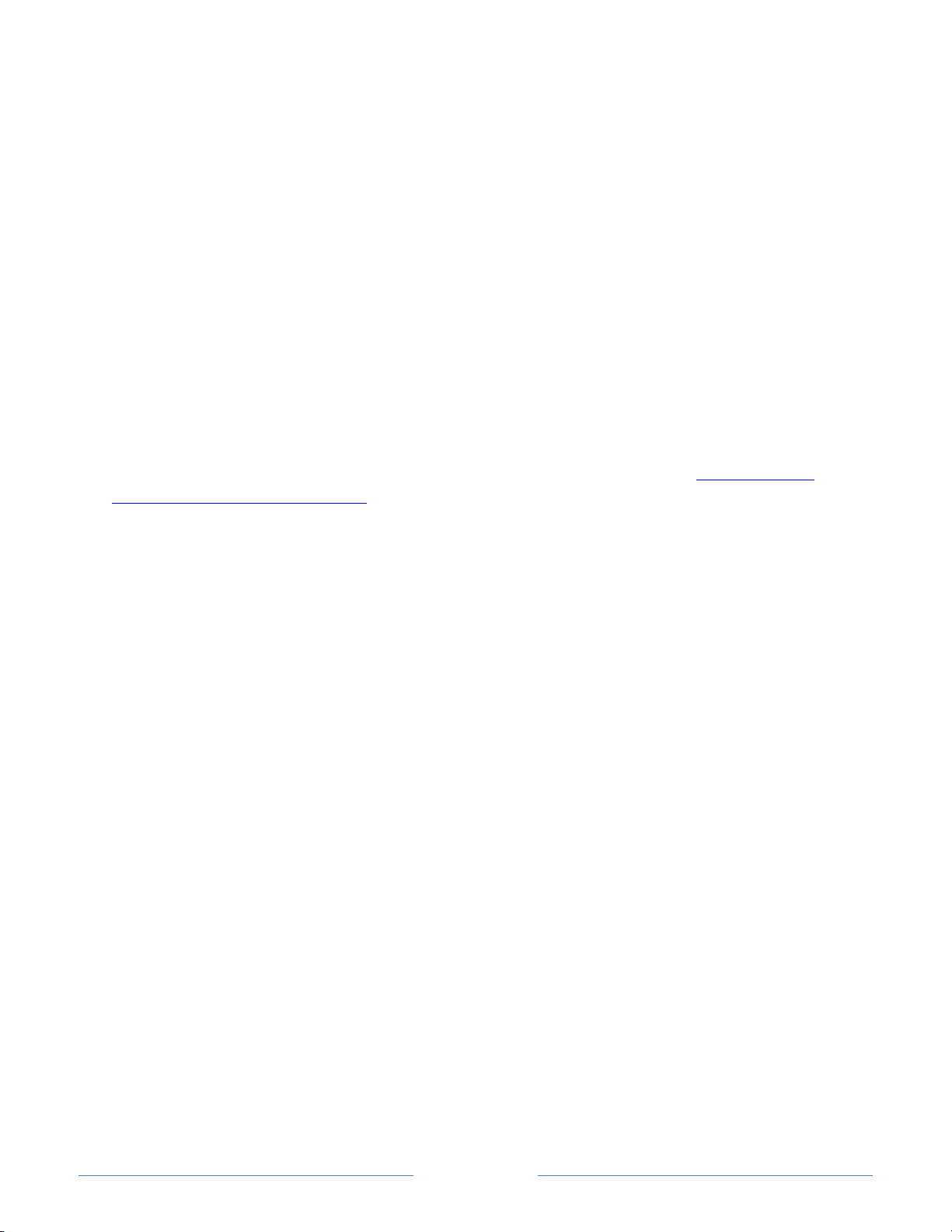
Page 13
Note: Select models have an AV Input that looks like a headphone jack. Use the
breakout cable (included) to adapt this input to the three RCA-type plugs on your
composite cable.
Connecting external equipment with an HDMI
®
cable
If possible, connect your devices using HDMI® cables (not provided). They help to
provide the best video quality and also carry audio signals, so that only one cable is
needed. For better picture quality, we recommend that you use cables designated as
High Speed HDMI® Cables.
Tip: You might need to configure the component to send its signal through its HDMI®
connector.
The connector labeled HDMI IN (ARC) has the additional ability to use the audio return
channel to send digital audio to a receiver or sound bar, as explained in
Connecting an
AV receiver or digital sound bar.
Connecting headphones or analog sound bar to the TV
You can connect headphones or an analog sound bar (not provided) to the TV’s
headphone jack.
Tip: Inserting a plug in the headphone jack disables the sound from the TV’s built-in
speakers.
Warning: Loud noise can damage your hearing. When using headphones, use the lowest
volume setting on your headphones that still lets you hear the sound.
Select models also have an audio line out connection that is not affected by TV volume
or mute settings and does not disable the TV speakers. Use this connection when you
want to use your amplifier or sound bar to control the TV volume. To turn off the TV’s
built-in speakers, in the Home screen menu, navigate to Settings > Audio > TV speakers
and change the setting.
Connecting headphones to the Roku TV Enhanced Remote Control
Select Roku TVs come with the Roku TV Enhanced Remote Control. On these models,
you can connect headphones to the jack on the left side of the Enhanced Remote
Control.
Tip: Inserting a plug in the remote control headphone jack disables the sound from the
TV’s built-in speakers or attached receiver or sound bar. The volume and mute controls
Loading ...
Loading ...
Loading ...