Loading ...
Loading ...
Loading ...
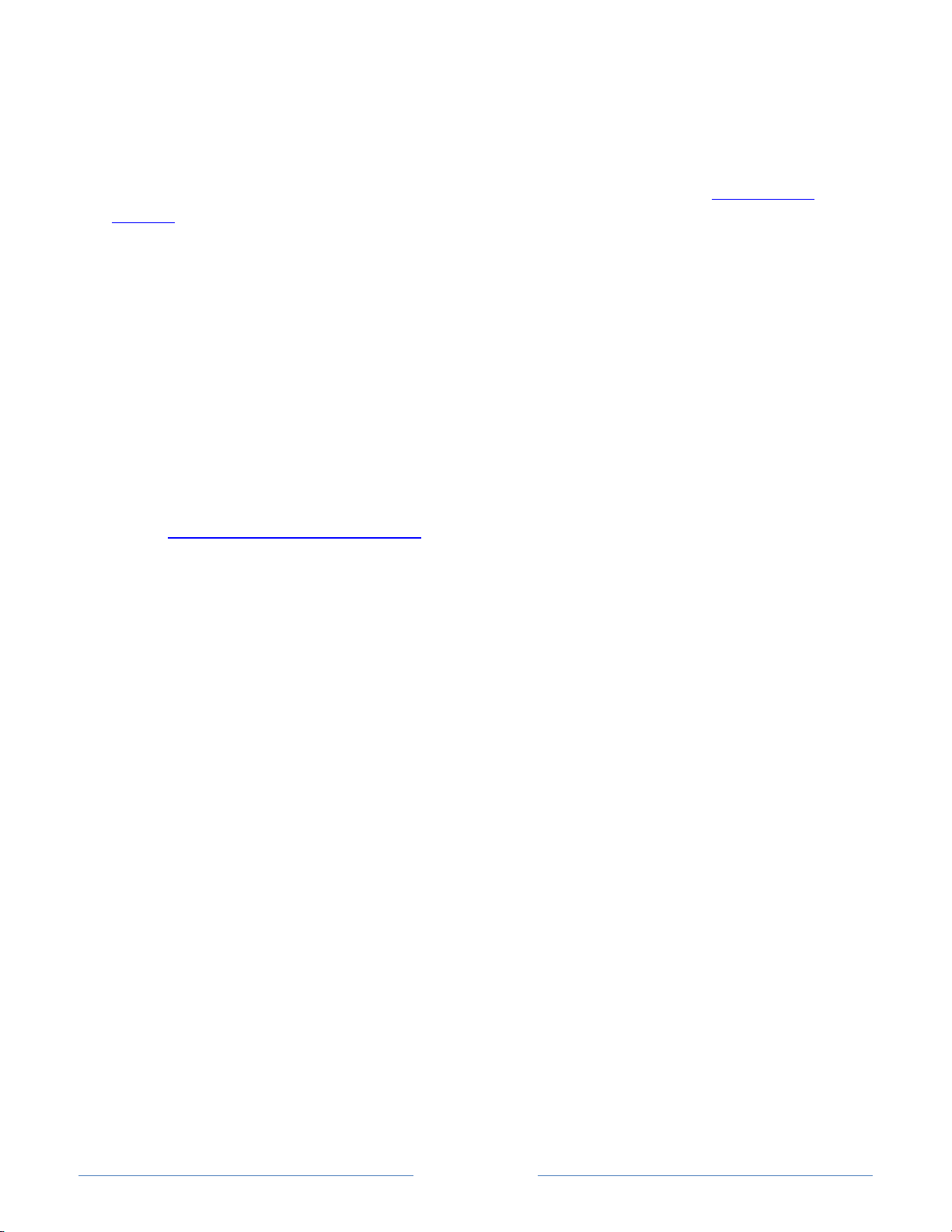
Page 47
Adjusting settings
Press to display the Options menu. Press the UP and DOWN arrows to highlight an
option, and then press the LEFT and RIGHT arrows to change the setting.
Adjusting TV
settings explains each of the settings in detail.
Pausing Live TV
Using Live TV Pause, your Roku TV gives you the ability to pause, play, fast forward, and
rewind digital broadcast TV. You can pause live TV for up to 90 minutes.
Requirements
To use this feature, you need to:
1. Connect your TV to the Internet. If you didn’t connect during Guided Setup, see
What if I didn’t connect my TV?
.
2. Provide your own dedicated USB drive with the following minimum specifications.
• 16 GB
• 15 Mbps read/write speed
• USB 2.0 compliant
A USB flash drive (thumb drive) meeting the minimum requirements is highly
recommended. However, using a larger drive does not extend the 90 minute
pause time.
IMPORTANT: All existing content on your USB drive is erased when you enable
this feature.
3. Enable Live TV Pause.
Enabling Live TV Pause
You can enable Live TV Pause in several ways:
• Go to Settings > TV inputs > Antenna TV > Live TV Pause, and then select Enable.
• After completing a channel scan, select Set up Live TV Pause from the available
options.
• Press the Play/Pause button on the Roku remote while watching a digital
broadcast TV channel.
• Highlight the Antenna TV tile on the Home screen, press on the remote control,
and then select Enable Live TV Pause.
Loading ...
Loading ...
Loading ...