Loading ...
Loading ...
Loading ...
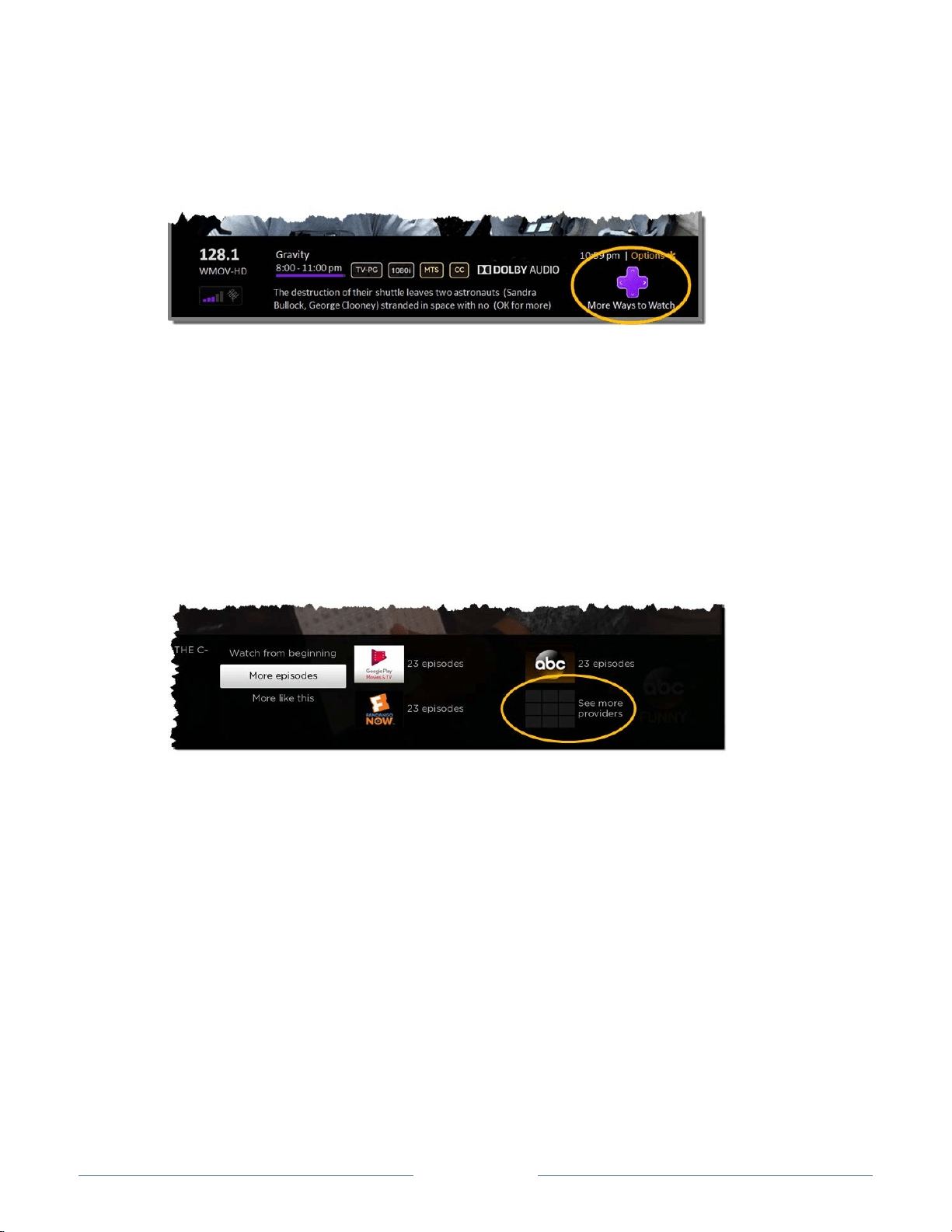
Page 52
• If you miss the notification, you can check the program information banner that
appears when you press OK while watching a TV channel, HDMI, or AV source. If
your TV has suggestions, you’ll see the More Ways to Watch notification in the
banner.
Regardless of which More Ways to Watch prompt appears, press the RIGHT arrow to
see available options, if any. The options you’ll see depend on the type of show you’re
watching and the available ways there are to watch, so you might see any or all of the
following:
• Watch from beginning – Displays streaming channels on which the same TV show
or movie is available. Generally, this option does not appear on first run programs,
because streaming content is not available until a later date.
• More episodes – Displays streaming channels where you can find other episodes
of the TV show you are watching. Does not apply to movies.
• More like this – Other TV shows or movies with a similar theme.
Press the DOWN arrow to select an option, and then press the RIGHT arrow to select the
channel you want to use to watch from the beginning or watch more episodes, or the
other TV show or movie with a similar theme.
In each case, assuming you’ve already added the channel and signed in as needed, More
Ways to Watch takes you directly to the place in within the streaming channel where you
can select and watch the program.
Keep these points in mind as you use More Ways to Watch:
• Streaming channels you’ve already installed appear first in the list of suggestions.
• If more than a few streaming channels provide More Ways to Watch, you’ll see a
More option. Select this option to see a scrolling list of available channels.
• When you select a streaming channel, you leave the program you are currently
watching.
Loading ...
Loading ...
Loading ...