Loading ...
Loading ...
Loading ...
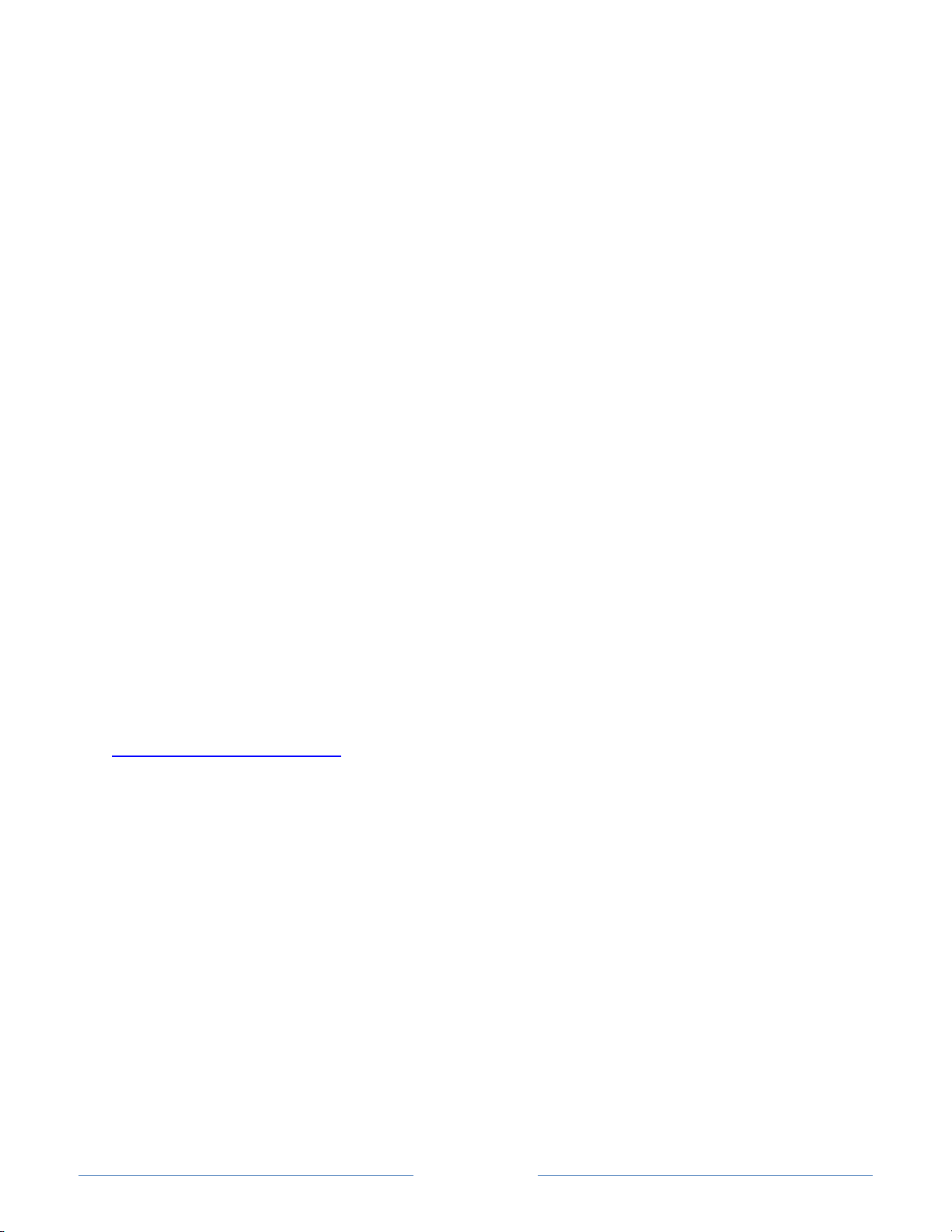
Page 70
models) or on your mobile device when the Roku mobile app is running. You can control
whether streaming channels have permission to use the microphone.
Note: These settings affect only streaming channel access to the microphone. They do
not affect your Roku TV’s Voice Search feature.
Channel microphone access
You can control which streaming channels have permission to use the microphone,
giving you control over how the microphone is used by each streaming channel. The
default setting is Prompt, so no channel will be able to turn on the microphone without
your permission.
To change microphone access settings:
1. From the Home screen menu, navigate to Settings > Privacy > Microphone.
2. Select Channel microphone access.
3. Chose one of the following settings:
• Prompt – Display a notification each time any streaming channel requests
the use of the microphone. When a notification appears, you can choose
among Prompt, Always allow, and Never allow on a per-channel basis.
• Always allow – Do not prompt, but always allow any streaming channel to
use the microphone.
• Never allow – Do not prompt, but never allow any streaming channel to
use the microphone.
Channel permissions
After granting or denying microphone access on a per-channel basis, you can reset
channel permissions to enable them to follow the system-wide setting you specify under
Channel microphone access
.
To reset channel permissions:
1. From the Home screen menu, navigate to Settings > Privacy > Microphone.
2. Select Channel permissions.
3. Highlight Reset channel permissions, and then press OK.
Loading ...
Loading ...
Loading ...