Loading ...
Loading ...
Loading ...
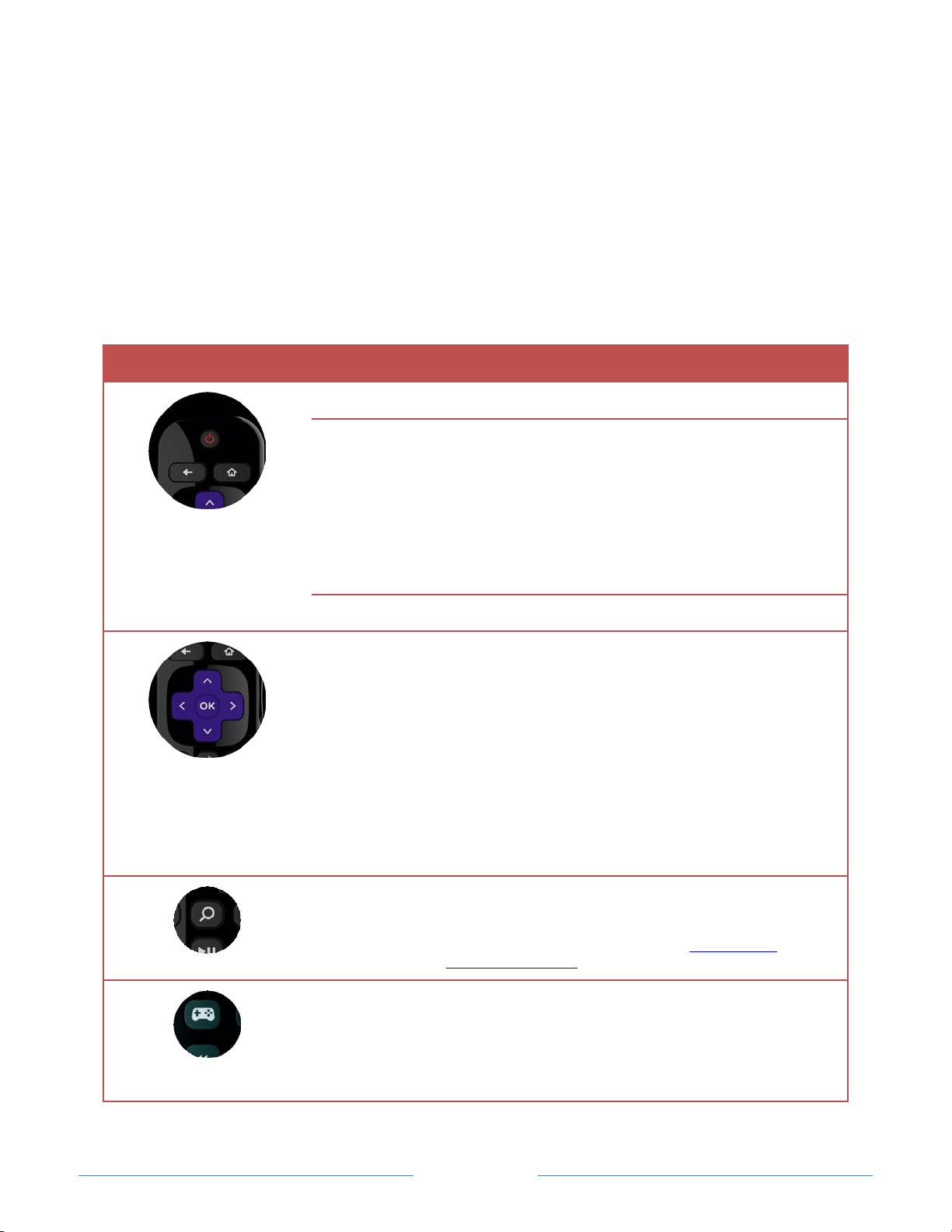
Page 16
Roku TV Remote control
Use the following information to identify the buttons on your Roku TV remote control.
Note: Certain remote control buttons and features vary by model. Your remote
control might not have all buttons or features listed. If your remote control has a
headphone jack on its left side, then you have a Roku TV Enhanced Remote
Control, which has additional capabilities as noted below.
Button Function Description
POWER Turns TV on and off.
BACK
• Menu: Goes back to previous menu/screen.
• Home screen tile: Moves highlight back to the Home
screen option.
• Watching Antenna TV or a TV input: Returns to Home
screen.
• Playing streaming content: Stops playing stream and
returns to the previous menu or screen.
• Browsing streaming content: Goes to the previous
level in the content tree.
HOME Immediately returns to the Home screen.
PAD
• LEFT/RIGHT/UP/DOWN moves the highlight in the
corresponding direction.
• OK selects the highlighted option.
While watching TV:
• UP/DOWN changes channel.
• LEFT displays the channel list.
• LEFT/RIGHT while in the channel list switches
between All Channels and Favorite Channels.
• OK while in the channel list selects the highlighted
channel.
While watching live TV, displays the program
information banner.
VOICE SEARCH Select models with Roku TV Enhanced Remote Control.
Displays the Voice Search prompt. Say the name of a
movie, TV show, actor, or director to search across top
channels. For more information, see Searching for
something to watch.
GAME MODE Select models. Displays a banner showing the current
Game mode or Not available at this time. Subsequent
presses toggle Game mode. When On, the TV performs
less image processing and has less input lag, producing a
better experience with action games. Available only for
HDMI and AV inputs.
Loading ...
Loading ...
Loading ...