Loading ...
Loading ...
Loading ...
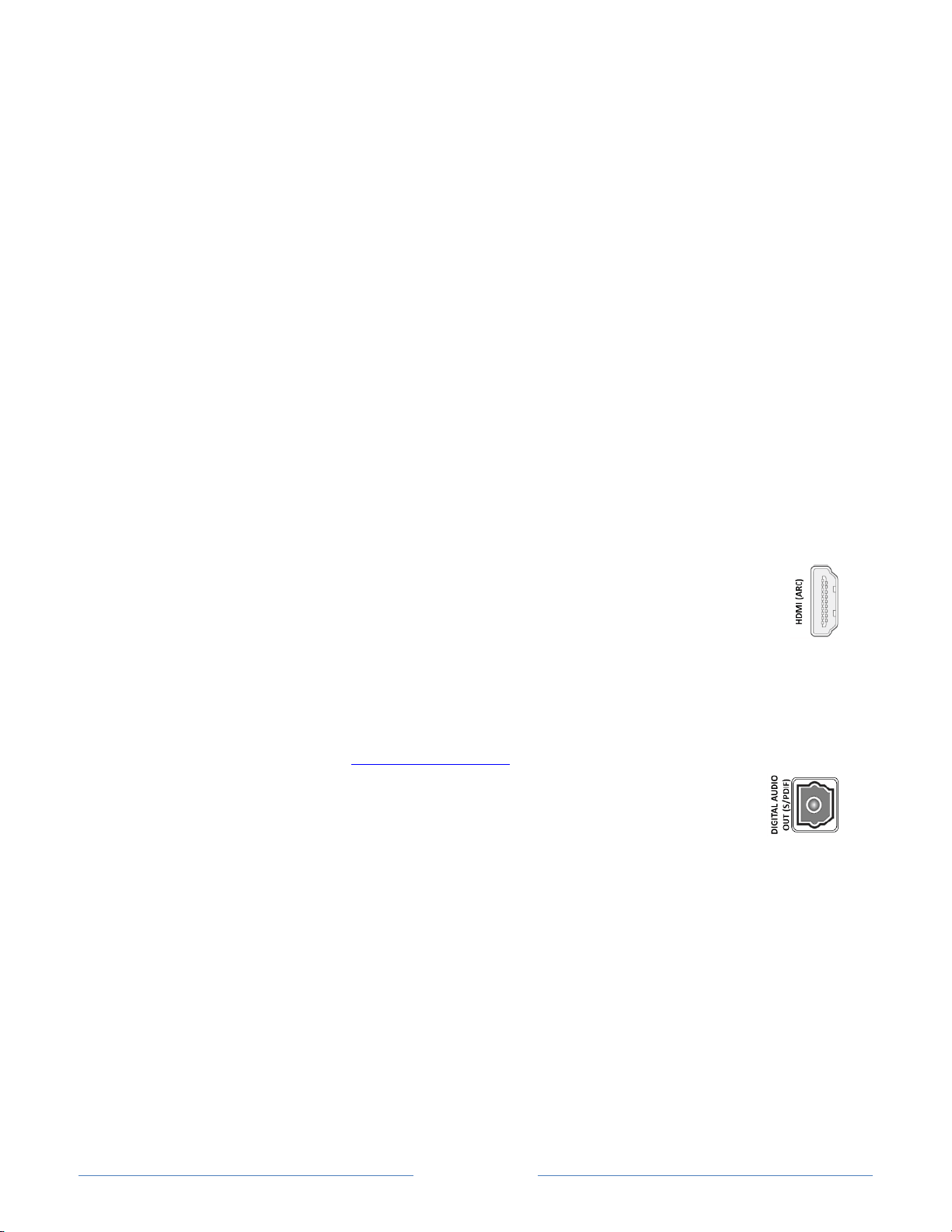
Page 97
Changing the audio mode
The TV has two audio modes, accessed by navigating in the Home screen menu to
Settings >Audio > Audio mode:
• Stereo – Use this setting for internal speakers, headphones, and external stereo
amplifiers connected through HDMI® ARC, SPDIF optical, or headphone jack.
• Auto – Use this setting to automatically detect the best audio setting based on the
audio stream in the content you are watching. If you have connected the TV to an
external Dolby Audio™ compatible amplifier, receiver, or sound bar through
HDMI® ARC or SPDIF optical, the TV automatically selects the appropriate
surround sound capabilities of the device based on the characteristics of the
current program.
Setting up a digital audio connection
You can connect the TV to an external amplifier, receiver, or sound bar by using either of
these two connections:
• HDMI ARC – The HDMI® Audio Return Channel enables the TV to output
digital audio on one of its HDMI® connectors. The connected amplifier can
also function simultaneously as an input source to the TV, if needed. To
use the ARC capability, you must connect an HDMI® cable from your
amplifier’s HDMI® ARC connector to the HDMI ARC connector on the TV. You also
must:
o Be sure your HDMI® cable is certified by HDMI®.
o Enable HDMI ARC under Settings > System > Control other devices (CEC),
as explained in Enable HDMI® ARC
.
• SPDIF optical – The TV has an SPDIF optical connector that outputs a
digital audio signal. To use the optical output, connect a TOSLINK
optical cable from the amplifier to the Optical or SPDIF connector on
the TV.
Note: Dolby Audio™ supporting Dolby Digital Plus™ format is not available
through the SPDIF optical output. This format is only available through the HDMI®
ARC connection.
After making the required HDMI® ARC or SPDIF optical connection, go to Settings >
Audio > S/PDIF and ARC option and select the audio format to use.
Note: In most cases, Auto detect is the best option. Other settings can result in no sound
when the content you are viewing does not contain the audio stream type you selected.
Loading ...
Loading ...
Loading ...