Loading ...
Loading ...
Loading ...
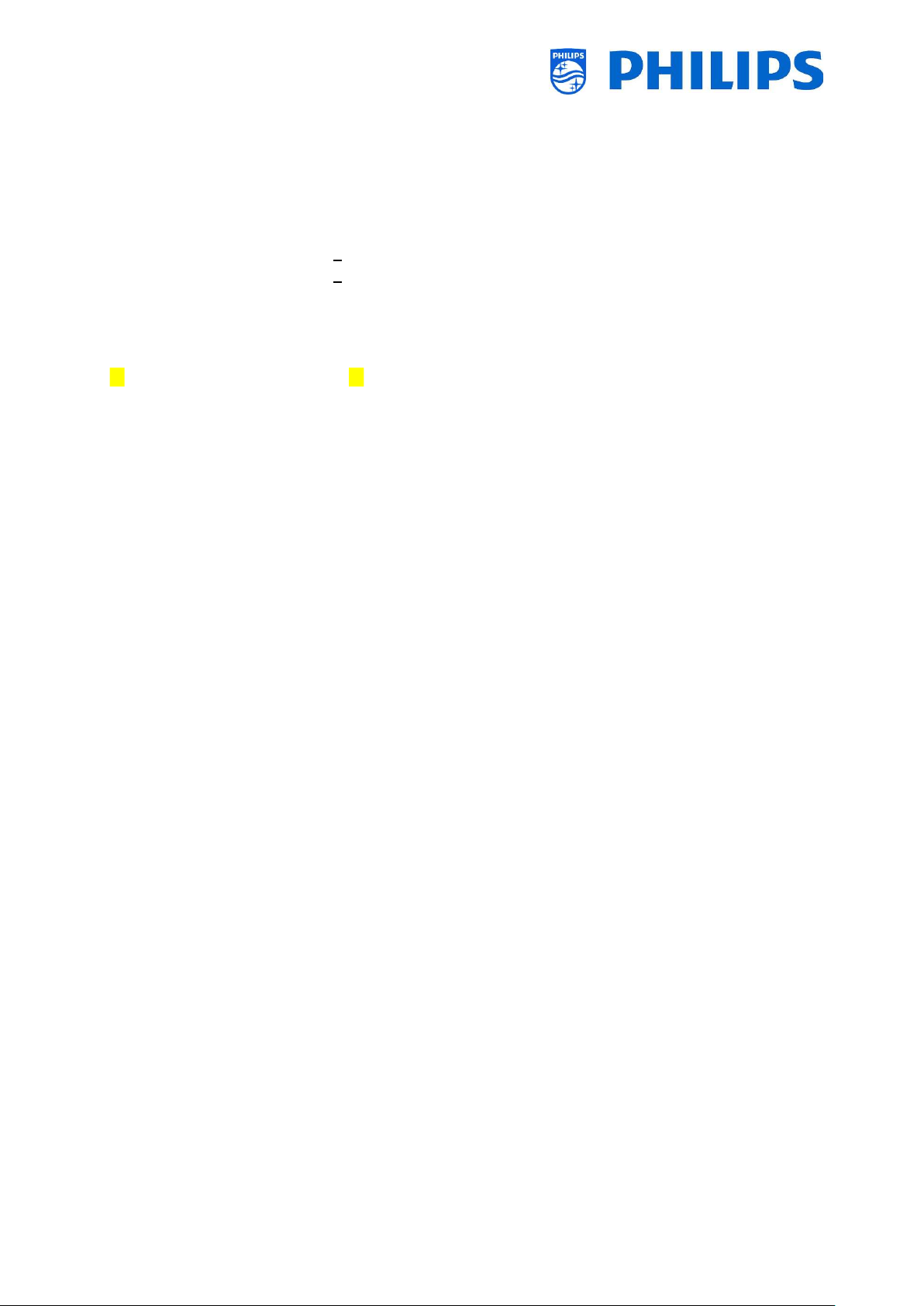
- 87 -
16.2 RoomSpecificSettings in the clone file
After you have set your settings correctly you can clone TV to USB to add room specific settings.
Depending on your set following are the folder names used in the root of the USB device containing
the clone data:
For xxHFL5011: TPM1532HE_CloneData/MasterCloneData/
For xxHFL7011: TPM1531HE_CloneData/MasterCloneData/
Go to the room specific via …/MasterCloneData/RoomSpecificSettings/RoomSpecificSettings.xml
In below example, you see 3 TV’s in the list, all with a different settings linked to the serial number:
<?xml version='1.0' encoding='UTF-8' ?>
<RoomSpecificSettings>
<SchemaVersion MajorVerNo="1" MinorVerNo="0" />
<TV>
<SerialNumber>FZ1A1701000001</SerialNumber>
<item>
<Name>Advanced.Identification Settings.RoomID</Name>
<Value>00101</Value>
</item>
<item>
<Name>Features.Multi Remote Control</Name>
<Value>Off</Value>
</item>
</TV>
<TV>
<SerialNumber> FZ1A1701000002</SerialNumber>
<item>
<Name>Advanced.Identification Settings.RoomID</Name>
<Value>00102</Value>
</item>
<item>
<Name>Features.Multi Remote Control</Name>
<Value>0</Value>
</item>
</TV>
<TV>
<SerialNumber> FZ1A1701000003</SerialNumber>
<item>
<Name>Advanced.Identification Settings.RoomID</Name>
<Value>00102</Value>
</item>
<item>
<Name>Features.Multi Remote Control</Name>
<Value>1</Value>
</item>
</TV>
</RoomSpecificSettings>
Loading ...
Loading ...
Loading ...