Loading ...
Loading ...
Loading ...
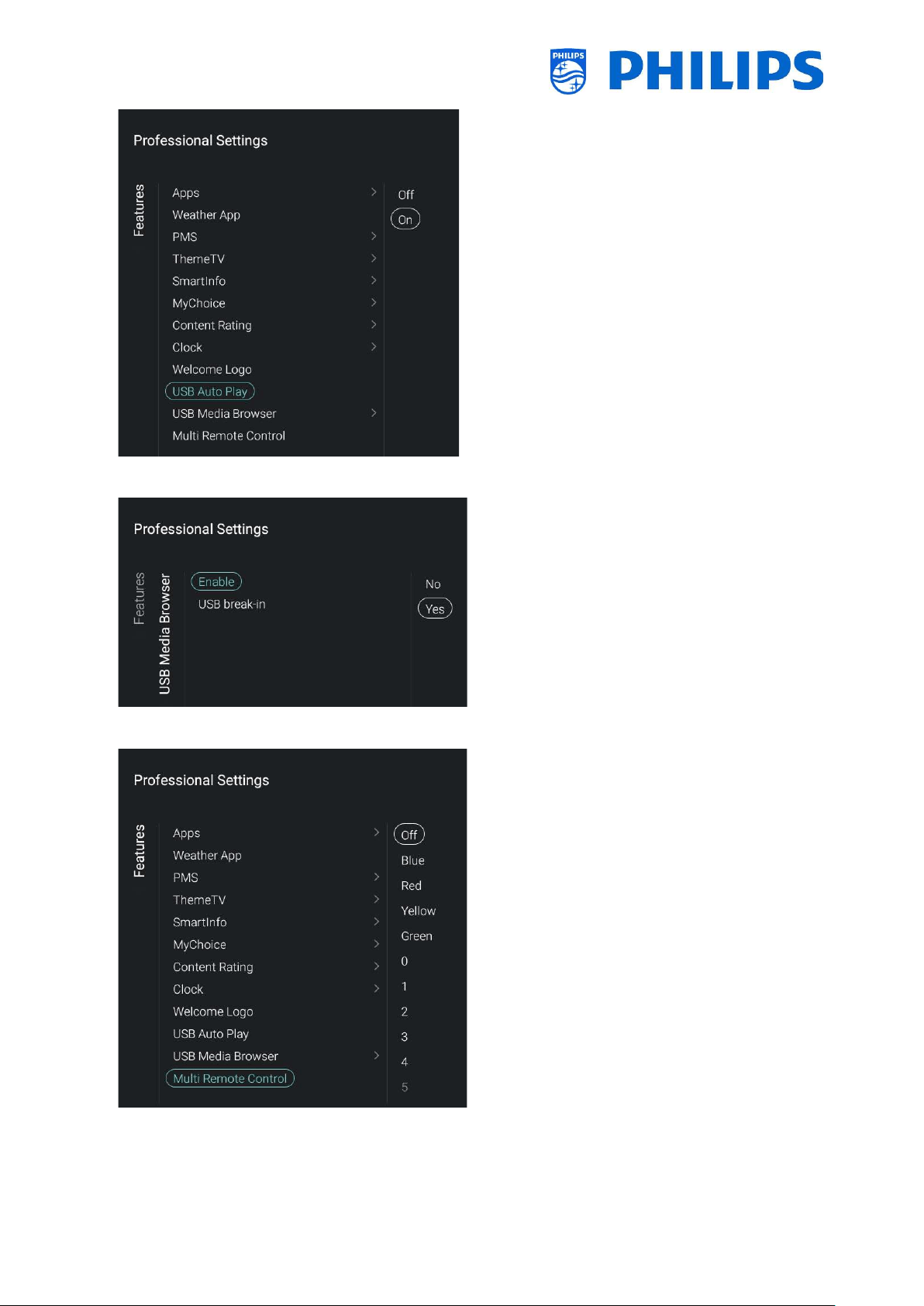
- 37 -
Navigate to the [USB Auto Play] menu
You will see below items:
o [Off]: From the moment a USB device is
connected to the TV, no files will be played
automatically
o [On]: From the moment a USB device is
connected to the TV, all playable files in the
root from your USB device will automatically be
played
Navigate to the [USB Media Browser] menu
You will see below items:
o [Enable]: You can disable the USB media
browser via [No] or enable it via [Yes]
o [USB break-in]: You can put the break-in to the
media browser [Off] or [On] when a USB device
is connected to the TV
Navigate to the [Multi Remote Control] menu, this
function allows that up to 14 televisions can be
installed in a room whereas every TV will react to
its own RC
You will see a list of options (‘Off’, the 4 color keys
and all digits)
The TV will only react on the RC that is
programmed linked to your selection
Note: The TV will still respond to the master RC
Once the TV is set to some value other than [Off],
also the RC should be programmed to the same
selection to still work with the TV
How to program the RC:
o Press and hold both the menu and the color
button or digit button on the RC for about five
seconds (You should not point the RC to the
receiver on the TV)
o To see the status of the remote control, press
and hold the OK button for about five seconds
until you get a notification (Pointing to the TV)
Loading ...
Loading ...
Loading ...