Loading ...
Loading ...
Loading ...
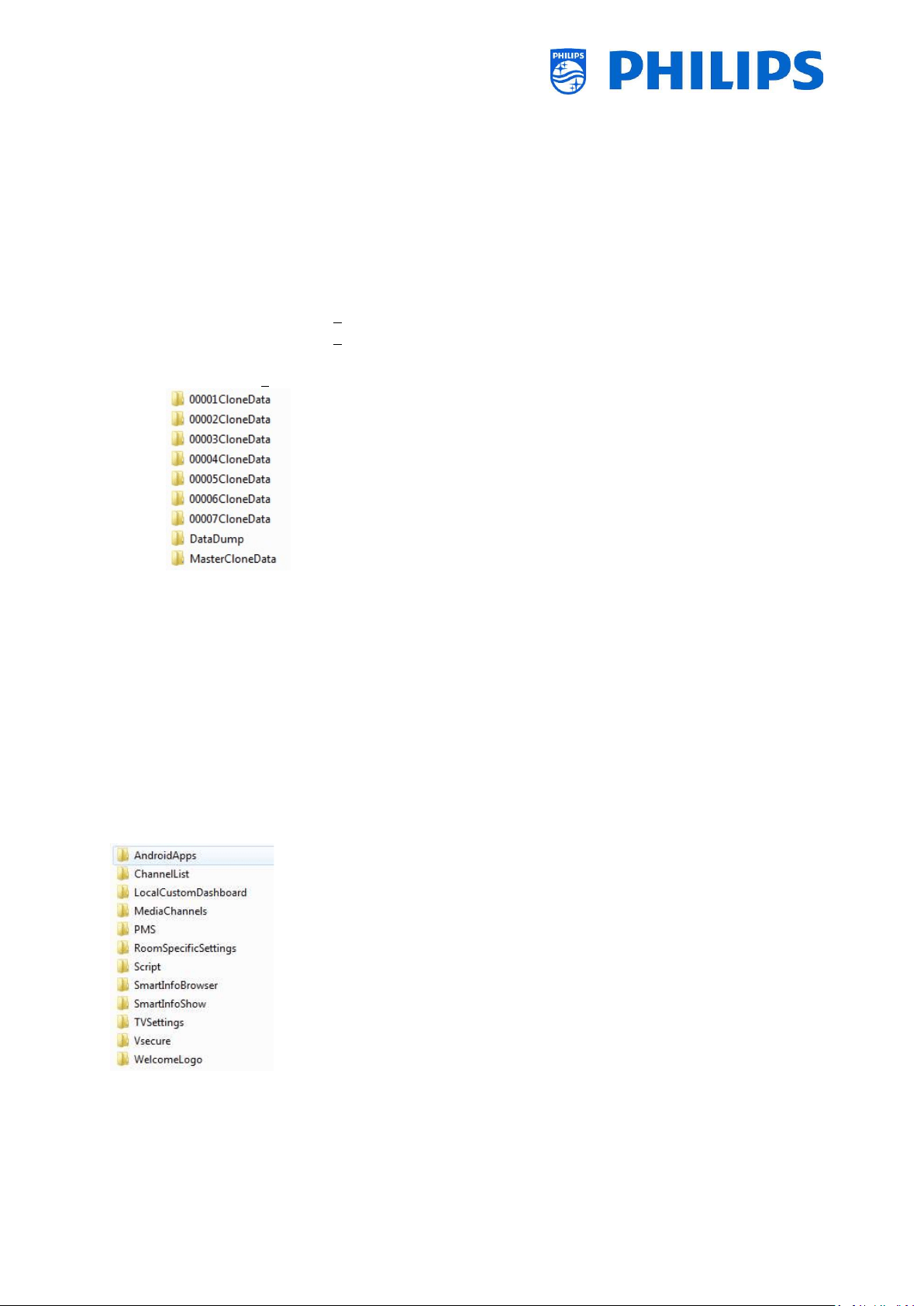
- 10 -
2.4 Clone folder structure
Below you can find the menu structure of a clone file. The content of this will be the same between
xxHFL5011 and xxHFL7011 except the folder name in the root of the USB device.
This also means that you can clone the data from xxHFL5011 in xxHFL7011 and vice versa by renaming
folder name in the root of the USB device. The big difference is that the xxHFL7011 has more memory
available and it has ambilight. Settings of the Ambilight cannot be cloned from one to the other.
Following are the folder names used in the root of the USB device containing the clone data:
For xxHFL5011: TPM1532HE_CloneData/MasterCloneData/
For xxHFL7011: TPM1531HE_CloneData/MasterCloneData/
In the folder ‘TPM153xHE_CloneData’, there can be multiple folders (so not only ‘MasterCloneData’):
The MasterCloneData is the main master clone file containing all clone data.
The 00001CloneData – 00007CloneData in this example are multiple clone files that can have
different content. This can be used for using 1 USB device with multiple clone files. In the menu
you can select what clone file should be used to load in a TV or via the RoomID this can be
done automatically. More info can be found in the ‘Professional Settings’ chapter.
The DataDump contains information for debugging in case of reported problems. It also
contains the CSM.txt file containing all details about the TV. This is only written from TV to
USB.
It’s advised to use CMND to make changes to the MasterCloneData and not to do this manually.
Just for your information, the menu structure inside the MasterCloneData folder is as follows (some of
the folders might not be seen depending on your settings):
If you want to clone some specific part in your TV you can do so by only putting the specific folder in
the MasterCloneData folder before cloning it in the TV.
Note: The folder names are case sensitive
Loading ...
Loading ...
Loading ...