Loading ...
Loading ...
Loading ...
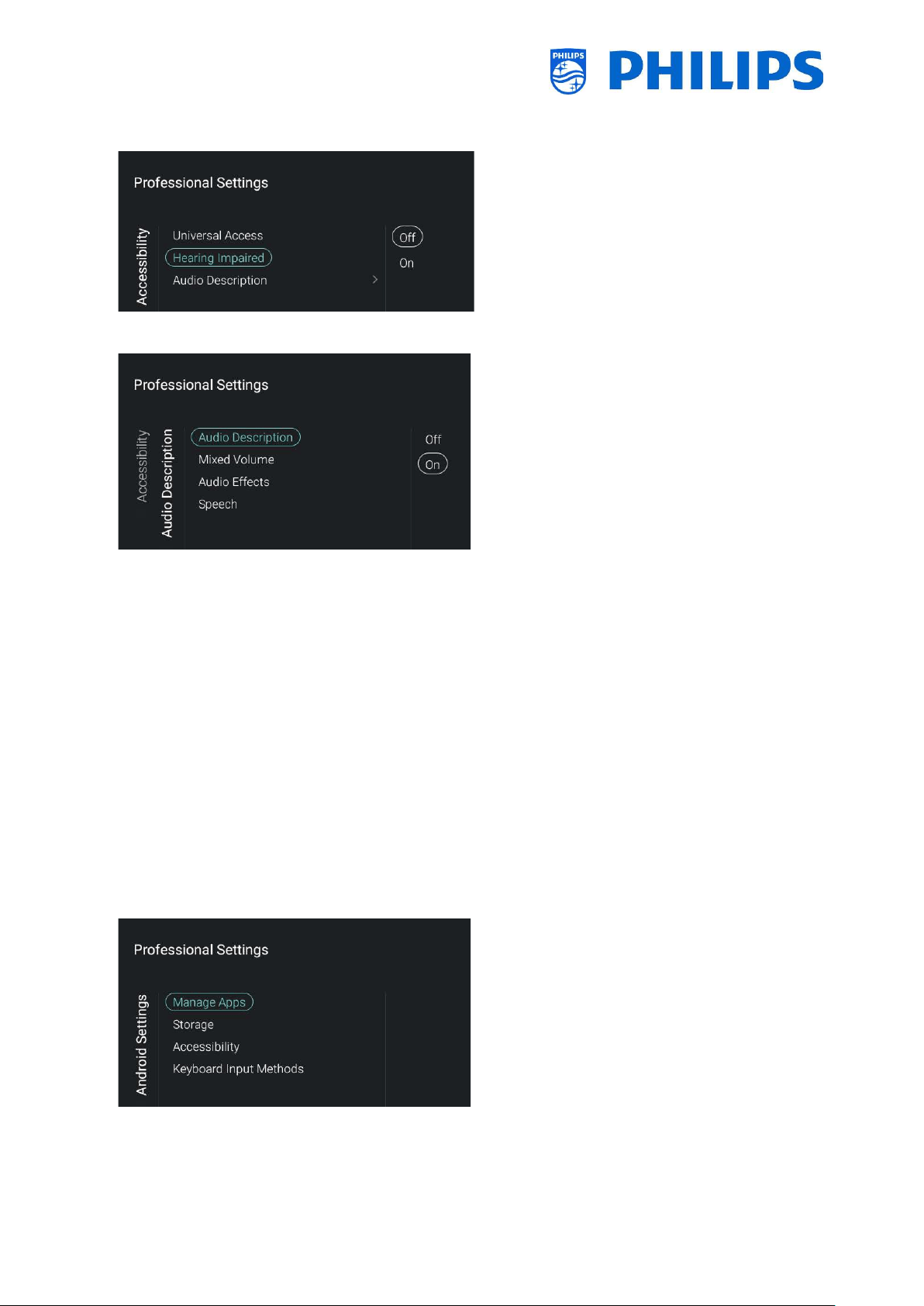
- 63 -
Navigate to the [Hearing Impaired] menu
You will see below items:
o [Off]: This will disable hearing impaired
for adapted audio and subtitles if
available
o [On]: This will enable hearing impaired
for adapted audio and subtitles if
available
Navigate to the [Audio Description] menu
You will see below items:
o [Audio Description]: There are 2
options to switch the accompanying
audio commentary [On] or [Off]
o [Mixed Volume]: Set the audio level of
the commentary audio by changing the
slider value
o [Audio Effects]: Switch [On] for extra
audio effects in the commentary audio,
there can be more information on
when to fade/pan the Main Audio,
while the audio description is being
rendered along with main audio. This
can also be turned [Off]
o [Speech]: Select [Descriptive] to hear
the audio commentary or select
[Subtitles] to read the spoken words
Note: Above menus are only available if
[Audio Description] menu is set to [On]
6.17 Android Settings
Navigate to the [Android Settings] menu
and open it
You will see the screen on the left
Note: It is not recommended to make
changes in this menu as this is for
advanced diagnosis purposes
Loading ...
Loading ...
Loading ...