Loading ...
Loading ...
Loading ...
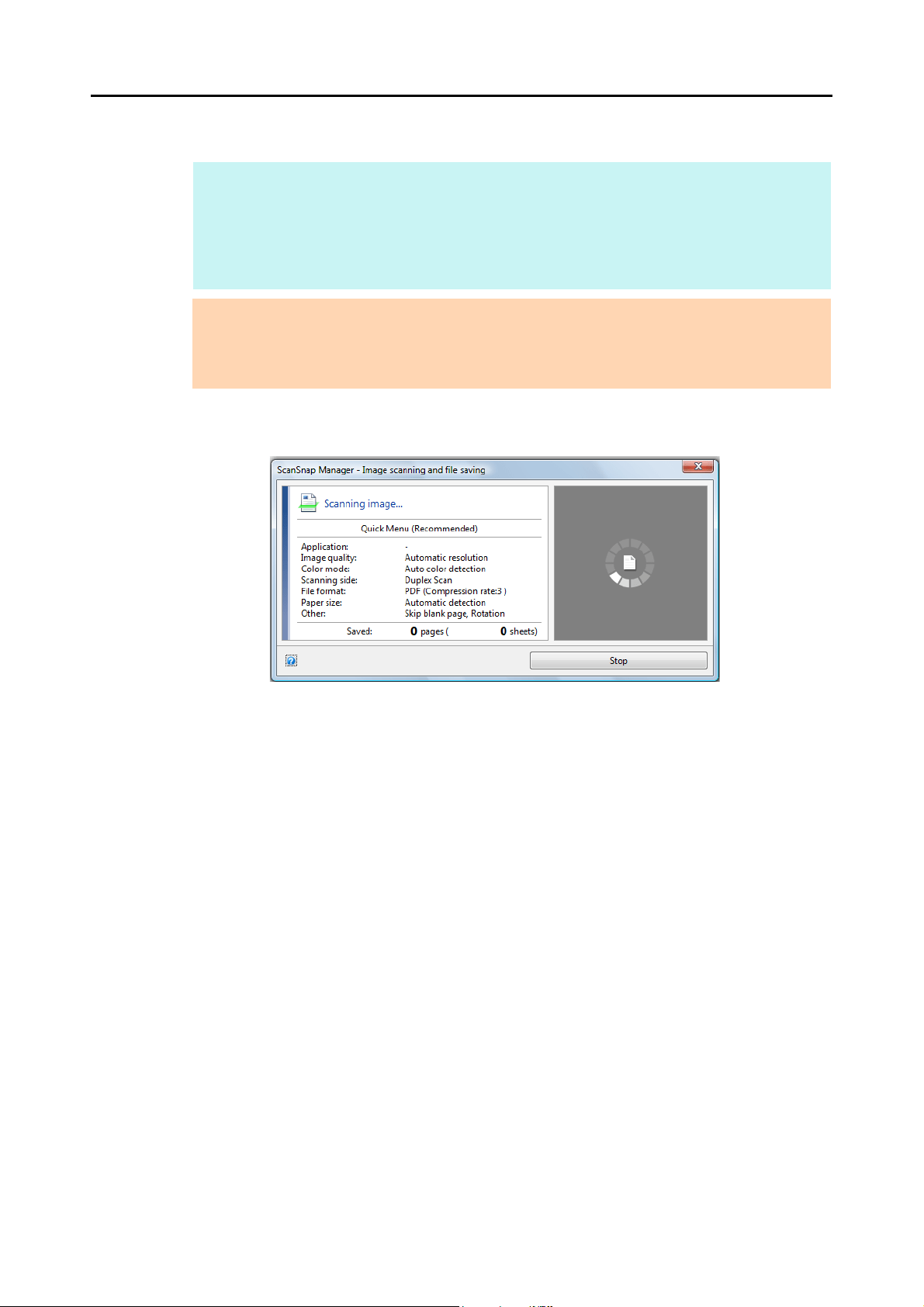
How to Perform a Scan (for Windows Users)
77
6. Press the [Scan] button on the ScanSnap to start a scan.
D The [Scan] button on the ScanSnap flashes in blue throughout the scan.
The [ScanSnap Manager - Image scanning and file saving] dialog box appears.
D The Quick Menu appears when the scanning is completed.
HINT
z The [Scan] button setting is [Duplex Scan (Double-sided)] in default. Note that you can switch the
[Scan] button setting to [Simplex Scan (Single-sided)] in ScanSnap Manager.
For more details, refer to "Scanning Only One Side of a Document" (page 240).
z You can also start scanning from the Right-Click Menu.
For more details, refer to "Right-Click Menu" (page 71).
ATTENTION
z Do not connect or disconnect the ScanSnap and other USB devices during scanning.
z Do not close the ADF paper chute (cover) during scanning.
z Do not switch users during scanning. Doing so will cancel scanning.
Loading ...
Loading ...
Loading ...