Loading ...
Loading ...
Loading ...
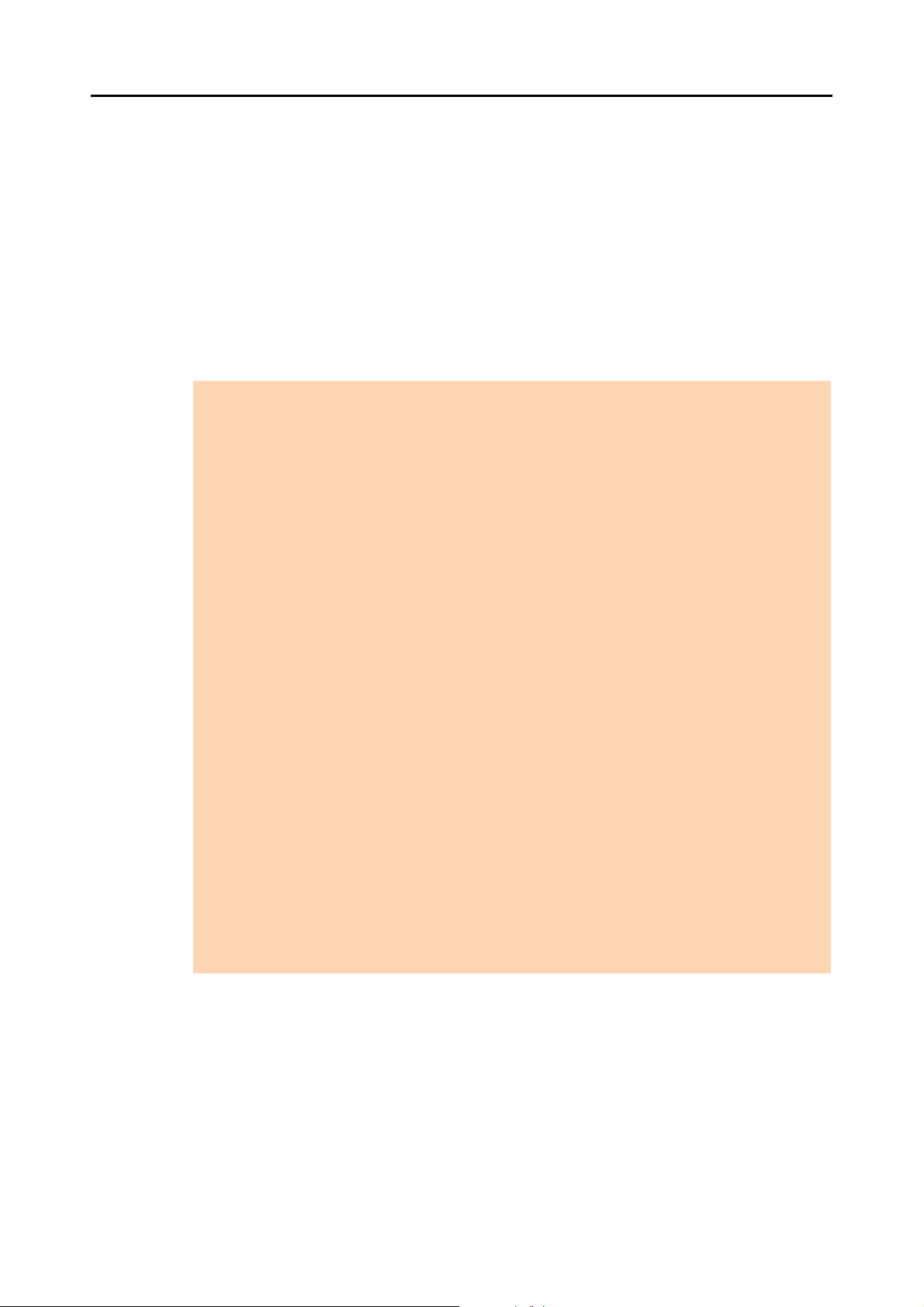
Using the ScanSnap in Various Ways (for Windows Users)
266
4. Click the [OK] button to close the ScanSnap setup dialog box.
5. Load a document in the ScanSnap.
For details about how to load documents, refer to "How to Load Documents" (page 33).
6. Press the [Scan] button on the ScanSnap to start a scan.
D Text recognition is performed on the scanned image and a searchable PDF file is
created.
ATTENTION
z It may take extra time to process text recognition depending on your computer system
environment when you enable this setting in step 3.
z Scanned images of the following types of documents (characters) may not be recognized
correctly.
In that case, better results in text recognition may be achieved by specifying a higher resolution in
[Image quality].
- Documents including handwritten characters.
- Documents with small characters scanned at a low resolution
- Skewed documents
- Documents written in languages other than the specified language
- Documents including texts written in italic characters
- Documents containing characters with superscripts/subscripts and complicated mathematical
expressions
- Documents with characters on an unevenly colored background
e.g. Shaded characters
- Documents with many decorated characters
e.g. Decorated characters (embossed/outlined)
- Documents with characters on a patterned background
e.g. Characters overlapping illustrations and diagrams
- Documents with many characters contacting underlines or borders
z It may take extra time to perform text recognition on the following documents:
- Documents with complex layouts
- Documents with information other than text
e.g. Text on a shaded background
z If the same character string is marked several times in the document, the same keyword is added
multiple times in the PDF file.
z Total length of all the keywords can be up to 255 characters, including punctuation marks in
between keywords.
z When you check keywords in Adobe Acrobat or Adobe Reader, the added keywords may be
displayed with a set of quotation marks (e.g. "ABC").
Loading ...
Loading ...
Loading ...