Loading ...
Loading ...
Loading ...
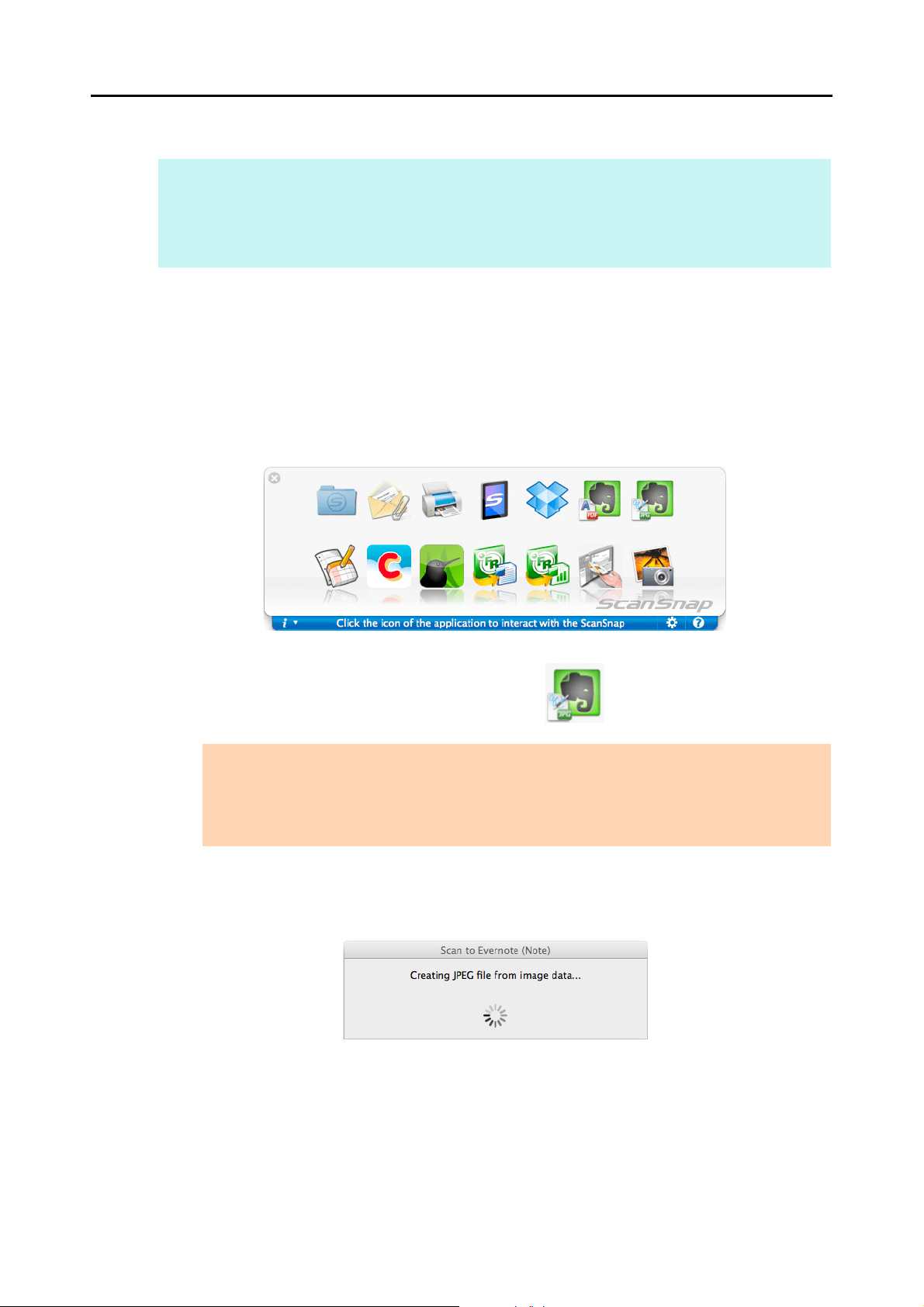
Cloud Services (for Mac OS Users)
383
Using the Quick Menu
1. Load a document in the ScanSnap.
For details about how to load documents, refer to "How to Load Documents" (page 33).
2. Press the [Scan] button on the ScanSnap to start a scan.
D The Quick Menu appears when the scanning is completed.
3. Click the [Scan to Evernote (Note)] icon .
D If [PDF(*.pdf)] is selected for [File format] in the [File option] tab of the ScanSnap
setup window, a separate JPEG file will be created from each page of the PDF file.
The following window appears during file creation.
HINT
To use the Quick Menu, you need to select the [Use Quick Menu] checkbox in the ScanSnap setup
window.
For details about how to perform scanning by using the Quick Menu, refer to "Using the Quick Menu" (page
277).
ATTENTION
z You cannot start scanning when the Quick Menu is displayed. Save the JPEG file to Evernote
before scanning the next document.
z Do not move, delete, or rename the scanned image in other applications when the Quick Menu
is displayed.
Loading ...
Loading ...
Loading ...