Loading ...
Loading ...
Loading ...
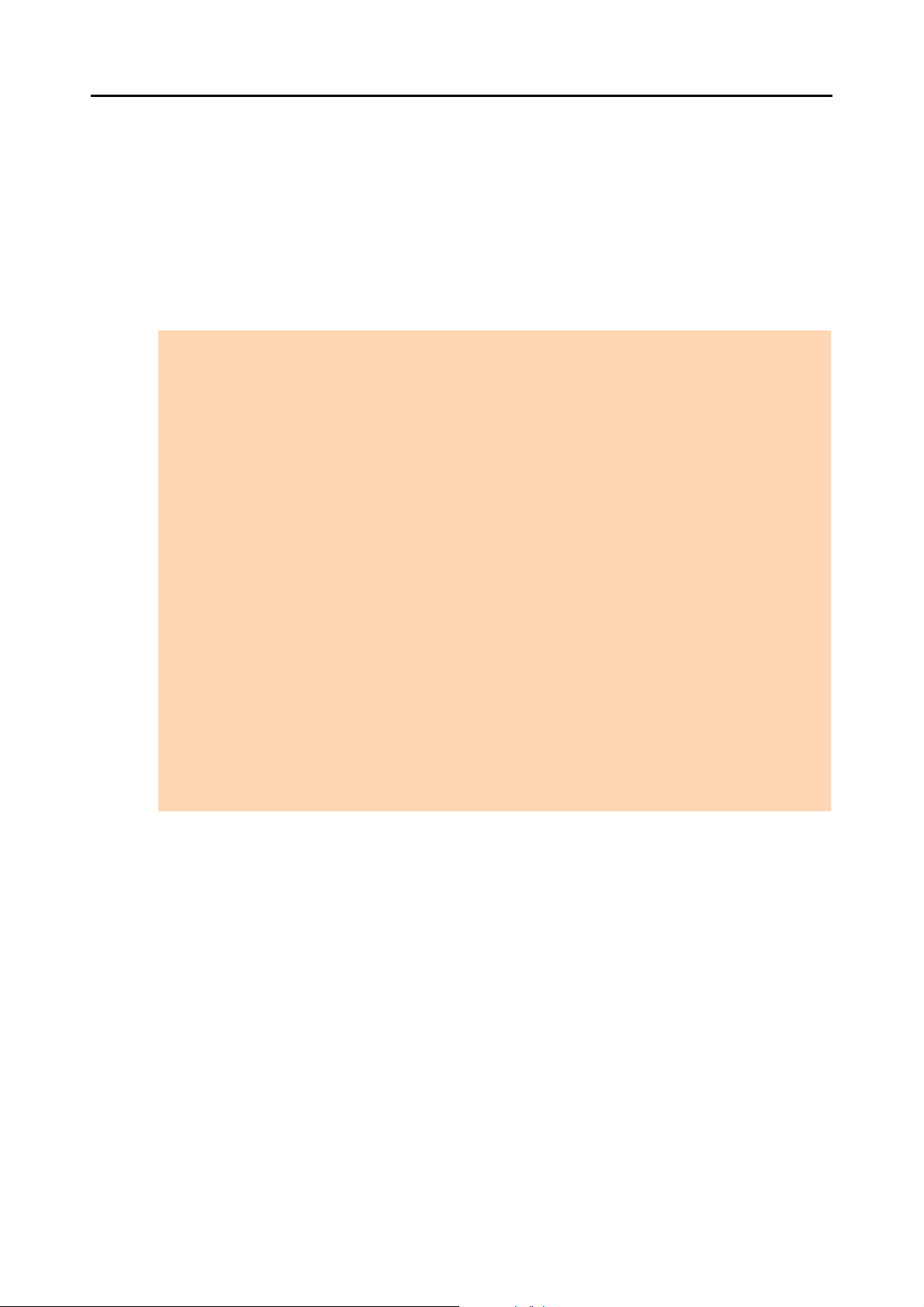
Using the ScanSnap in Various Ways (for Mac OS Users)
422
■ Correcting the Orientation of Scanned Images
In an office environment, it is often the case that a single batch contains same size documents
of different page orientations.
The ScanSnap is able to automatically rotate each scanned image to its correct orientation for
such document batches.
To rotate scanned images to their correct orientations, change the settings in the following
procedure.
1. Select [Settings] from the ScanSnap Manager menu.
For details about the ScanSnap Manager menu, refer to "ScanSnap Manager Menu"
(page 273).
D The ScanSnap setup window appears.
ATTENTION
Since this option determines the document’s page orientation based on the character strings printed on the
document, the following types of documents may be rotated to the wrong orientation.
In that case, clear the [Allow automatic image rotation] checkbox:
z Documents with many extremely large or small characters
z Documents on which pitches between lines or characters are extremely narrow, or characters are
overlapped
z Documents with many characters contacting underlines or borders
z Documents with many photographs or figures and few characters
z Documents with characters on an unevenly colored background
e.g. Shaded characters
z Documents with many decorated characters
e.g. Decorated characters (embossed/outlined)
z Documents with characters on a patterned background
e.g. Characters overlapping illustrations and diagrams
z Documents with characters printed in various directions such as drawings
z Documents written using only capital letters
z Documents including handwritten characters.
z Skewed documents
z Documents written in an unsupported language (language other than Japanese/English/ French/
German/Italian/Spanish/Russian/Portuguese)
z Documents with complex layouts
z Documents with a large amount of image noise
z Documents with faint characters
z Documents with faded characters
Loading ...
Loading ...
Loading ...