Loading ...
Loading ...
Loading ...
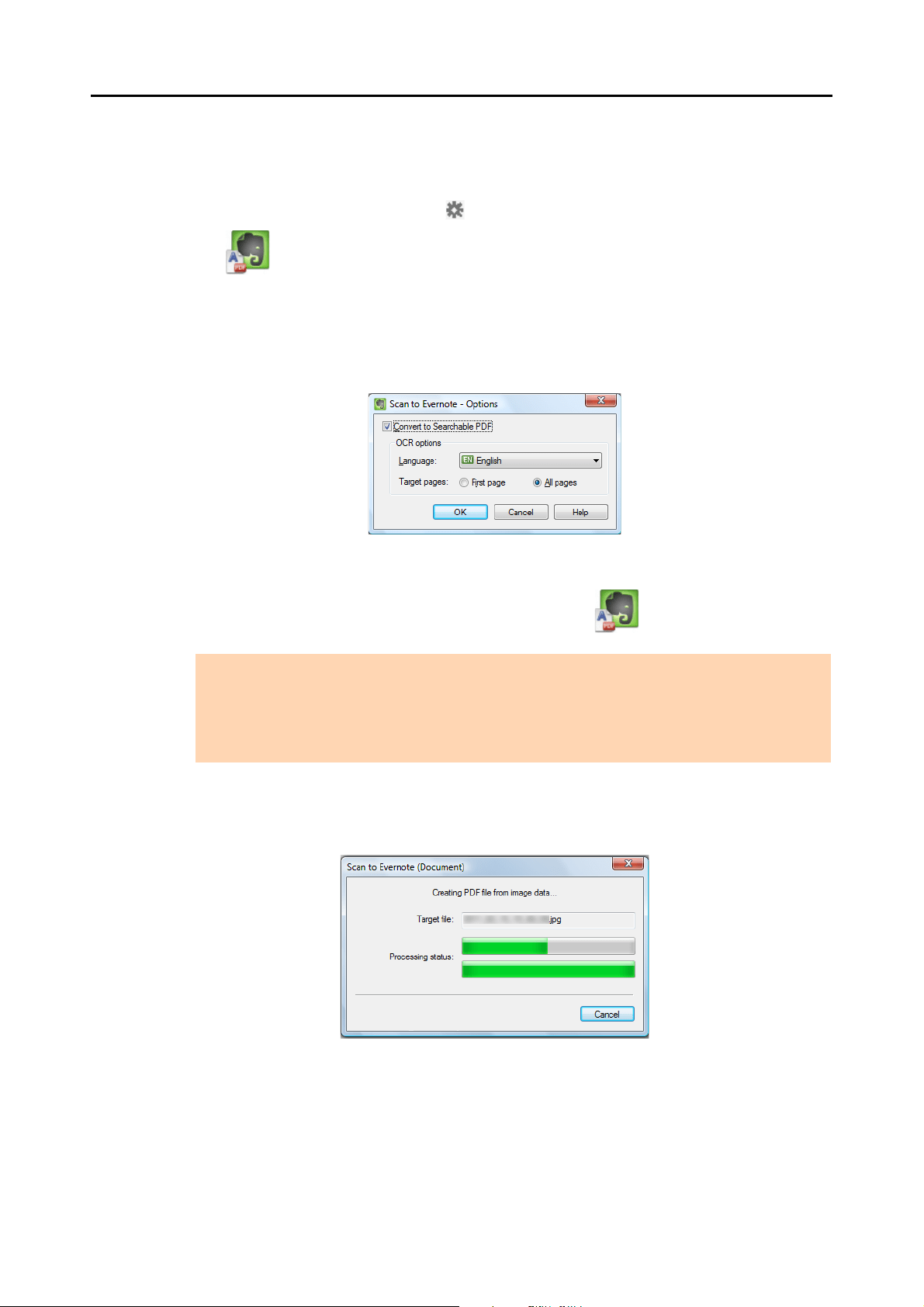
Cloud Services (for Windows Users)
196
3. Change the settings for [Scan to Evernote (Document)] (If you do not
want to change any settings, go to step 4.).
1. Move the mouse cursor to the mark on the [Scan to Evernote (Document)] icon
, and then select the [Settings] menu.
D The [Scan to Evernote - Options] dialog box appears.
2. Change the settings.
For details about the [Scan to Evernote - Options] dialog box, refer to the ScanSnap
Manager Help.
3. Click the [OK] button to close the [Scan to Evernote - Options] dialog box.
4. Click the [Scan to Evernote (Document)] icon .
D If [JPEG(*.jpg)] is selected for [File format] in the [File option] tab of the ScanSnap
setup dialog box, a separate PDF file will be created from each JPEG file.
The following window appears during file creation.
ATTENTION
z You cannot start scanning when the Quick Menu is displayed. Save the PDF file to Evernote
before scanning the next document.
z Do not move, delete, or rename the scanned image in other applications when the Quick Menu is
displayed.
Loading ...
Loading ...
Loading ...