Loading ...
Loading ...
Loading ...
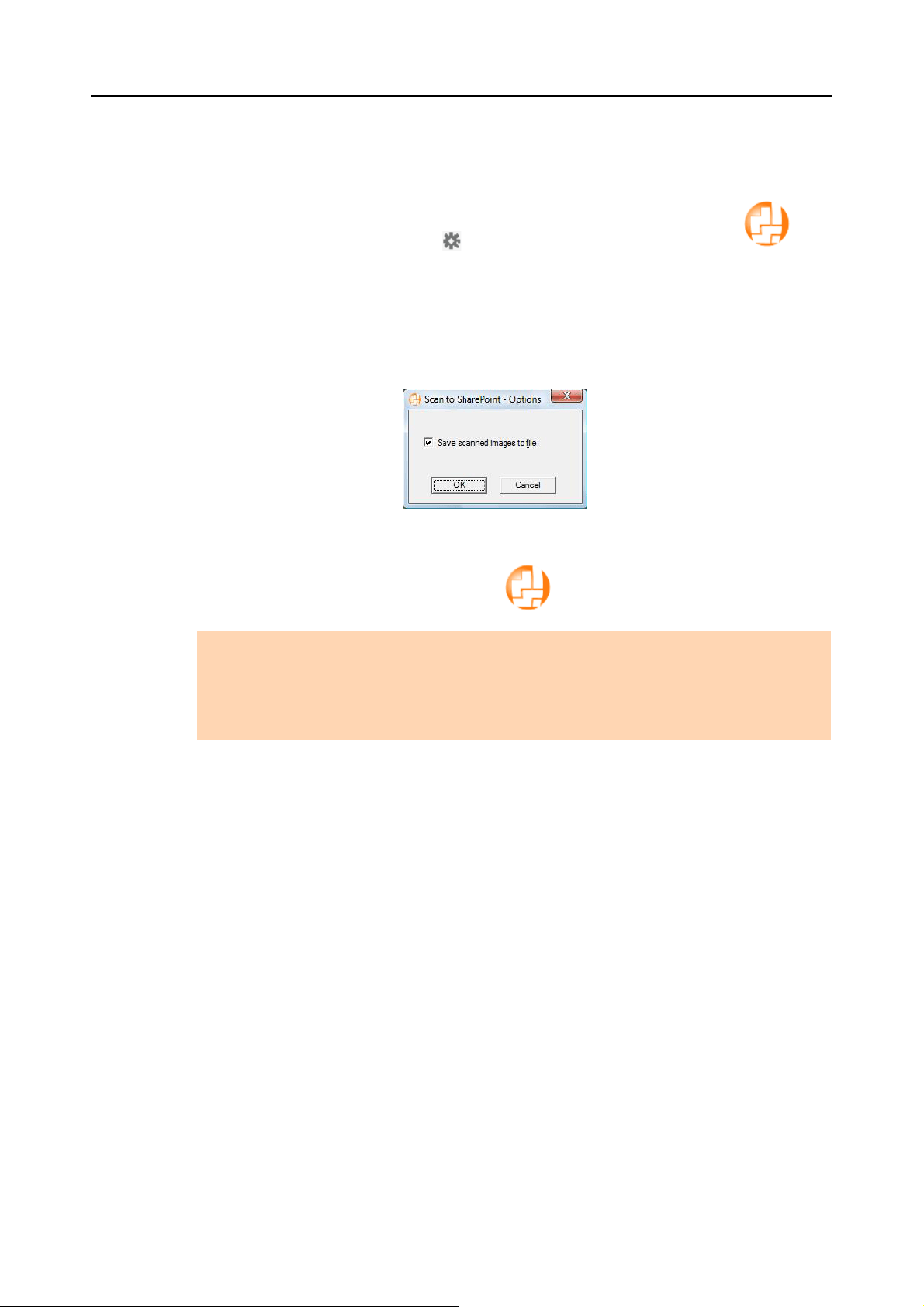
Actions (for Windows Users)
160
3. Change the settings for [Scan to SharePoint] (If you do not want to
change any settings, go to step 4.).
1. Move the mouse cursor to the mark on the [Scan to SharePoint] icon , and
then select the [Settings] menu.
D The [Scan to SharePoint - Options] dialog box appears.
2. Change the settings.
For details about the [Scan to SharePoint - Options] dialog box, refer to the
ScanSnap Manager Help.
3. Click the [OK] button to close the [Scan to SharePoint - Options] dialog box.
4. Click the [Scan to SharePoint] icon .
D Scan to Microsoft SharePoint starts up.
ATTENTION
z You cannot start scanning when the Quick Menu is displayed. Wait until ScanSnap Manager links
with Microsoft SharePoint before scanning another document.
z Do not move, delete, or rename the scanned image in other applications when the Quick Menu is
displayed.
Loading ...
Loading ...
Loading ...