Loading ...
Loading ...
Loading ...
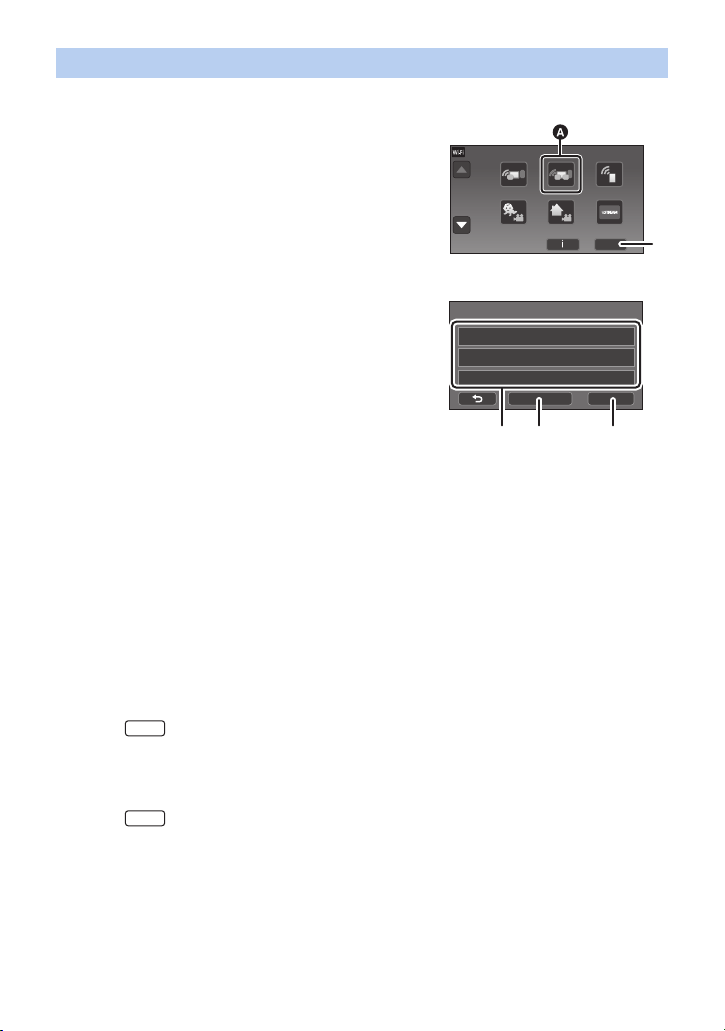
- 229 -
≥ Set [Direct Connection Password] to [ON]. (l 214)
3 Touch [QR code] on the screen of this unit.
4 Start up the smartphone application “Image App”.
5 On the smartphone, select [QR code] to scan the QR code displayed on the
screen of this unit.
≥ When using an iOS device, refer to page 225 in Step 5.
≥ When the connection to this unit is complete, the device name of the smartphone will be
displayed on the registration screen in Step 2.
≥ If the QR code cannot be scanned, refer to “Selecting this unit’s SSID on the smartphone to set
up a connection”. (l 226)
≥ Repeat Steps 2–5 to register and use two or more smartphones.
≥ (For the )
When using the Sub Camera of this unit, you can use the Wireless Multi-Camera function with
only one registered smartphone. Rotate the Sub Camera to enable it. (l 55)
6 Touch [ENTER] to complete the registration.
≥ (For the )
The image being captured by the smartphone connected to this unit or the image being captured
by the Sub Camera of this unit* will be displayed in a Sub Window of this unit.
* Displayed if you have connected one smartphone to this unit and enabled the Sub Camera of this
unit.
Scanning a QR code to set up a connection
1 Press Wi-Fi button on this unit and touch
[Multi Camera].
A [Multi Camera]
B [EXIT]
2 Touch [Unregistered] to register the
smartphone to be connected.
≥ Touching [Unregistered] will start a Wi-Fi connection.
C [Unregistered]
D [Reset]
E [ENTER]
1/2
WXF1
WXF1
HC-WXF1-VXF1-VX1-V800PP-DVQP1576_eng.book 229 ページ 2018年3月2日 金曜日 午前9時15分
Loading ...
Loading ...
Loading ...