Loading ...
Loading ...
Loading ...
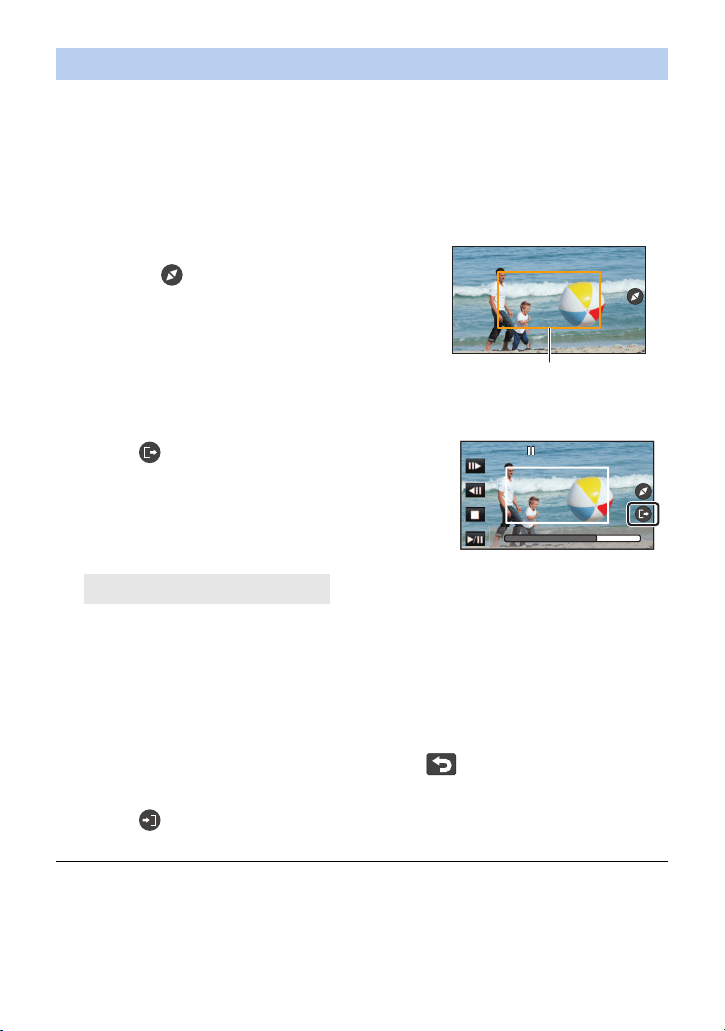
- 130 -
1 Touch the scene to which you want to apply the function.
≥ To uch [ O K].
2 Perform playback operations to set a preview start point.
≥ Set a start point so that the length between the start point and end point will be at least
3 second long (approx.).
≥ You will find it convenient to use slow playback and frame-by-frame playback. (l 119)
≥ Pause the scene at the desired start point.
4 Touch .
5 Touch the desired zoom speed.
≥ The scene will be skipped to the end point. Depending on the set zoom speed, the end point
will vary.
≥ To uch [ O K].
6 Adjust the size and position of the cropping frame for the end point.
≥ The cropping frame for the end point will be displayed in the same position as the cropping
frame for the start point.
≥ The cropping frame for the start point is indicated in gray, while the cropping frame for the
end point is indicated in white.
≥ To reset the cropping frame for the start point, touch .
≥ Perform the same operations as Step 3 to change the size and position of the cropping
frame.
7 Touch .
≥ A preview will start.
≥ You cannot apply this function to scenes shorter than 3 seconds (approx.).
Applying [Zooming Crop]
3 Adjust the size and position of the cropping
frame for the start point.
≥ Touching will change the cropping frame’s size
and color. (White # Yellow)
The size will change in the following order each time
you touch the icon:
Large # Medium # Small
≥ You can change the position of the medium- or small-
sized cropping frame by touching the screen.
≥ If you leave the screen untouched, the cropping
frame’s size and position will be set automatically.
Cropping frame
[Fast]/[Slow]
0h00m15s0h00m15s0h00m15s
HC-WXF1-VXF1-VX1-V800PP-DVQP1576_eng.book 130 ページ 2018年3月2日 金曜日 午前9時15分
Loading ...
Loading ...
Loading ...