Loading ...
Loading ...
Loading ...
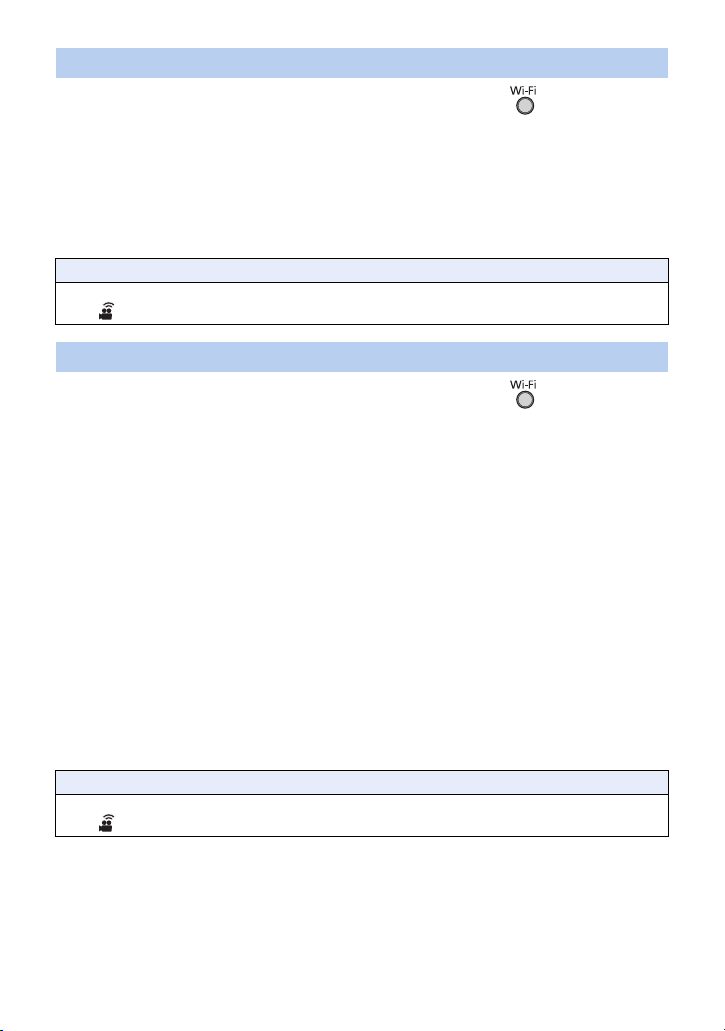
- 209 -
1 Press Wi-Fi button on this unit and touch [Wi-Fi Setup].
2 Touch [Direct Connection].
3 Touch [Change connection type].
4 Touch [WPS Connection].
5 Turn on the Wi-Fi function in the smartphone’s setup menu.
6 Set the smartphone to WPS Mode.
1 Press Wi-Fi button on this unit and touch [Wi-Fi Setup].
2 Touch [Direct Connection].
3 Touch [Change connection type].
4 Touch [QR code].
≥ QR code is displayed on the screen of this unit.
5 Start up the smartphone application “Image App”.
6 On the smartphone, select [QR code], and scan the QR code displayed on the
screen of this unit.
≥ When using an Android device, the smartphone and this unit are connected directly, allowing you
to use remote operations.
Control this unit remotely with the smartphone. (l 180)
For information on how to exit [Link to Cell], refer to page 179.
≥ When using an iOS device, perform the following operations:
1 Select the option that allows you to install the app on the profile screen of the “Image App”, and
follow the on-screen instructions to complete the installation.
2 Press the home button to close the displayed screen.
3 Select the network name (SSID) of this unit from the Wi-Fi setup of the smartphone.
≥ When the QR code cannot be scanned, refer to “Connecting by entering an SSID and Password”.
[WPS Connection]
Confirming that the Wi-Fi connection is complete
j The status indicator of this unit is lit green
j is displayed on the screen
Connecting with QR code
Confirming that the Wi-Fi connection is complete
j The status indicator of this unit is lit green
j is displayed on the screen
HC-WXF1-VXF1-VX1-V800PP-DVQP1576_eng.book 209 ページ 2018年3月2日 金曜日 午前9時15分
Loading ...
Loading ...
Loading ...