Loading ...
Loading ...
Loading ...
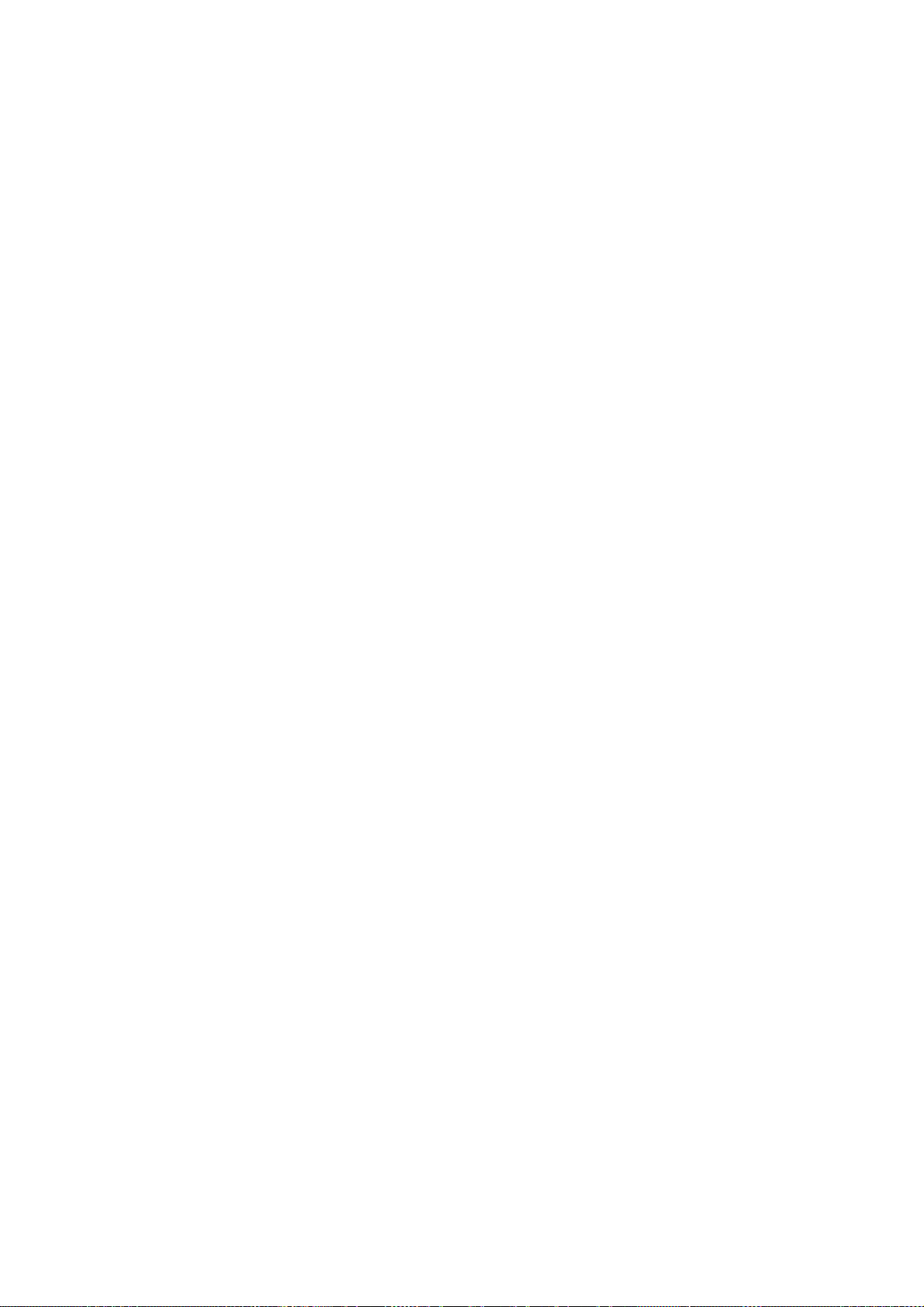
USER’S GUIDE
8-8
5.Edit the /etc/printcap file to define the printer. The following is
an example of an entry:
lp1|BRO1:\
:lp=/dev/tty05:\
:ts=BRO_009C53:\
:op=P1:\
:fc#0177777:fs#023:\
:sd=/usr/spool/lp1:
"lp1" in the example is the printer name; you may choose to replace it
with a name of your choice. Likewise, "BRO1" is a secondary name
that you may want to replace with your own designation. The "op"
parameter is the port name (P1). You must change the “ts” parameter
to be the actual node name of your print server (the default node name
is BRO_xxxxxx, where xxxxxx = the last six digits of the Ethernet
address). You must also change the "tty05" entry in the “lp”
parameter to be the actual tty port you are using. The “fc” and “fs”
parameters should be entered exactly as shown above since they are
required for the output to be printed correctly.
6.You now need to establish a host-initiated connection. For example:
lcp -h tty05:BRO_00C531:P1
7.Make the spool directory as shown in the following example:
cd /usr/spool
mkdir lp1
chown daemon lp1
Again substitute your actual printer name for "lp1".
8.Print a file to verify the connection. For example, the following
command prints the printcap file:
lpr -Plp1 /etc/printcap
"lp1" in this example must be replaced by your actual printer name. You
may find that you get an error message "Socket is already connected". If
this happens, simply try printing again and the message should go away
and the job should be printed. If you get any other message, double check
your configuration.
If you have trouble printing, enter the lpstat -t command to get the
status of the print job. If the job is hung in the queue, you may have a
configuration problem: Refer to Chapter 11, Troubleshooting for additional
assistance.
Loading ...
Loading ...
Loading ...
