Loading ...
Loading ...
Loading ...
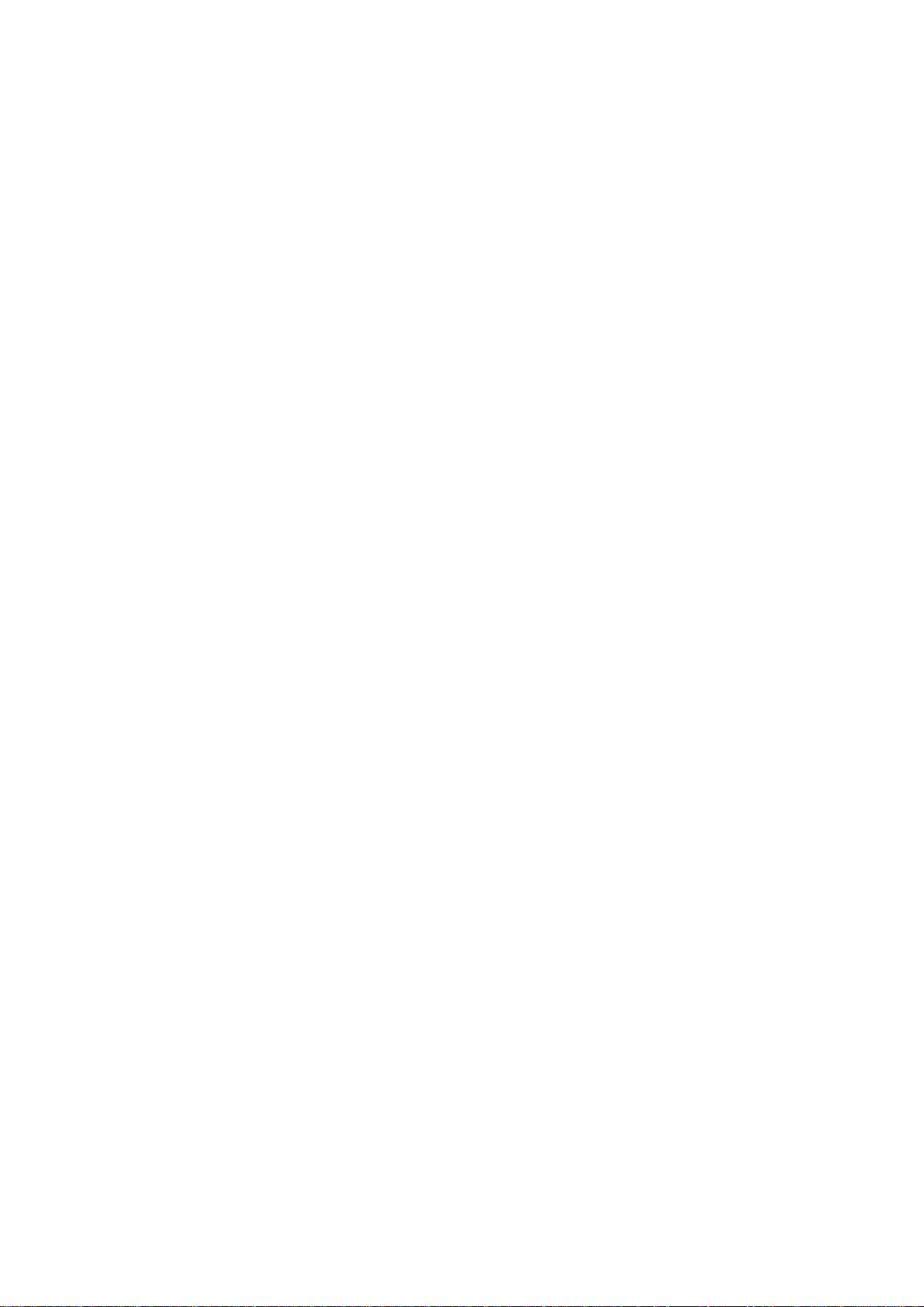
CHAPTER 1 NOVELL NETWARE CONFIGURATION
1-11
5.Return to the main
Available Options
menu by pressing
ESCAPE.
6.Select
Print Queues.
7.Press
INSERT
type in the desired print queue name (you will also be
asked for a volume name. Press
INSERT
and select the appropriate
volume), and press
ESCAPE
to return to the main menu.
8.Make sure that the new queue name is highlighted, and press
ENTER
.
9.Select
Print Servers
and press
ENTER
to specify which network
print servers can print jobs from this print queue. The list will be
empty, since none have been selected.
10.Press
INSERT
to get a list of the queue server candidates and select
the Netware print server name from step 4, which will then be added
to the list. Press
ENTER
.
11.Select
Printers
from the Available Options menu.
12.Press
INSERT
and enter a descriptive name for the printer.
13.Press
ESCAPE
and go back to the Available Options menu.
14.Select
Print Servers
and select the name of the printer server that you
entered in Step 4.
15.Highlight the
Printers
option in the
Print Server Information
menu.
16.Press
INSERT
and select the name of the printers you entered in Step.
17.Press
ESCAPE
several times to return to DOS.
18.Insert the Brother Print Server Configuration Utility diskette in Drive
A: of your PC and type: A:BRCONFIG.
Select the print server from the list of print servers. When you get the
message that the print server is connected, press the
ENTER
key and
type the default password of “access” in response to the “#” prompt
(the password will not echo), and then press the
ENTER
key again in
response to the ENTER Username> prompt. When you get the
Local> prompt, type:
SET SERVICE service TREE tree
SET SERVICE service CONTEXT Context
Loading ...
Loading ...
Loading ...
