Loading ...
Loading ...
Loading ...
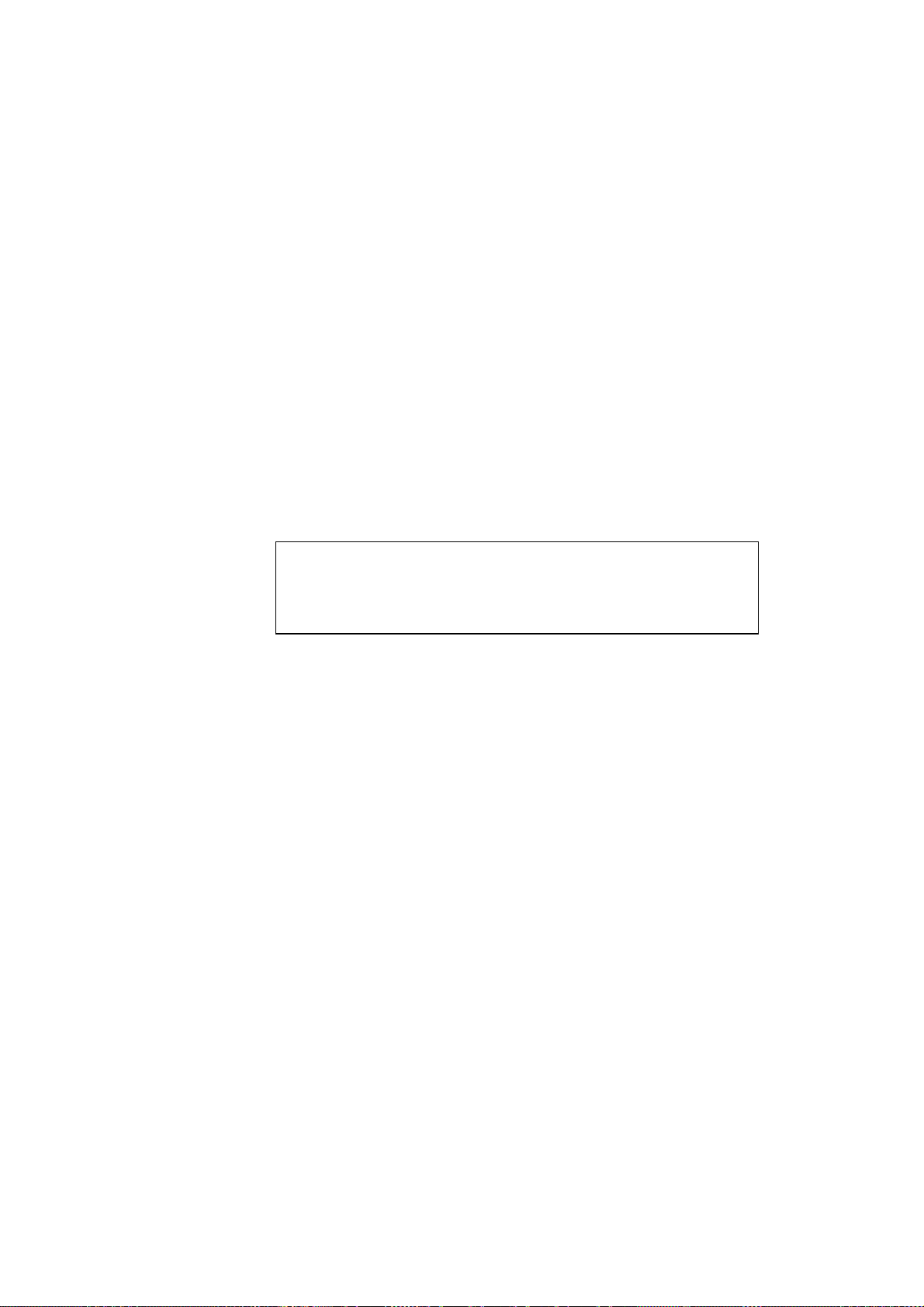
USER’S GUIDE
3-12
Configuration Server
1. From the OS/2 desktop open the Templates folder. Use the right mouse
button to drag the Printer icon (not the Network Printer icon) onto the
desktop.
2. The Create a Printer window should be open (if it is not, double click
on the printer icon).
- Type in any name for the printer.
- Select the default printer driver. If the desired printer driver is not listed,
click on the Install new Printer Driver button and add the driver.
- Choose the output port. IBM TCP/IP automatically creates 8 named pipes
called \PIPE\LPD0 through to \PIPE\LPD7. Pick an unused port and
double click on it.
✒ Note
Early versions of Warp Server have a bug in which the named pipes do
not appear (the problem does not affect Warp Connect or LAN Server).
This problem is fixed via a patch available from IBM.
You will get the Settings window. Enter the following:
LPD server The Brother print server name (from the
HOSTS file)or its IP address.
LPD printer For most applications, use the Brother print
server 'binary' service BINARY_P1.
However, if you are printing text files from
the DOS or OS/2 command prompt, you
should use the text service TEXT_P1,
which will add carriage returns for proper
formatting of the data (but will potentially
distort graphics printouts).
Host name The IP name of the OS/2 file server
User The IP address of the OS/2 file server
You may leave the other entries blank. Click on the OK button. The pipe
should be highlighted; if not click on it.
Click on the Create button to create the printer.
3. Open the LAN Services folder and execute the LAN Requester
program:
Loading ...
Loading ...
Loading ...
